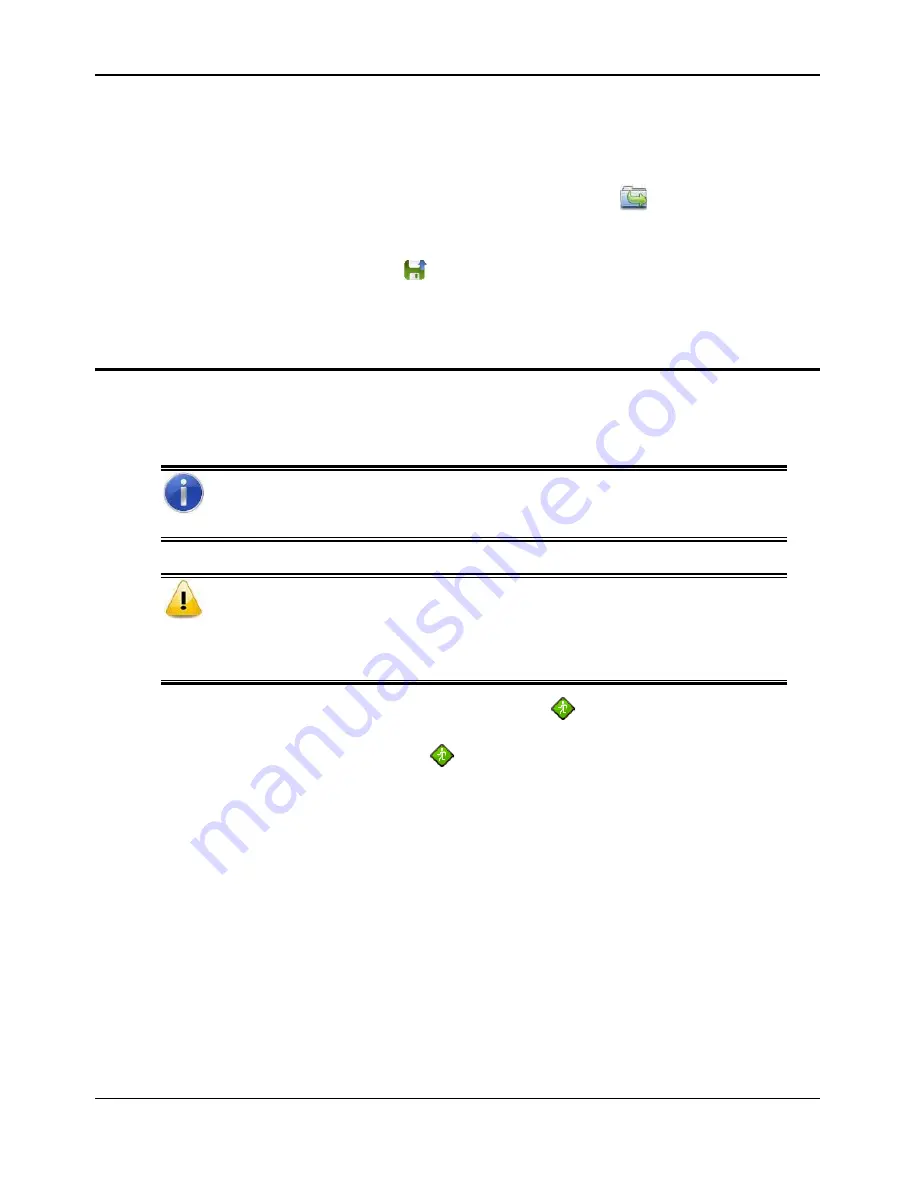
Ahiba IR Pro User's Guide
Index
•
37
Load from External Memory
The IR Pro controller allows for programs created on other machines to be easily
uploaded into the local memory. Programs created on a PC can also be easily
uploaded into the local memory via your USB flash drive (supplied with the unit).
•
From the
System Idle
screen, press the Directory
button. Select the
external memory. The Program Directory screen displays.
•
From the program directory screen you can highlight a program and
then press the load
icon and assign your program to a destination
slot. A confirmation menu will appear. If you try to save to an existing
“full” location slot you will have the ability to over-write.
Running a Program
The Ahiba IR Pro does not contain any programs stored at the factory. You must
store a program, before you can operate the Ahiba IR Pro.
INFORMATION
The program can be manually stopped at any time by pressing the
STOP
button.
CAUTION
Do not unplug the bayonet sensor from the reference beaker when a program is
running. The temperature will drop very quickly, activating temperature monitoring,
and the program will stop running.
1.
From the System Idle screen, press the
icon. The Program Directory
screen displays. Press and highlight the program number you wish to run
and then press the run
icon. Your program will immediately start and the
display will switch to the
Process Running
screen.
2.
The following information is displayed:
The actual beaker temperature and residual dyeing time clock (large
font) will be displayed. This is the approximate time needed to complete
all steps in the process.
The program name and number.
The program step information.
The visual-process icon will begin shading and the step number of the
total steps is displayed.
The graph will display an outline of the programmed curve, as the
program progresses the graph area will shade in.
The Blue LED will be flashing.
The program will run through all steps in the program.
3.
When the process is completed:






























