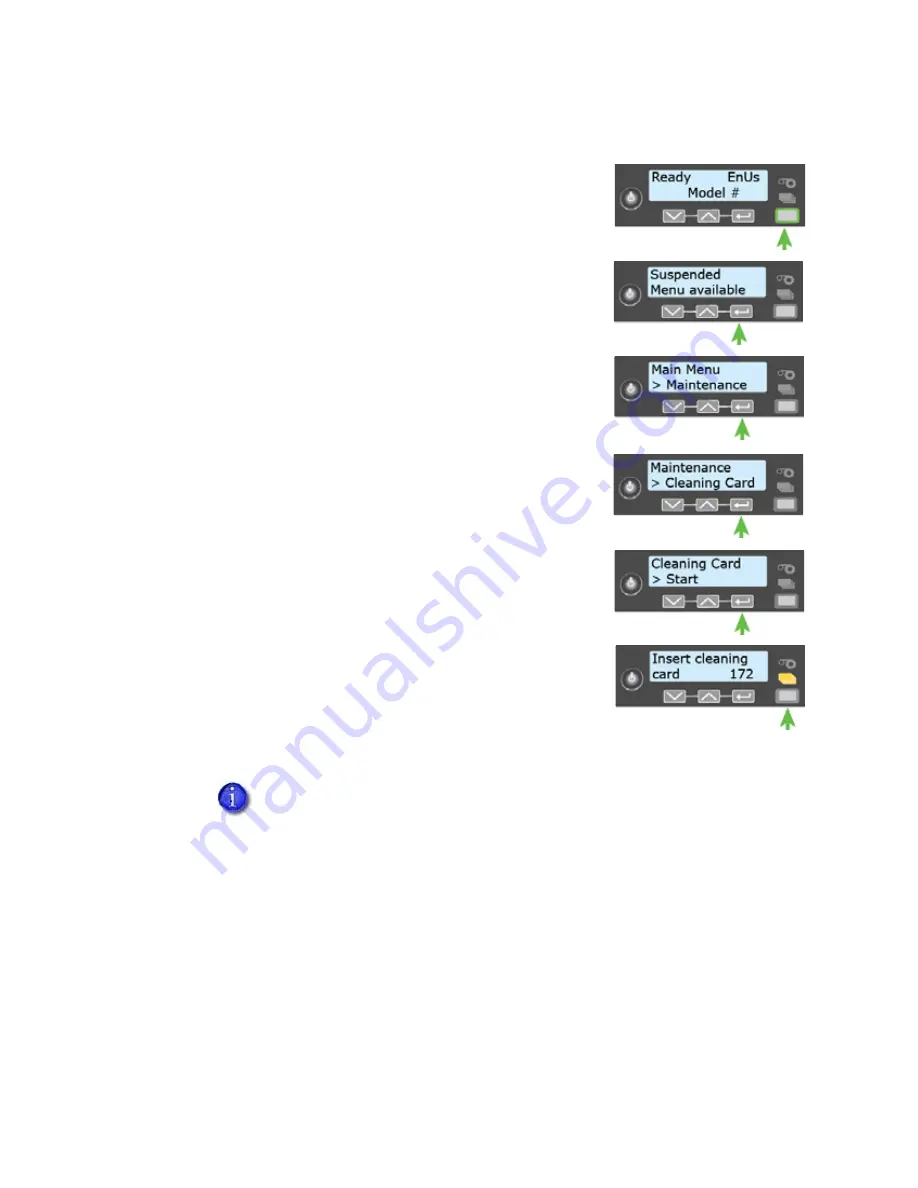
SD260L/SD360/SD460 Card Printers User’s Guide
31
2.
Use
the
LCD
menu
system
to
start
the
cleaning
cycle.
a.
Begin
when
the
printer
displays
Ready
and
the
U
SER
button
shows
steady
green.
Press
the
U
SER
button.
Suspended
displays
on
line
1
of
the
LCD
panel.
b.
Press
E
NTER
to
enter
the
menu
system.
c.
Maintenance
displays
on
line
2
of
the
LCD
panel.
Press
E
NTER
to
enter
the
Maintenance
menu.
d.
Cleaning
Card
displays
on
line
2
of
the
LCD
panel.
Press
E
NTER
to
enter
the
Cleaning
Card
menu.
e.
Start
displays
on
line 2
of
the
LCD
panel.
Press
E
NTER
to
start
the
cleaning
process.
f.
Insert
cleaning
card
displays
on
the
LCD
panel.
If
the
cleaning
card
is
not
in
the
input
hopper,
insert
it
now.
Press
the
U
SER
button
to
start
the
cleaning
cycle.
The
printer
moves
the
card
through
the
printer
several
times
and
ejects
it
into
the
output
hopper.
3.
Remove
the
used
cleaning
card.
Wait
a
few
minutes
for
the
rollers
to
dry.
4.
Prepare
the
printer
for
use.
a.
Replace
the
cards
in
the
input
hopper.
b.
Install
a
new
cleaning
sleeve
on
the
ribbon
cartridge
and
remove
the
protective
cover.
Refer
to
“Load
the
Cleaning
Sleeve”
on
page 24
for
the
steps
to
follow.
If
you
are
cleaning
an
SD460
system,
the
cleaning
card
moves
into
the
laminator
after
cleaning
the
printer
and
cleans
the
laminator
rollers
and
card
entry
area.
The
cleaning
card
is
ejected
into
the
laminator
output
hopper.
Refer
to
“Clean
the
Laminator”
on
page A
‐
12
for
complete
information
on
cleaning
the
laminator.
Содержание SD260L
Страница 1: ...Datacard SD260L SD360 SD460 Card Printers User s Guide February 2015 Part No 527400 001 Rev B...
Страница 8: ...viii...
Страница 14: ...2 Introduction...
Страница 22: ...10 About the Printer...
Страница 88: ...76 Troubleshooting...






























