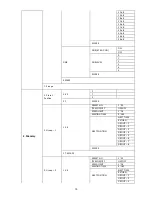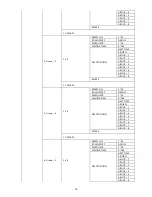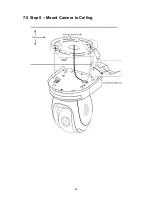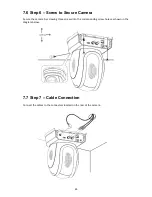23
7.4 Step 4 – Ceiling Bracket (A) and Camera
•
Screw ceiling bracket (A) into the bottom of the camera using three screws.
•
Position the screws as shown in the diagram below
•
Align the screw holes on the bottom of the camera with those in the ceiling
bracket.
•
Insert the screws into the corresponding screw holes in the numbered order
•
The other end of the mounting wire is screwed into the screw hole #3.
•
Securely tighten all three screws
Содержание PTC-150T
Страница 1: ...1 ...
Страница 9: ...9 5 System Diagram ...
Страница 24: ...24 ...
Страница 25: ...25 7 5 Step 5 Mount Camera to Ceiling ...
Страница 53: ...53 12 Dimensions Unit mm ...
Страница 54: ...54 ...
Страница 57: ...57 14 Service and Support ...