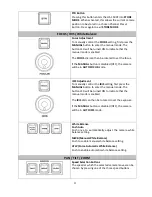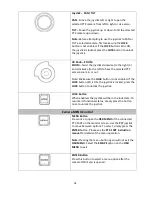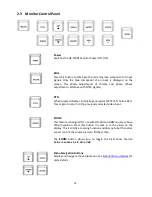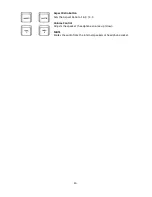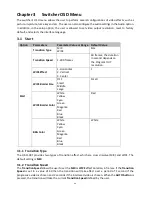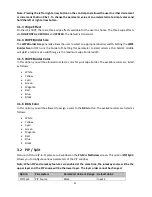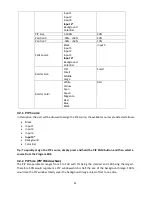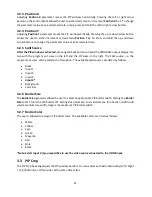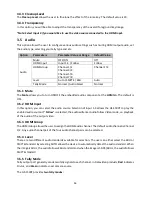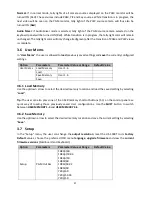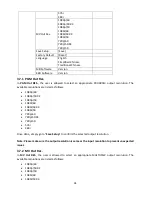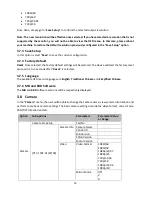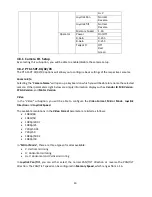22
Note: Pressing the left or right arrow button on the control panel allows the user to either decrement
or increment Position X by 1. To change the parameter value at an accelerated rate, simply press and
hold the left or right arrow button.
3.1.3 Wipe Effect
On the HS-1500T, there are three wipe effects available for the user to choose. The three wipe effects
are
HORIZONTAL
,
VERTICAL
and
CENTER
. The default is Horizontal.
3.1.4 WIPE Border Size
The
WIPE Border Size
generally allows the user to select an appropriate border width. Setting the
WIPE
Border Size
to OFF turns the border off. Setting this parameter to small selects a thin border; middle
will yield a medium size width; large is the maximum wipe border width.
3.1.5 WIPE Border Color
In this option, you will be allowed to select a color for your wipe border. The available colors are listed
as follows:
•
White
•
Yellow
•
Cyan
•
Green
•
Magenta
•
Red
•
Blue
•
Black
3.1.6 BKG Color
In this option, you will be allowed to assign a color to the
BKG
button. The available colors are listed as
follows:
•
White
•
Yellow
•
Cyan
•
Green
•
Magenta
•
Red
•
Blue
•
Black
3.2 PIP / Split
Picture-In-Picture (P-In-P) places a sub window on the
PGM
or
Multiview
screen. This option (
PIP/Split
)
allows you to configure various parameters of the PIP window.
Note: When PIP and Lumakey features are enabled at the same time, the lumakey source will be the
upper layer and the PIP source will be the lower layer. The layer order cannot be changed.
Option
Parameters
Parameter Value or Range Default Value
PIP/Split
PIP Source
Black
Input 2