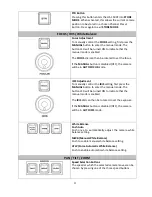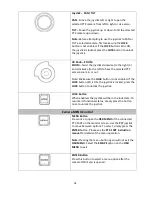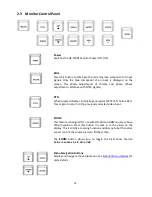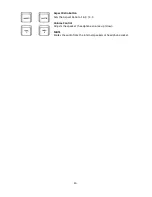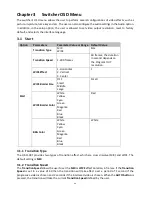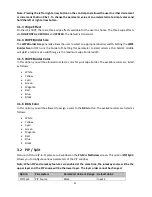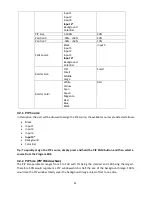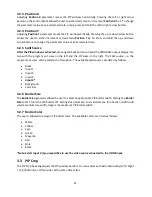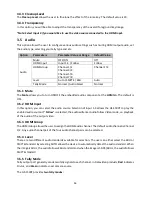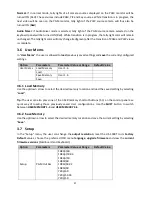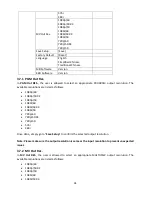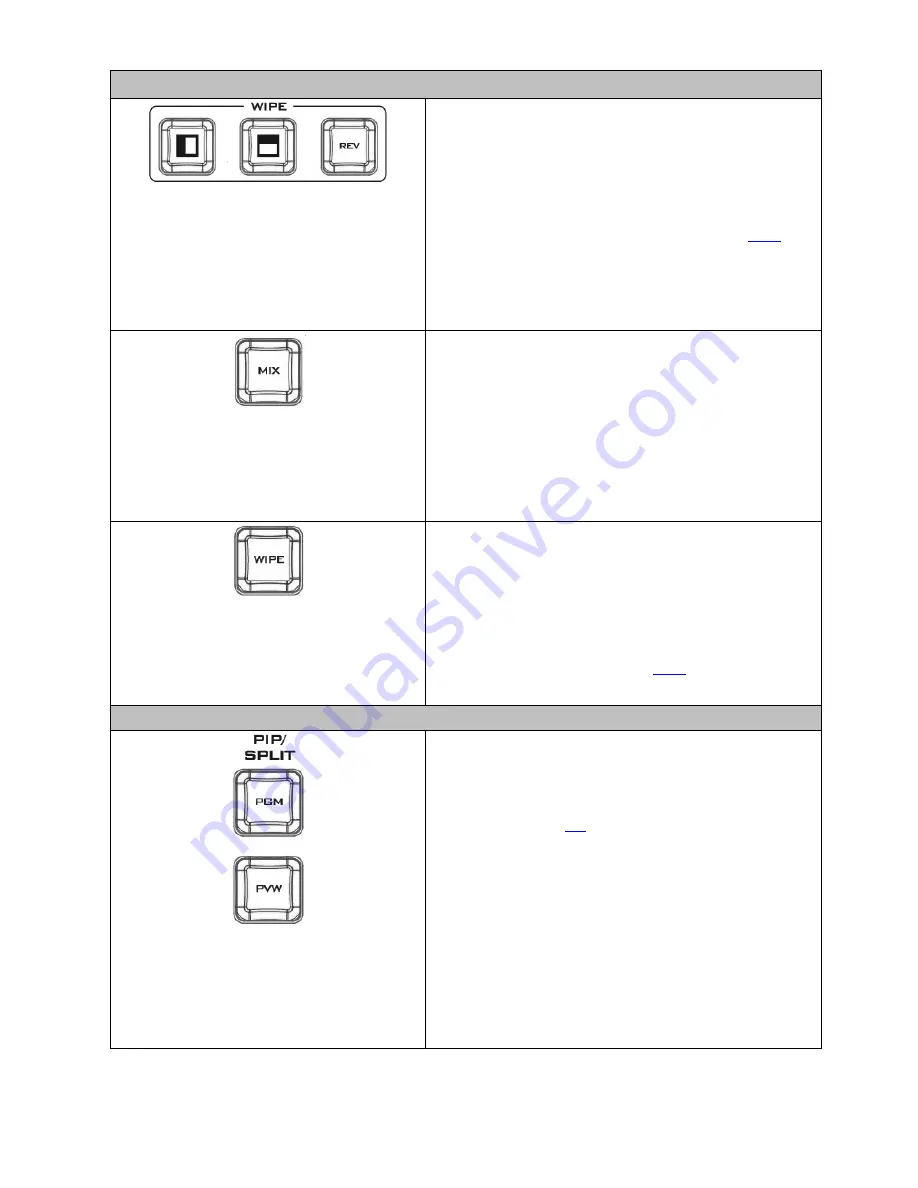
13
Transition Effects
WIPE Transition Effect Selection
Each Wipe button consists of black and white colors.
The white represents the current
Program
image and
the black represents the
WIPE-IN
image. The HS-1500T
provides 3 WIPE presets with the
Horizontal
and
Vertical
WIPEs selectable on the control panel. The
Center
WIPE can be selected from the menu (
Start
).
Pressing the
REV
button reverses the direction of the
WIPE
.
MIX Enable/Disable Button
A
MIX
, also known as a dissolve, is a transition wherein
the Program video is replaced by the Preview video at a
smooth rate, and at the same time. Pressing the
MIX
button enables the
MIX
transition effect and
automatically disables the
WIPE
button. To trigger the
MIX
effect, simply press the
AUTO
button or move the
T-Bar
.
WIPE Transition Effect Enable/Disable Button
Pressing the
WIPE
button enables the
WIPE
transition
effect after which the
WIPE
transition effect can be
selected. To trigger the
WIPE
transition effect, simply
press the
AUTO
button or move the
T-Bar
.
Wipe Transition Effect
,
Border
and
Position
settings
can be found in the OSD menu (
Start
).
PIP / Keyer
Enable/Disable Buttons for PIP Keyer
Picture in Picture puts the selected Sub Video Source in
a window on the Main Program view, with control over
window size and placement. For PIP configuration,
please refer to the
PIP
section.
PIP PGM:
Shows the configured PIP on the PGM output
after transition, however, the PIP cannot be previewed
on the QUAD split view display.
PIP PVW:
Sets the configured PIP on the next transition.
Holding down this button allows selection of the PIP
source from the Preview Source row. The selected
source button will flash.