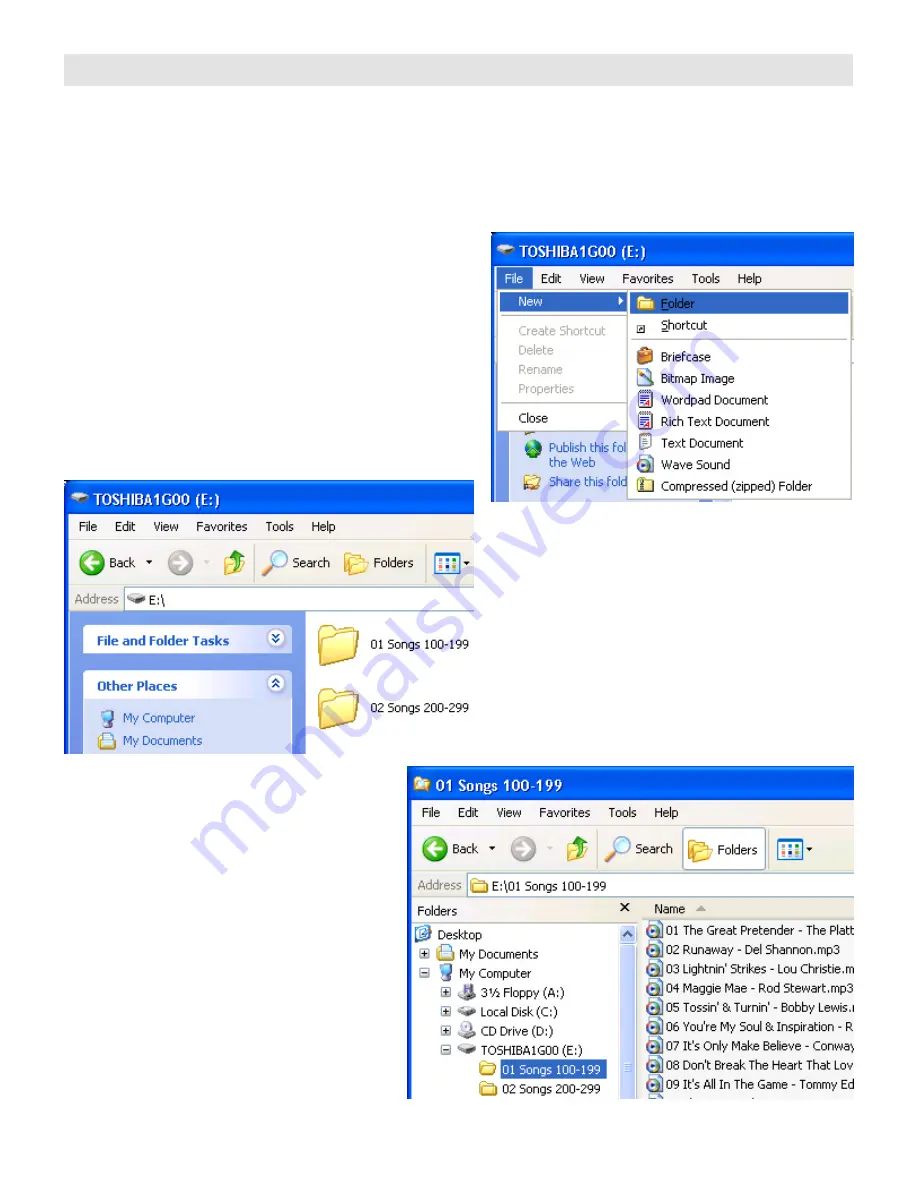
CREATING FOLDERS / DRAG & DROP YOUR MP3 FILES
Songs are selected using a 3 or 4 digit entry. These digits are directly related to the folders & files stored on the
Compact Flash card. In 3-Digit Mode, the first digit entry selects folder numbers 00-09. In 4-Digit Mode, the first two
digit entries select folder numbers 00-99. In either mode, the last two digits select a file within that folder, which can
have up to 100 song files numbered 00-99. Factory default selects "Free Play" and 3-Digit Mode using folders, 01 &
02, selected by 1xx & 2xx respectively. If you choose to increase the selection range in 3-Digit Mode, change service
parameter "C". The 4-Digit Mode simulates a CD jukebox which is selected by setting service parameter "7" to 1.
To create a new folder …
Double click on the Compact Flash drive letter
Then click
File | New | Folder
You should see a
New Folder
name.
Change the name …
The first two letters are numeric digits that identify
the folder position. Typically, this would be 01 & 02.
You will need to create additional folders if you
chose to increase the selection range. Any letters
following these two digits are ignored and can be
any text you choose.
As shown above, numbered folders are
selected from a one or two digit entry. Here,
MP3 song names must also be numbered and
are selected from the last two digit entries.
Using
Windows Explorer
, you can drag & drop
selected song files to your Compact Flash card.
Select the disk and folder for your source of
MP3 song files, place your mouse over the
song then hold down the left mouse button and
drag it to your Compact Flash folder.
If you need to change or add the selection
position number of a song, place the mouse
over the song then right click and select
Rename
.
MP3 song files can be changed at any time,
simply delete the old file and insert the new
one.










