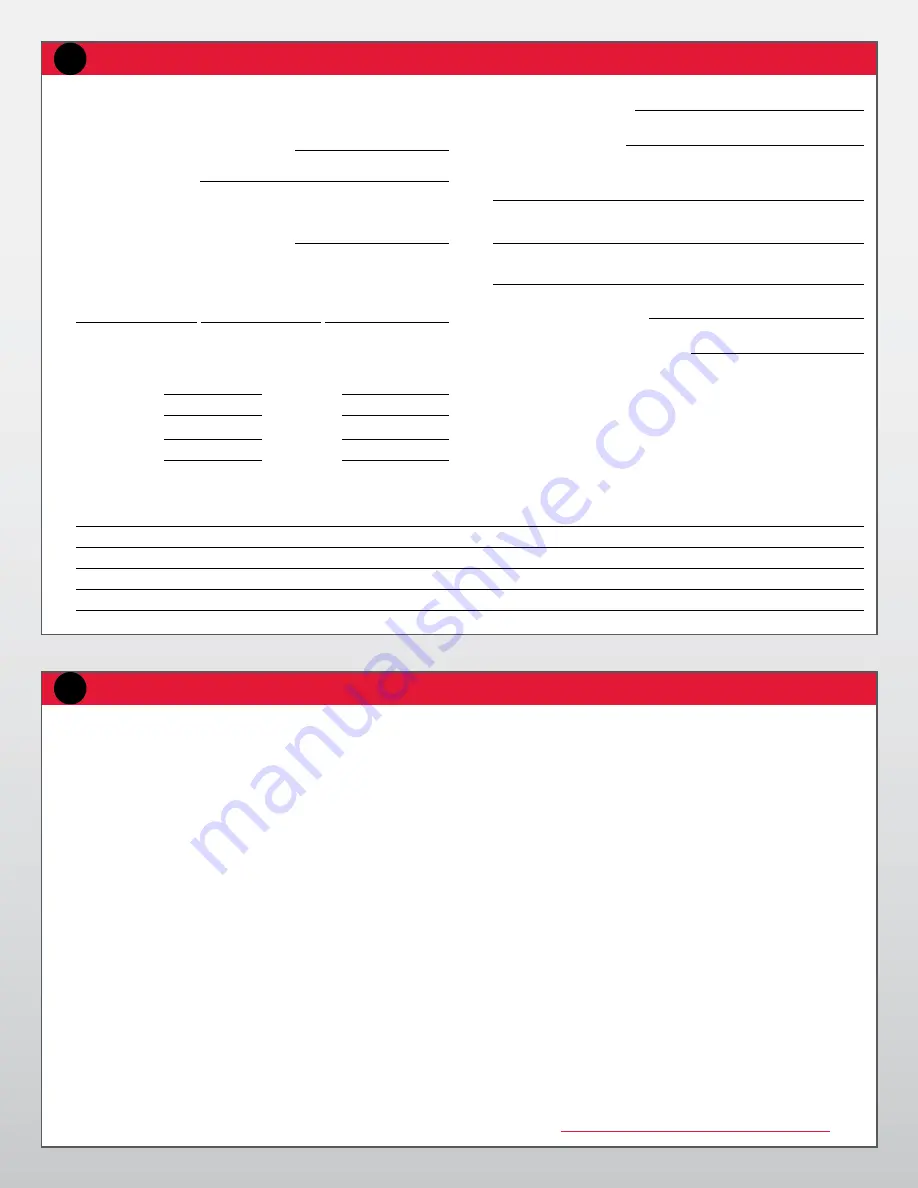
NOTE:
The system might not be usable for up to three hours if the NVRAM
batteries are discharged. Refer to the NVRAM Battery Charging Instructions for
more information.
Log into the system with the user name of
sysadmin
. The password is the
system’s serial number. A Configuration Wizard is provided. There are six
sections to the configuration: Licenses, Network, File System, System, CIFS,
and NFS.
You can configure the system via either the Data Domain Enterprise Manager
(recommended) or the command-line interface (CLI). The Enterprise Manager
is a Web-based, graphical-user interface (GUI) application.
Note:
The Data Domain system must have an IP address to use the Enterprise
Manager. The system must be able to communicate with the internet.
To use the Enterprise Manager, open a web browser and enter the path to
the Data Domain system; for example, enter
http://dd01/
where
dd01
is the system name. Select your system in the Navigational panel, then select
Maintenance > System. From the Tasks menu, select Launch Configuration
Wizard.
Select one of the configuration sections and follow the instructions on the
screen.
Complete each of the six sections.
uSING THE clI cONFIGurATION WIZArD
At the first login, the configuration utility starts. The list entries in the utility
can be comma-separated, space-separated, or both.
4
At each prompt, enter a value, OR
4
Enter a question mark (
?
) for more details, OR
4
Press Enter to accept the value displayed in braces.
The Configuration Wizard guides you through the configuration steps, one
section at a time. Follow the Configuration Wizard instructions for entering
appropriate values.
At the end of each configuration section, you can choose to:
4
Save
– Save the displayed configuration.
4
Cancel
– Delete all new values and go to the next section.
4
Retry
– Restart the input entry at the beginning of the current section.
The value entered previously appears as the default value at each prompt.
cONFIGurE THE luNS
4
Use the
disk show hardware
command to find out the size of
each LUN.
4
Use the
disk show raid-info
command to check which LUNs are
available.
4
Use
disk add <dev#>
to put a LUN into use by the gateway system
The state of the
dev#
must be unknown in order for it to be added.
For reference, please see DD OS Product Documentation for your platform. For
DD OS 4.7, see the
Initial Configuration Guide.
For earlier DD OS versions, see
the
User Guide
at
https://my.datadomain.com/US/en/documentation.jsp
.
Perform Initial System configuration
3
SYSTEM SETuP WOrkSHEET
An installation requires information unique to your site. Before starting the
installation, provide values for the system information listed below.
1.
A fully qualified host name for the system:
2.
The DNS domain name:
3.
Use Table 1 (below) to enter Ethernet connectivity information.
4.
A routing gateway IP address (if no DHCP):
5.
DNS server IP addresses (if no DHCP) (fill in below):
Primary
Secondary
Tertiary
6.
Select the CIFS authentication method:
Workgroup
Active Directory
Workgroup name:
Realm name:
WINS servers:
WINS servers:
Backup user
name:
Domain admin
name:
Password:
Password:
7.
Backup servers (or * for all):
8.
Administrator’s password:
9.
Host name from which to administer the system:
10.
Administrator’s email address (or admin group alias):
11.
(Optional) Description of the system’s physical location:
12.
Mail server (SMTP) host name:
13.
Time zone name (default is US/Pacific):
Define the Data Domain System Information for Your Site
2
Ethernet Connectivity
eth0
eth1
eth2
eth3
eth4
eth5
Enable (circle one)
Yes / No
Yes / No
Yes / No
Yes / No
Yes / No
Yes / No
Use DHCP (circle one)
Yes / No
Yes / No
Yes / No
Yes / No
Yes / No
Yes / No
IP address (if no DHCP)
Netmask (if no DHCP)
TAblE 1:






