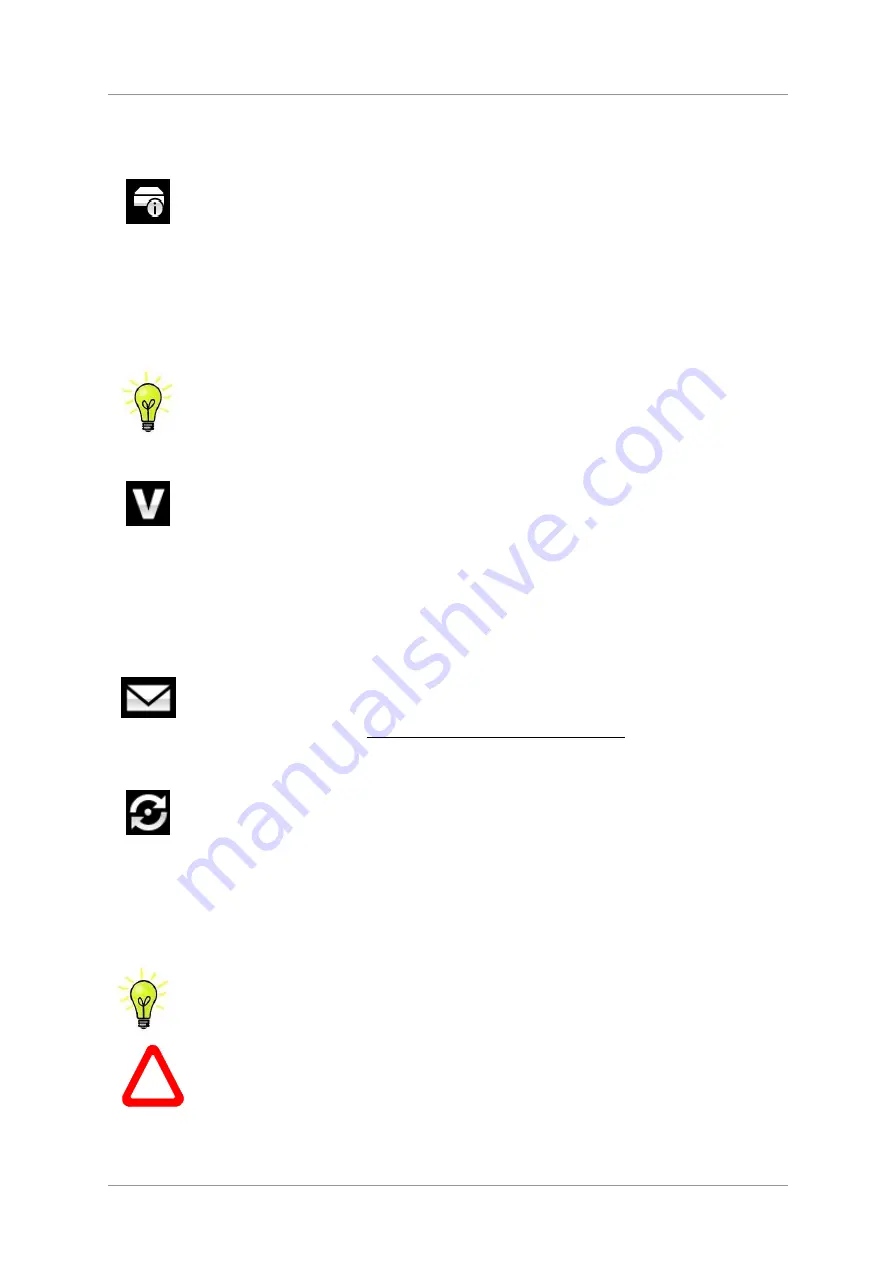
dCS
Vivaldi One Digital Playback System User Manual
Software Issue 1.0x
September 2017
Vivaldi One Manual v1_0x
Page 41
English version
INFORMATION Menu
Unit Status
The
Unit Status
page displays:
•
The long version of the serial number, including the hardware configuration code.
•
The unit name.
•
The internal temperature ....
°
C.
•
The IP address of the unit (if it is connected to a network).
•
Each Wordclock input and the clock frequency detected on that input.
•
Each input and the sample rate detected on that input.
Use the
◄
►
buttons to scroll up or down the list. This page does not time out, press the
Menu
button to exit.
If your system is not behaving as you expect, the
Unit Status
page can help you find set-
up or connection errors.
Version
The
Version
page displays the software versions loaded in the unit. Please have this
information ready if you contact your dealer for any reason:
•
Control Board: 1.xx (this is the main software version)
•
Front
Panel:
1.xx
•
Interface Board: 1.xx
•
Network: the network firmware build code
This page does not time out, press the
Menu
button to exit.
Contact
The
Contact
page displays the
dCS
web-site URL and support email address. This page
does not time out, press the
Menu
button to exit.
If you have any difficulty, please contact your dealer for help first.
Update
The player is intended to be updated over the internet using the Vivaldi 2.0 App (see page
54
) – this is the easiest way to do it.
As an alternative, the
Update
feature allows you to load new Main and Display software
into your player from a CD or a file via the
USB1
interface. Please follow the instructions
supplied with the update disc or file carefully.
The
Update
feature is disabled if the unit is not in Disc mode or is not receiving data at
44.1kS/s.
If you accidentally start an update, do not worry. The unit will automatically detect it is
not receiving updated software and will abort the process. The internal software will not
have been changed.
!
Note that the
Update
feature is not recommended for the player as it will not update the
Interface Board or the Network Board. To perform a full update, please connect the Player
to the internet and use the control app’s
Information
>
Version
>
Check for Updates
feature.















































