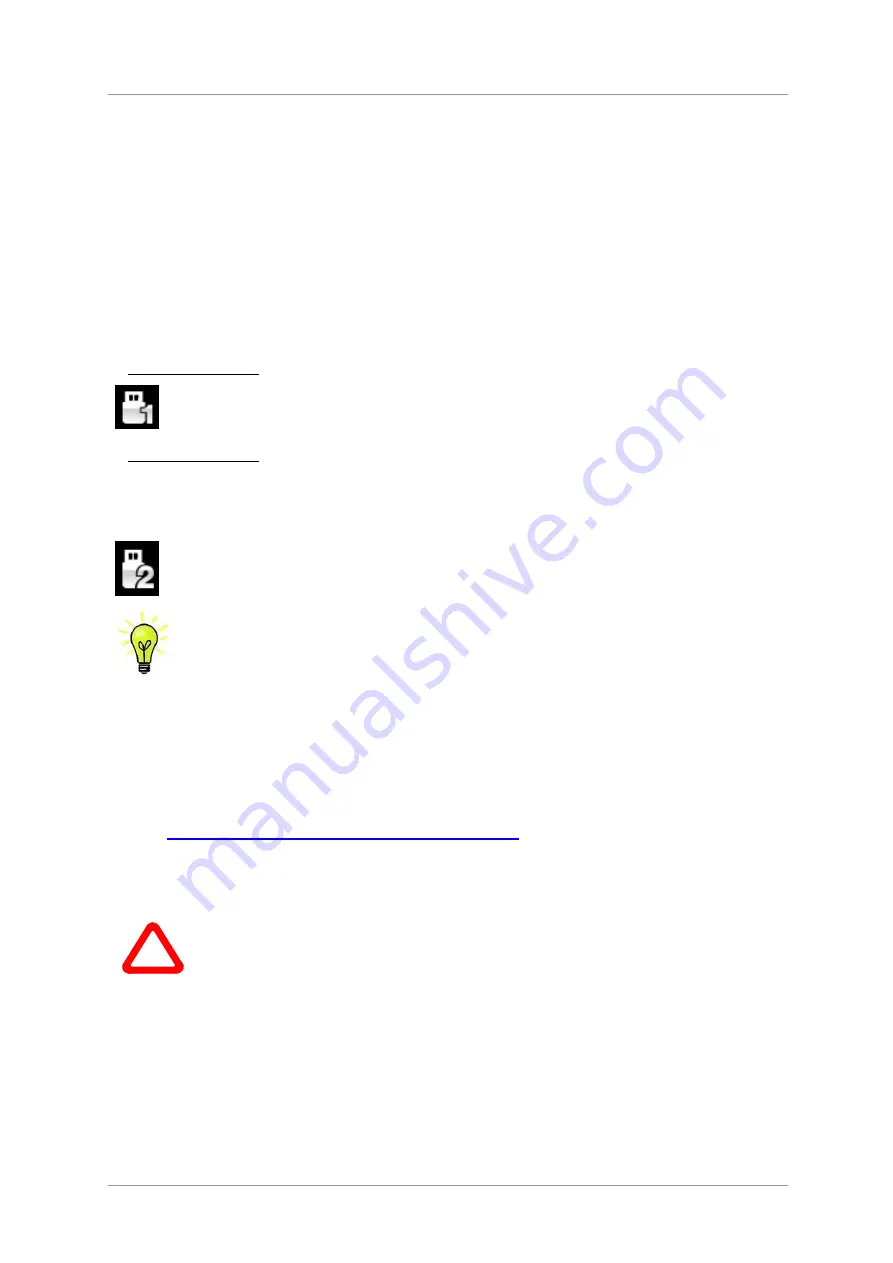
dCS
Vivaldi One Digital Playback System User Manual
Software Issue 1.0x
September 2017
Vivaldi One Manual v1_0x
Page 23
English version
STEP 5 – Using the USB1 interface with a computer
If you do not want to use a computer, you can miss out this step.
Compatibility
The
USB1
interface can be connected to Windows™ 10, Windows™ 8.1, Windows™ 7 (SP1), Mac™
OSX (10.5.4 or later) PCs or a sound server, running software to stream PCM data.
The interface should work with Linux Ubuntu servers and computers fitted with USB 2.0 interfaces that
natively support USB Audio Class 1 or Class 2 operation, but this has not been extensively tested.
Setting the USB Audio Class
There are two USB Audio classes, one of which must be set during system set-up. The player is shipped
set to USB Audio Class 2.
USB Audio Class 1: The interface operates without a special driver at up to 96kS/s.
To select Class 1, open the menu, navigate to the
Unit Settings > USB Class
menu page.
The button sequence is:
Menu,
►
,
►
, Menu,
►
,
►
,
►
and then use the
Menu
button to
select the
Class 1
icon.
USB Audio Class 2: The interface operates at up to 384kS/s (including up to DSD/128 over PCM).
For Mac OSX, version 10.6.3 or later is required.
For Windows, the
dCS
USB Class 2 Driver 2017 must be installed onto the computer before
use (see below).
To select Class 2, open the menu, navigate to the
Unit Settings > USB Class
menu page.
The button sequence is:
Menu,
►
,
►
, Menu,
►
,
►
,
►
and then use the
Menu
button to
select the
Class 2
icon.
If an older version of the
dCS
USB Class 2 driver is installed on your Windows PC, please
un-install it and install the current version.
Loading the Windows driver for USB Class 2
•
If ASIO4ALL or any other ASIO driver (e.g. for a sound card) is loaded on your computer, please
uninstall it - otherwise the
dCS
driver will not work correctly.
•
Make sure the player is set to USB Class 2 - otherwise the driver installation will fail.
•
Power up the player and the computer.
•
Connect the player’s
USB1
port
to the computer’s USB port.
•
Go
to
https://www.dcsltd.co.uk/products/vivaldi-dac/support
and download the
dCS
USB Audio Class
2 Driver 2017.
•
Unzip the file to a temporary directory and run the file.
•
Follow the on-screen prompts.
•
Wait until installation is complete, then re-start the computer.
!
If you connect the player set for USB Audio Class 2 to a Windows computer without first
loading the driver, the interface will not operate.






























