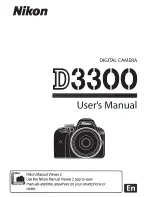3
CONTENTS
BATTERY WARNING ���������������������������������������������������������������������������6
NOTES ON INSTALLATION ����������������������������������������������������������������6
1� INTRODUCTION �������������������������������������������������������������������������������6
3� PACKAGE CONTENTS ��������������������������������������������������������������������7
4� PRODUCT OVERVIEW ��������������������������������������������������������������������7
5� GETTING STARTED ������������������������������������������������������������������������ 8
5�1 INSERTING A MICRO SD CARD ��������������������������������������������� 8
5�2� REMOVING MICRO SD CARD ���������������������������������������������� 8
5�3� MOUNTING YOUR DSH-882 ��������������������������������������������������9
5�4� GPS RECEIVER ������������������������������������������������������������������������9
5�5� REAR CAMERA ����������������������������������������������������������������������10
5�6� WIRING DIAGRAM ����������������������������������������������������������������10
5�7� WIFI CONNECTION ��������������������������������������������������������������10
5�8� RECORDING ���������������������������������������������������������������������������11
5�9� TIME AND DATE ���������������������������������������������������������������������11
6� INITIAL SETTINGS ������������������������������������������������������������������������� 12
6�1� G SENSOR ������������������������������������������������������������������������������ 12
6�2� FORMATTING YOUR MICRO SD CARD ����������������������������� 12
7� APP OPERATION ��������������������������������������������������������������������������� 13
7�1� CAMERA VIEWFINDER ��������������������������������������������������������� 13
7�2� SETTINGS ������������������������������������������������������������������������������� 14
7.2.1. Connection Settings ......................................................... 14
Содержание DSH-882
Страница 2: ......
Страница 24: ...www directed com au www directed co nz Dashmate 2018 v1 dashmate com au dashmate co nz...