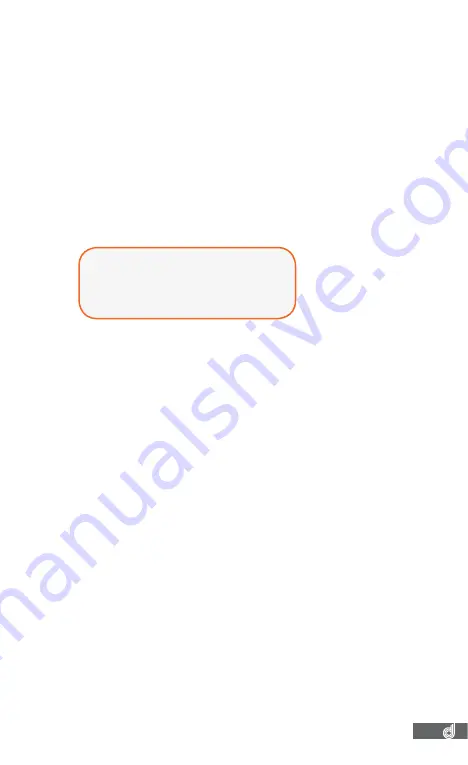
11
1. On your smart device download the DSH-882 App from the
Google Play store if you are using an Android device, or the
iOS App store if you are using an iPhone.
2. Power up the DSH-882 and allow 2-3 minutes for the WiFi
connection to start.
3. Once the App is downloaded and installed on your phone
and the Dash Cam is powered up, open your phones WiFi
settings and connect to the wireless connection named
DSH882.
4. When prompted enter the password 1234567890
SSID:
DSH882
PASSWORD: 1234567890
5. Once the connection has been made, open the DSH-882
App. You will now be able to access the live screen view for
the front and rear cameras, the stored videos, and the Dash
Cams settings.
5�8� RECORDING
The DSH-882 is designed to start recording as soon as your
vehicle powers up. The flashing blue REC led on the rear of
the camera the DSH-882 will record video onto the inserted
Micro SD Card until the card is full. Once the card is full the
Dash Cam will record over the oldest recorded file. If there is an
impact to your vehicle the Dash Cam will save the video as an
emergency files away from the regular loop recording so that it
will not be saved over.
5�9� TIME AND DATE
The Dash Cams time and date are set every time the camera
wirelessly connects to your smart device. If your car has not
been started in a week or longer it is recommended that
you connect your smart device to your dash cam using the
instructions in the
WiFi Connection
section of this manual.
Содержание DSH-882
Страница 2: ......
Страница 24: ...www directed com au www directed co nz Dashmate 2018 v1 dashmate com au dashmate co nz...
























