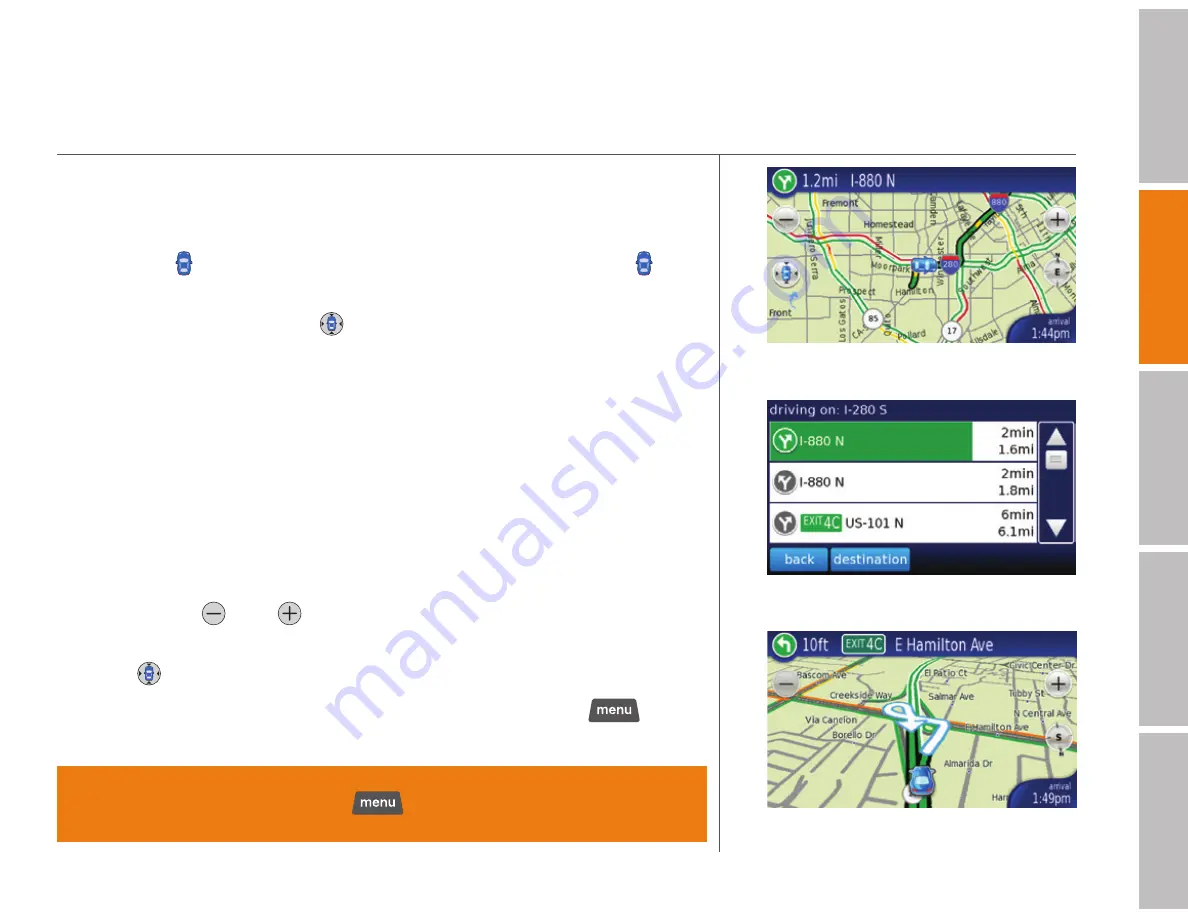
6
welcome
getting started
Dash featur
es
tr
oubleshooting
safety / warranty
getting started (continued)
Drive views
The drive view screen is used for navigation. Here is a brief description of
several of our unique elements.
s
Car icon (
)
Shows the position of your car on the map. Touch to see
an address card for your current location and to access current trip data.
s
Center car on map
Touch
to center your car on the map (2d map only).
s
2d map top banner
The top banner on the 2d map screen shows the
street name of the next turn and the distance to it. A white arrow shows the
direction of the upcoming turn. Touch the banner to display the directions list.
s
Directions list
Touch the
top banner
to display turn-by-turn directions for
your current route as well as the distance and estimated time for each turn.
Also access your destination address card from this view.
s
Time/travel info/trip data
Touch the
lower right corner
of a map to
toggle between three displays: arrival time, distance left to travel, and time left
to travel. When you reach your destination, touch to view trip information.
s
Zoom
Touch
and
to zoom in or out on the map.
s
Pan
Touch and drag the map screen to pan to another part of the map.
Touch
to center your car on the map (2d view only).
s
Stop routing
To stop routing to the current destination, tap
>
stop
routing
at the bottom of the screen.
tip >
You can also search for places near your destination. For example, if you
want to look for parking, tap
> touch
search
and then type the
word “parking” >
near my destination
.
2d map view
Directions list
3d map view
Содержание Express
Страница 1: ......
Страница 15: ...CD E 0 0 Qj tl CD 1 as CIl Cl c CD Cl CIl CD 10 CD t CIl as 0 Cl c 0 0 t CIl CD 0 e...
Страница 16: ......
Страница 17: ......
Страница 26: ......
Страница 27: ......
Страница 28: ......
Страница 30: ...welcome getting started Dash features troubleshooting safety warranty dashexpress user guide www dash net...















































