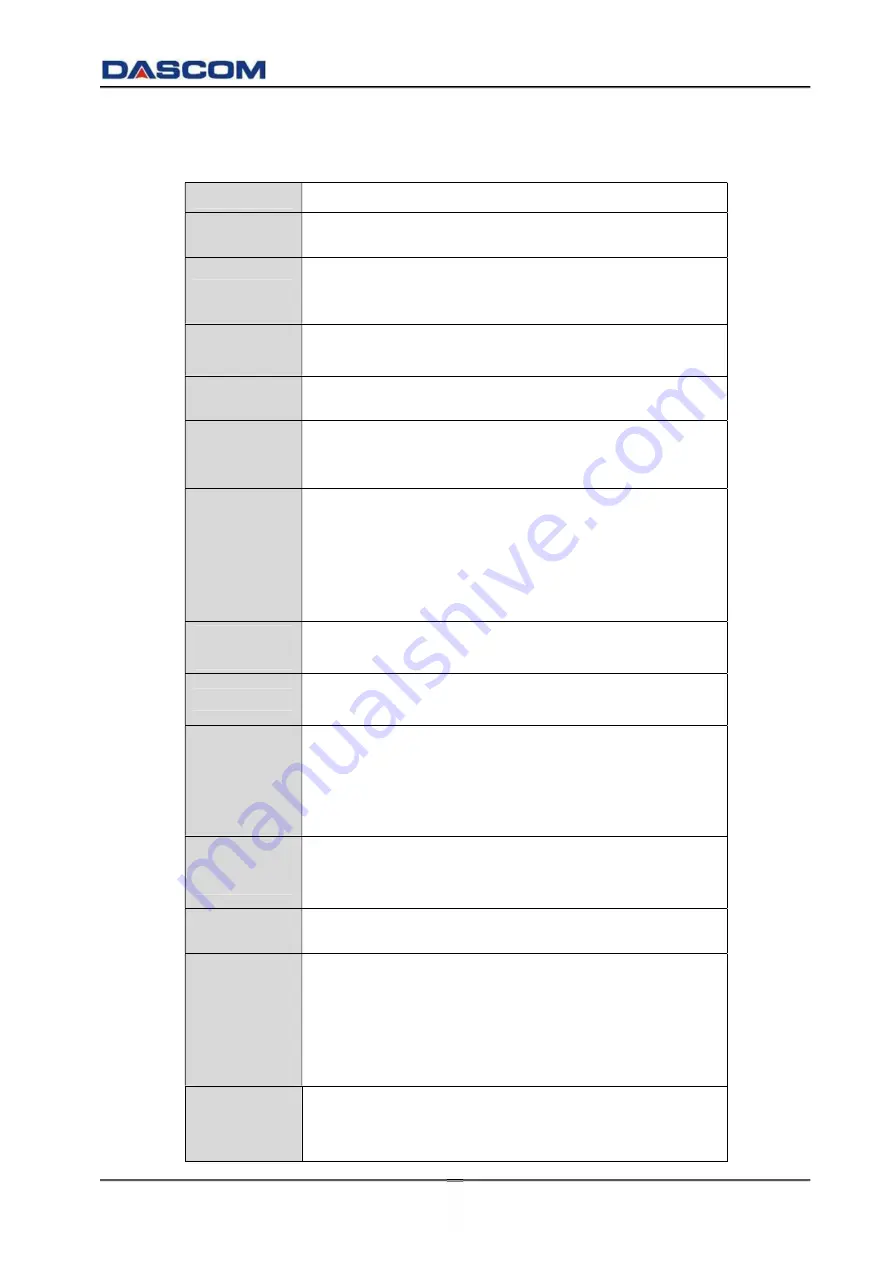
DC-2300 User Manual v1.0
53
CHAPTER 6 SPECIFICATION
Model
DC-2300
Printing
system
Direct thermal printing
Function
Single-sided printing,
edge to edge printing,
double-sided printing(Optional)
Resolution
300×300DPI, 300DPI × 600DPI, 300 × 1200DPI
Card
thickness
0.25~1.25mm (10 - 40 mil)
Card type
PVC, ABS, PET, PET-G, TESLIN, Composite material,
85.6mm×53.98mm (ISO ID-1/CR-80)
83.8mm
×
51.8mm
Card feeding
capacity
Automatic feed from Card Cassette:
100 pieces of 0.76mm thickness cards
(Option: big card cassette for 200 pieces cards)
Manual card feed: single piece
Front output: 25 pieces of 0.76mm thickness cards
Rear output: 75 pieces of 0.76mm thickness cards
Card feeding
system
Automatic feed from Card Cassette
Manual feed (single piece)
Card ejecting Front in, Front out; Rear in, rear out
Ribbon
YMCKO Ribbon (500 Images per Roll)
YMCKO Ribbon(350 Images per Roll)
1/2(YMC)KO Ribbon(600 Images per Roll)
K Ribbon(150m/roll)
YMCKO-K Ribbon(400)
Print speed
Single-sided, color (YMCKO): 180-200 cards/hour
Monochromatic (K): 720-900 cards/hour
Double-sided, color (YMCKO-K): 130 cards/hour
Security
feature
Ribbon encryption RFID
User friendly
operation
interface ,(au
tomatic card
entering
function)
Easy to handle parts, include quick change of Ribbon.
Automatic feed from Card Cassette
Connection
USB (1.0, 1.1, 2.0)
Ethernet 10/100Base-T
USB-HUB
Содержание DC-2300
Страница 1: ......
Страница 7: ...VI DC 2300 User Manual v1 0 Russian...
Страница 33: ...DC 2300 User Manual v1 0 19 10 When the Driver has been successfully installed click the Finish button...




































