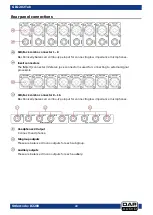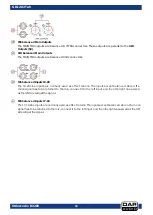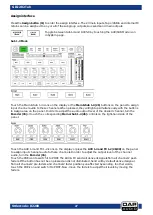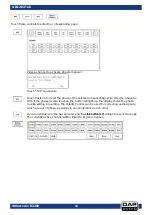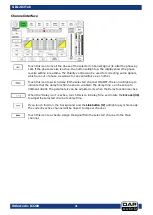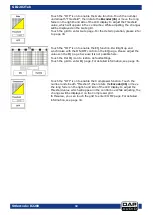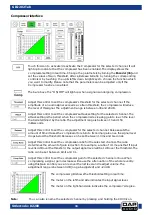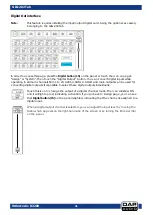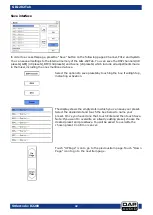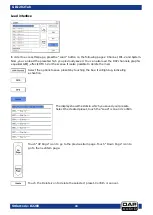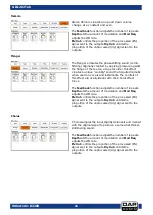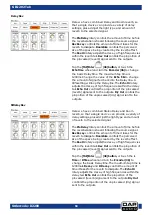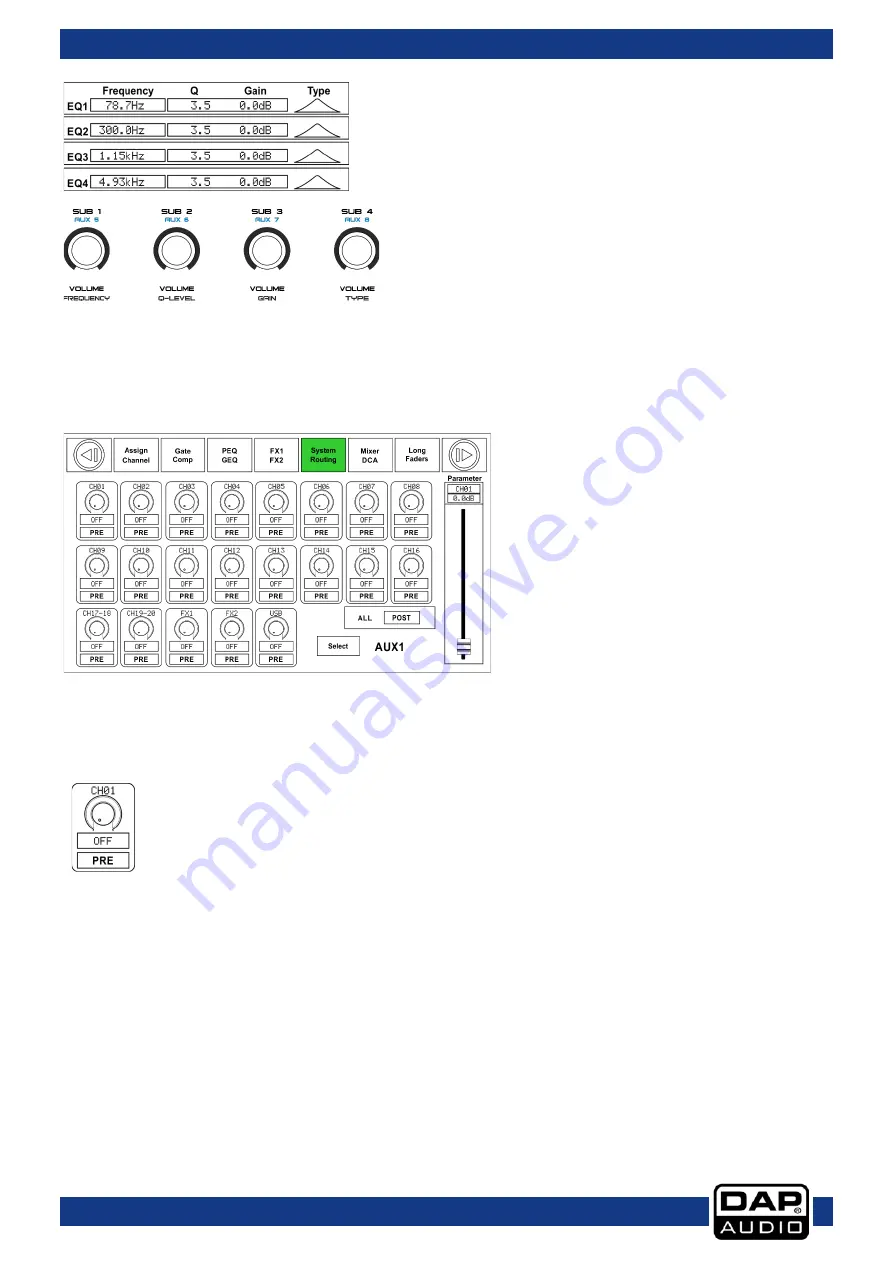
36
Ordercode: D2289
GIG-202 Tab
Adjust EQ1 to separately set its Frequency, Q and Gain
parameters. Touch Type to change the filter to high-pass,
low-pass or band-pass filter; the same as EQ2, EQ3 and
EQ4. The waveform will be displayed.
The rotaries (6-9) on the panel can also be used for setting the frequency, Q-factor, Gain and type of
the Low/Low-mid/High-mid/High band.
Routing interface
Select input channels of Main 1-20, FX1-2, USB in and route them to output channels of Main 1-20, Sub 1-4,
Aux 1-4 and FX1-2. See the figure below for Aux 1 routing function. You can route input channels
appearing on the display to Aux1 output. On the Main routing page, channel level cannot be adjusted.
You can adjust it in Sub, Aux and FX pages is adjustable.
Adjust this control to route input channel 1 to output AUX1. Rotate the Encoder (36) or
move the long fader on the display to change the selected channel's audio level. Touch
the PRE icon to switch it to POST, and the background will light up green. The selected
channel will derive its signals from all channels’ post-faders. If the button has not been
pressed and is not lighted, then, by default, the selected channel will derive its signal from
all channels’ pre-faders and, unaffected by the sending channel's fader position. If the
selected channels were linked, they will change synchronously, while being adjusted.
Содержание GIG-202 Tab
Страница 62: ...61 Ordercode D2289 GIG 202 Tab Block Diagram...
Страница 64: ...2016 DAP Audio...