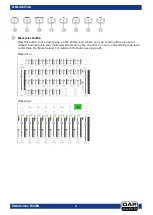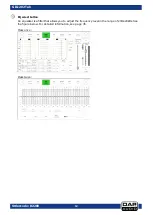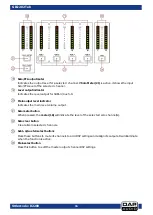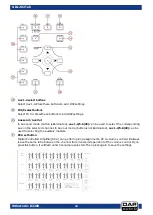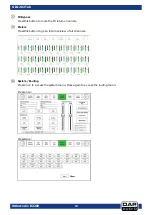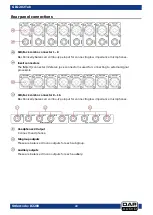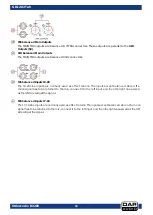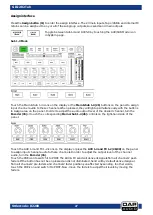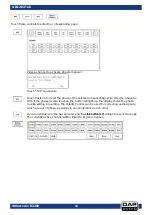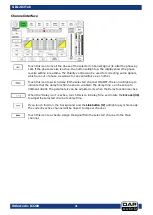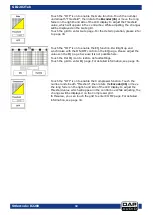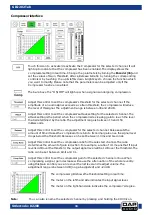20
Ordercode: D2289
GIG-202 Tab
Parameter adjust buttons
Navigate through all menus by pressing the up, down, left & right buttons.
Encoder
This encoder adjusts the parameter values of the selected controls that are shown on the LCD
display.
Flat EQ button
Pressing this button will reset the EQ settings of the selected channel.
[TAP] Enter button
This button has two separate functions:
Enter
Confirm the edited parameter values
TAP
In the FX menus, the delay time can be tapped.
Ctrl room volume control
Adjusts the output volume of the control room.
PFL button
When PFL is active, the solo button will be in Pre Fader Listening mode.
Headphones 1 & 2 volume control
Adjusts the output volume of the headphones.
GEQ button
Switch to the 31-band graphic equalizer. The GEQ of the selected output will be displayed.
Содержание GIG-202 Tab
Страница 62: ...61 Ordercode D2289 GIG 202 Tab Block Diagram...
Страница 64: ...2016 DAP Audio...