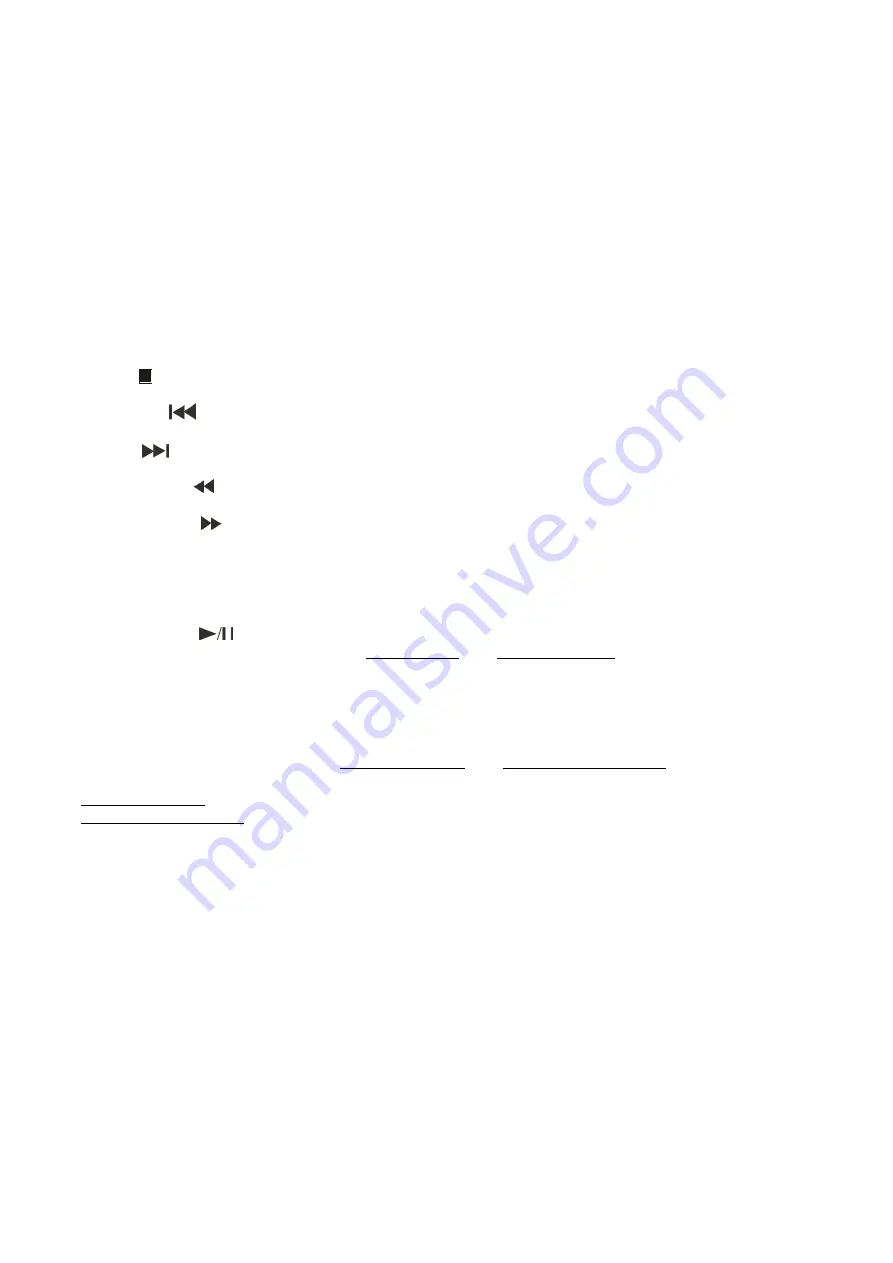
9
Names and functions
Below is a description of the functions of the controls.
1. Power switch
This is the main power switch. Push to turn the device on.
2. Disc Holder
Place the disc in the holder. Push the
open/close
(45)
button to open and close the disc holder.
3. T button
Use this button to switch the
TIME
indication in the
LCD display (13)
between the elapsed time and
remaining time. The selected mode is indicated by
ELAPSED
or
REMAIN
.
4/29. Eject button
Push this button to open and close the
disc holder (2)
.
5/32. Direct access buttons
Use these buttons to select a track directly. Use the +10/5+ buttons to move up 10/5 tracks. E.g. if your
actual track is 5, pushing the +10 button will select track 15.
6/31. Stop button
Push this button to stop playback.
7/64. Previous button
Use this button to go back to the beginning of the current track or select a previous track for playing.
8/63. Next button
Use this button to skip to the next track.
9/61. Fast reverse button
Push and hold this button to play a track fast reverse.
10/62.
Fast forward button
Push and hold this button to play a track fast forward.
11. USB port
Use this port to connect a USB stick.
12. Display
13. Remote sensor
14/30.
Play/Pause button
This button allows you to toggle between pause mode and playback mode.
15/45. Repeat button
Use this button to repeat one track or all tracks of the medium. See the section
Repeat
on page 13.
16/46. Slow button
Allows you to play a track at a lower speed.
17. S/C button
Use this button to switch between the single play mode and continuous play mode.
The selected mode is indicated by S
ingle
or
Cont.
in the
LCD display (4)
.
In single play mode, the unit stops playing after each track.
In continuous play mode, the unit plays all tracks and then stops.
18/66. Loop/A-B button
Push once to set the start point (Repeat A will appear on screen). Push again to set the endpoint of the
loop (Repeat B will appear on screen). As soon as the endpoint is set, loop play will start. Push a third time
to exit loop play.
19/35. L/R button
This button allows you to assign the DVD/MP3 player’s left channel, right channel or both (stereo)
channels to the main mix.
20/56. P/N button
Use this button to select your TV system: PAL/NTSC
21. Component video out
Connect the component video input of your TV-set to this output.
22. Audio stereo unbalanced out
Connect an unbalanced line input of your mixer/ amplifier to this output.
23. Coaxial out
Connect the coax video input of your TV-set to this output.
24. Composite video out
Connect the composite video input of your TV-set to this output.











































