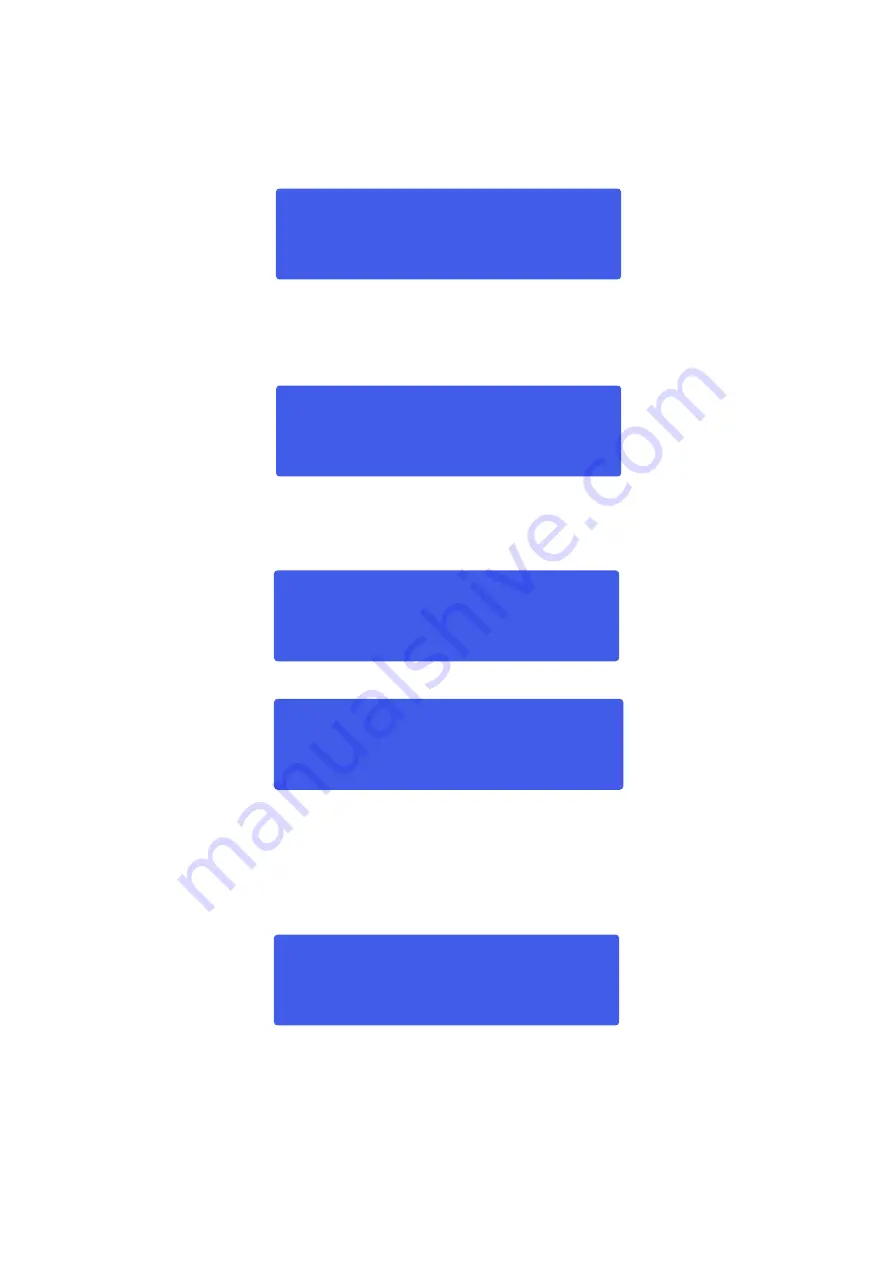
8
If no button is pressed within 20 second, the DSM-26 will exit the edit mode. While in edit mode, you can
press each of the in- or output edit buttons to edit the corresponding channels.
Output setup
Pressing and holding an
output mute/edit(13)
button sets the according channel in edit mode. The
display will be in the mode, you were in, the last time you edited a preset. In our case it’s the polarity
menu.
Turning the
Jog Wheel(7)
counter clockwise will inverse (-) the polarity Clockwise will set the polarity back
to normal (+).
Pressing and holding the
Gain(2)
button while in edit mode allows you to adjust the gain of the selected
output channel and select the input channel (A,B or off).
Pressing and holding the
Delay(8)
button while in edit mode allows you to adjust the delay for each
output channel.
Pressing and holding the
EQ(3)
button while in edit mode allows you to setup up to six EQ’s per output.
Use the
EQ(3)
button to select EQ1-EQ6. You can setup each equalizer as a parametric EQ (PEQ),
a low- shelving filter or a high shelving filter by pressing and turning the
Jog Wheel(7)
. When selected the
type of EQ. Press the
Jog Wheel(7)
to select a parameter you wish to edit and edit the parameter by
turning the
Jog Wheel(7)
.
Pressing and holding the
X-over button(4)
while in edit mode allows you to setup a crossover for each
output channel separately.
Pressing the
X-over(4)
button let’s you adjust the parameters for the high pass (HPF) and the low pass
(LPF) filter for each output. Pressing the
Jog Wheel(7)
selects a parameter. Turning the
Jog Wheel(7)
changes the selected parameter.
Out1
polarity
___
POLArity=[+]
_____
Out1
gain
Input: A gain= 0.0 db
Out1
Delay 0.000 ms
ms
______
Out1 EQ6:lo-shelf
5040hz -1.4db 6db/oct
Out1
HPF
_
19.7hz butterw 12db/oct
Содержание DSM-26
Страница 1: ...DSM 26 ORDERCODE D2070...
Страница 29: ...2011 Dap Audio...

























