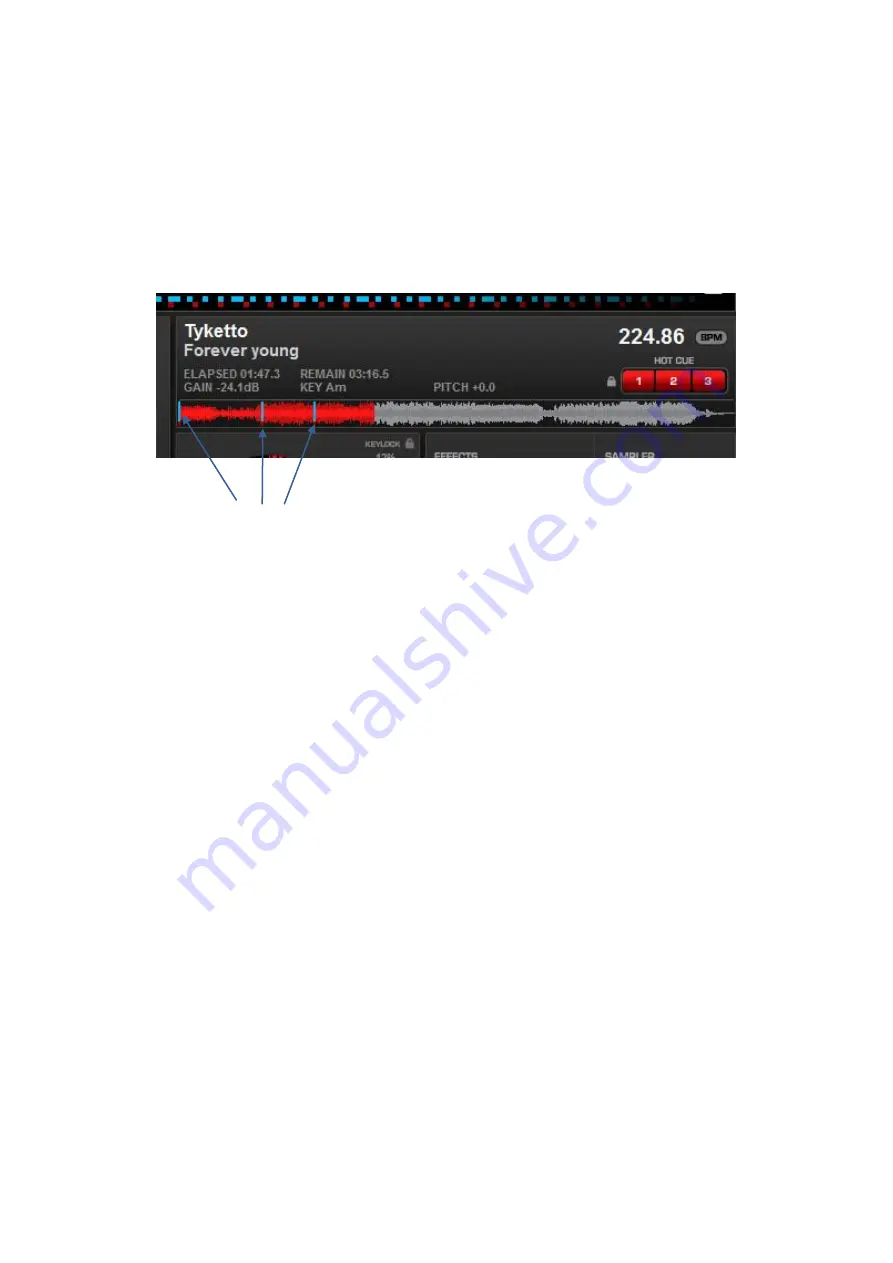
12
7. Setting a hot Cue point in pause mode
• Press the
Pause
button to stop playback.
• The play indicator flashes when the pause mode is set.
• Turn the
Shuttle Wheel
to go to the desired Cue point.
• Press the press the desired
Hot Cue
button and your Cue point has been stored.
• The Hot Cue point will be indicated in the Waveform display as shown in figure 7.
• Press the
Play
button to continue playback.
8. Setting a hot Cue point in play mode
• During play mode, press the desired
Hot Cue
button.
• The Hot Cue point is stored while playback resumes.
• The Hot Cue point will be indicated in the Waveform display as shown in figure 7.
(Hot) Cue Points
Fig. 7
9. Deleting a (Hot) Cue Point
• Right Click on the (Hot) Cue point you want to delete and select the delete option.
10. Cueing
• "Cueing" is the action of preparing for playback.
• Press the
Cue
button, the player will enter Cue mode, the playback returns to the cue point and enter
pause mode, the Cue indicator lights up and the
Pause
indicator flashes. When the
Play
button is
pressed, playback starts from the cue point.
• If the
Cue
button is pressed after the search operation or the scanning operation, the playback returns
to the cue point and enters pause condition.
NOTE
: During cue mode, if the
Cue
button is pressed and hold, playback will start from the cue point,
when the button is released, the player will return to the cue mode automatically, it allows you to
check the cue point.
11. Frame search
• Frame search is a function for monitoring the sound at a certain section of the disc and manually
changing the position. Searching is used to set a starting point with precision.
• Turn the
Shuttle Wheel
while in pause or cue mode to begin searching. The sound for one revolution of
the
shuttle wheel
is put out repeatedly.
• When the
Shuttle Wheel
is turned, the point from which the sound output moves is a number of
frames corresponding to the number of the milliseconds, and the time display in the waveform display
also changes.
• The search point moves in the forward direction when the
Shuttle Wheel
is turned clockwise. When the
Shuttle Wheel
is turned counterclockwise, the search point will move backward.
12. Scanning (Fast forward/Fast backward)
• Scanning is a function for moving quickly forward or backward while rotating the
Shuttle Wheel
.
• Turn the
Shuttle Wheel
to begin scanning. The disc moves rapidly forward or backward and the sound is
audible.
• Turn the
Shuttle Wheel
clockwise to scan in the forward direction, counterclockwise to scan in the
reverse direction.
Содержание DS-MP-150
Страница 1: ...DS MP 150 ORDERCODE D1230...
Страница 23: ...2010 Dap Audio...























