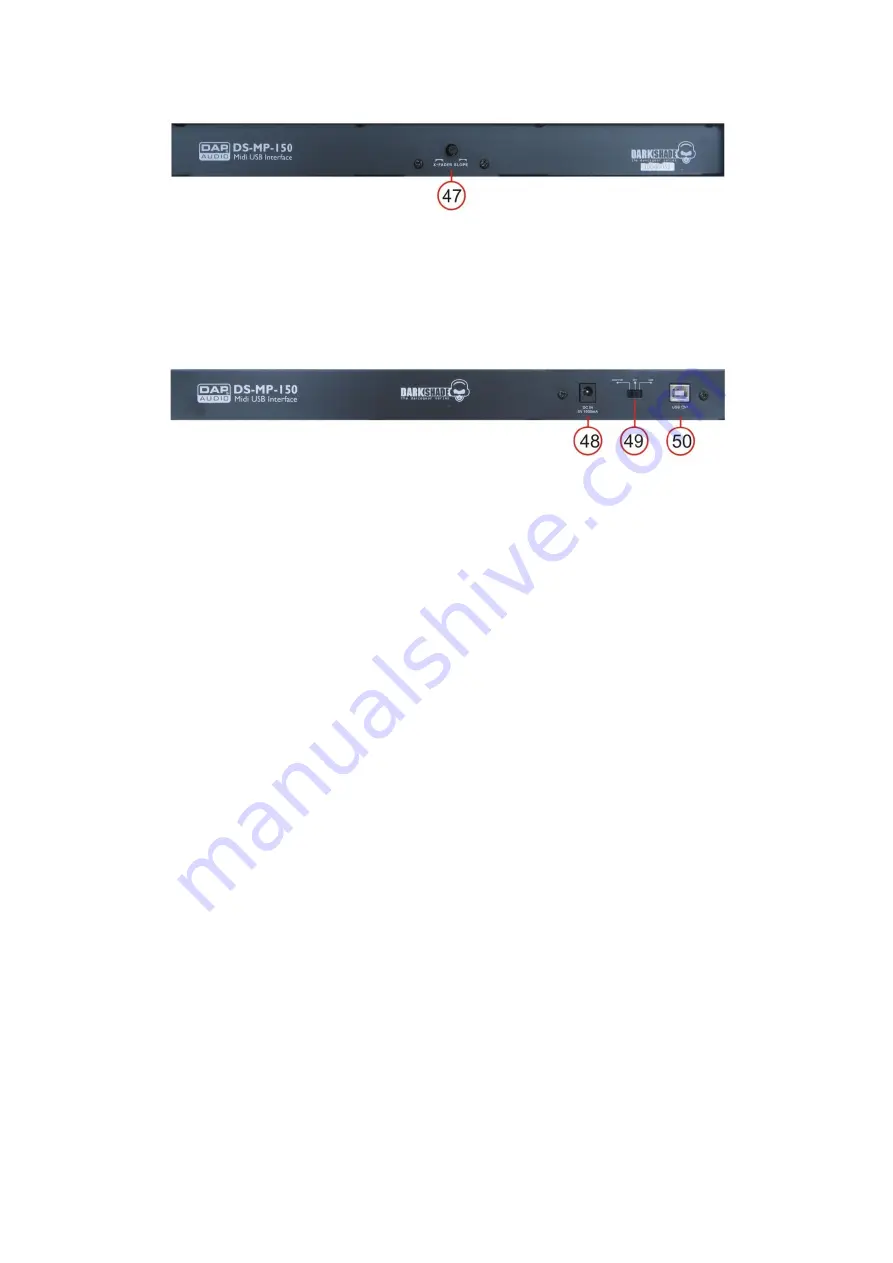
8
Frontside
Fig. 4
47)
Crossfader Slope Control
Backside
Fig. 5
48)
DC In 5V 1000mA
49)
Power Switch
50)
USB Connector
Installation
Remove all packing materials from the DS-MP-150. Check that all foam and plastic padding is removed.
Connect all cables.
Always disconnect from electric mains power supply before cleaning or servicing.
Damages caused by non-observance are not subject to warranty.
Set Up and Operation
Before plugging the unit in, always make sure that the power supply matches the product specification
voltage. The power supply is printed on the back of the device.
You can power the DS-MP-150 either by the USB connector or by an optional DC5V/1A adaptor in case
your computer’s USB interface is not able to provide sufficient power.
Connections
1.
Turn off the
Power (49)
switch.
2.
Connect the DS-MP-150 to your computer with a USB cable.
3.
If the unit is powered by USB, set the
Power (49)
switch in USB position, if you use an external power
adaptor, set the
Power
(49)
switch in adaptor position. In order to turn the DS-MP-150 on.
CAUTION: Be sure that the power is off, when connecting the cables.
Содержание DS-MP-150
Страница 1: ...DS MP 150 ORDERCODE D1230...
Страница 23: ...2010 Dap Audio...























