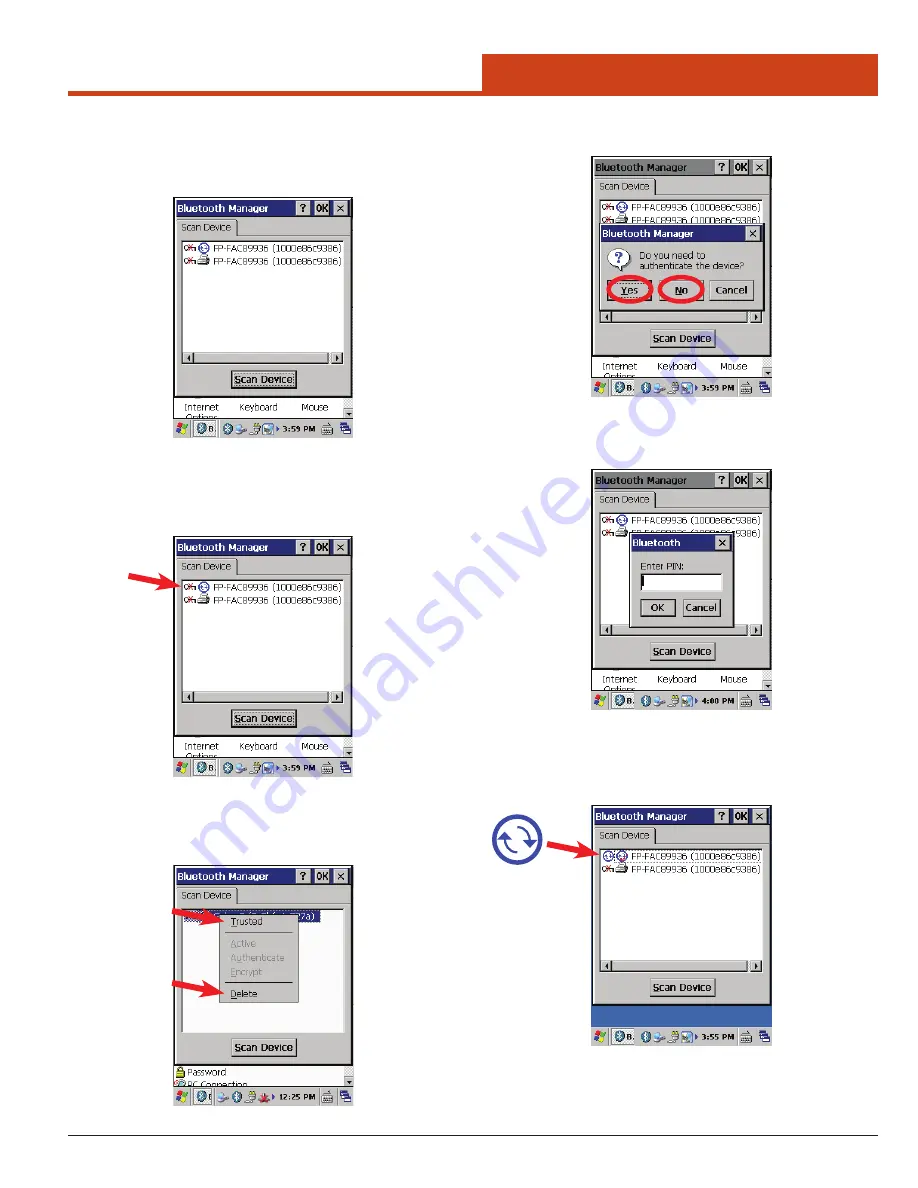
33
3.0 Control Panel Settings
10. Tap
No
to connect to the device without authentication or tap
Yes
to authenticate the device before connecting.
11. If
Yes
is tapped, the
Blutooth Enter PIN
windows appears.
12. Enter a PIN (between 1 and 16 characters) in the
Enter PIN
text box
and tap
OK
.
13. The PIN request is sent to the device for bonding.
14. When prompted, the same PIN must be entered on the other device.
15. When the PIN is entered correctly on the other device, the bonded
icon appears on the device list.
Note:
If the device to which the mobile computer is bonding does not
appear in the list, ensure it is turned on, in discoverable mode,
and within range (30 feet / 10 meters) of the mobile computer.
NOTE:
In order for this feature to find Bluetooth devices, the user must
have Bluetooth devices activated.
6. Once Bluetooth devices are found, a list will appear in the
Blue-
tooth Manager
window.
NOTE:
If no Bluetooth device is found, the Bluetooth Manager window
returns to a blank state.
7. Double-tap the desired device in the
Bluetooth Manager
window
(or single-tap the device and tap
OK
).
8. The
Bluetooth Manager
Authentication window appears.
9. Tap
Trusted
to begin authentication or tap
Delete
to remove the
device from the scanned list.
Содержание M1000
Страница 1: ...M1000 User Guide PN 769 00006 March 2012 ...






























