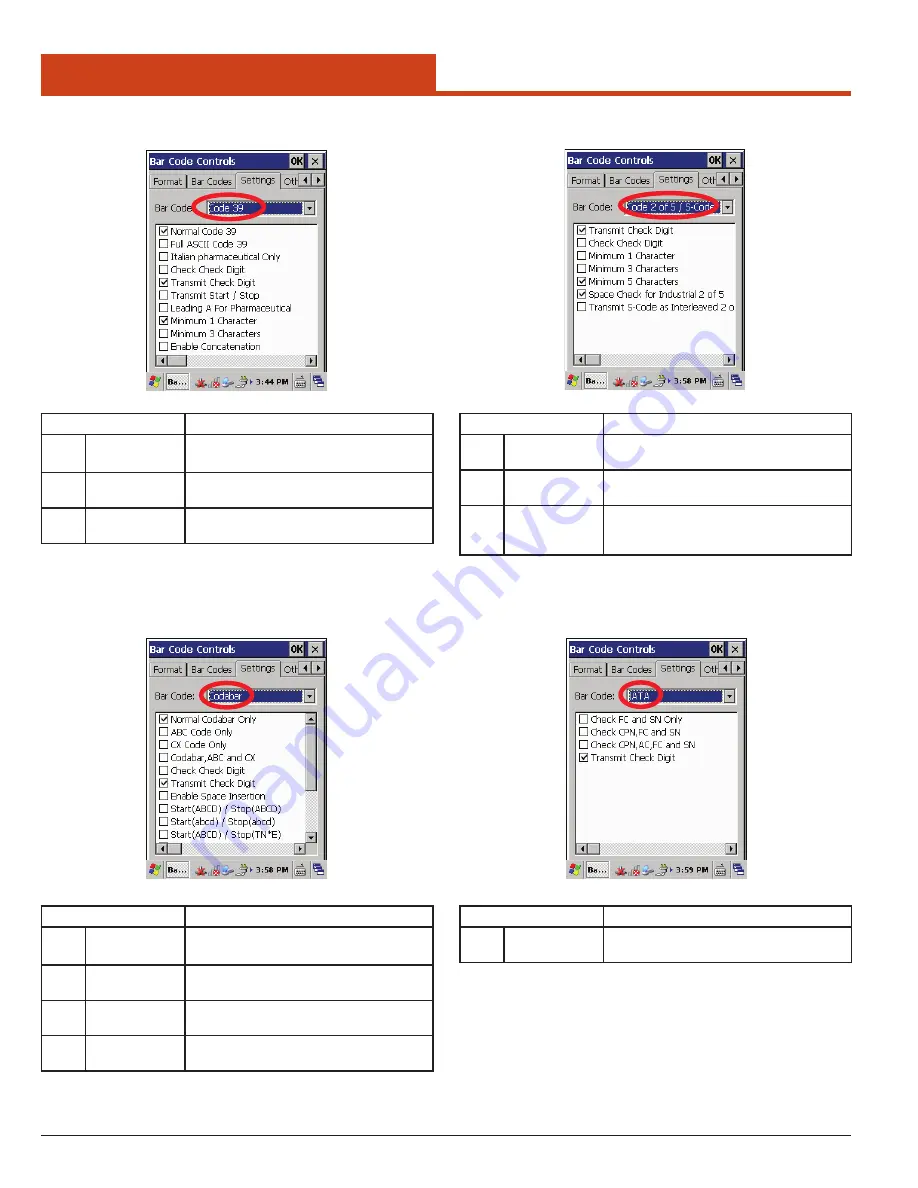
28
3.0 Control Panel Settings
3.2.2.4.5 Codabar
3.2.2.4.6
Code 2 of 5 / S-Code
Option
Description
☑
Normal Cod-
abar Only
The decoded data characters are transmit-
ted without further translation.
☑
Transmit
Check Digit
Whether to send check digit by barcode.
☑
Minimum 5
Characters
———
☑
Intercharater
Gap Check
Option
Description
☑
Transmit
Check Digit
Whether to send check digit by barcode.
☑
Minimum 5
Characters
———
☑
Space Check
for Industrial
2 of 5
The reading of Industrial 2 of 5 labels with
a large or irregular spacing.
3.2.2.4.7 IATA
Option
Description
☑
Transmit
Check Digit
Whether to send check digit by barcode.
3.2.2.4.4
Code 39
Option
Description
☑
Normal Code
39
The decoded data characters are transmit-
ted without further translation
☑
Transmit
Check Digit
Whether to send check digit by barcode.
☑
Minimum 1
Character
———
Содержание M1000
Страница 1: ...M1000 User Guide PN 769 00006 March 2012 ...






























