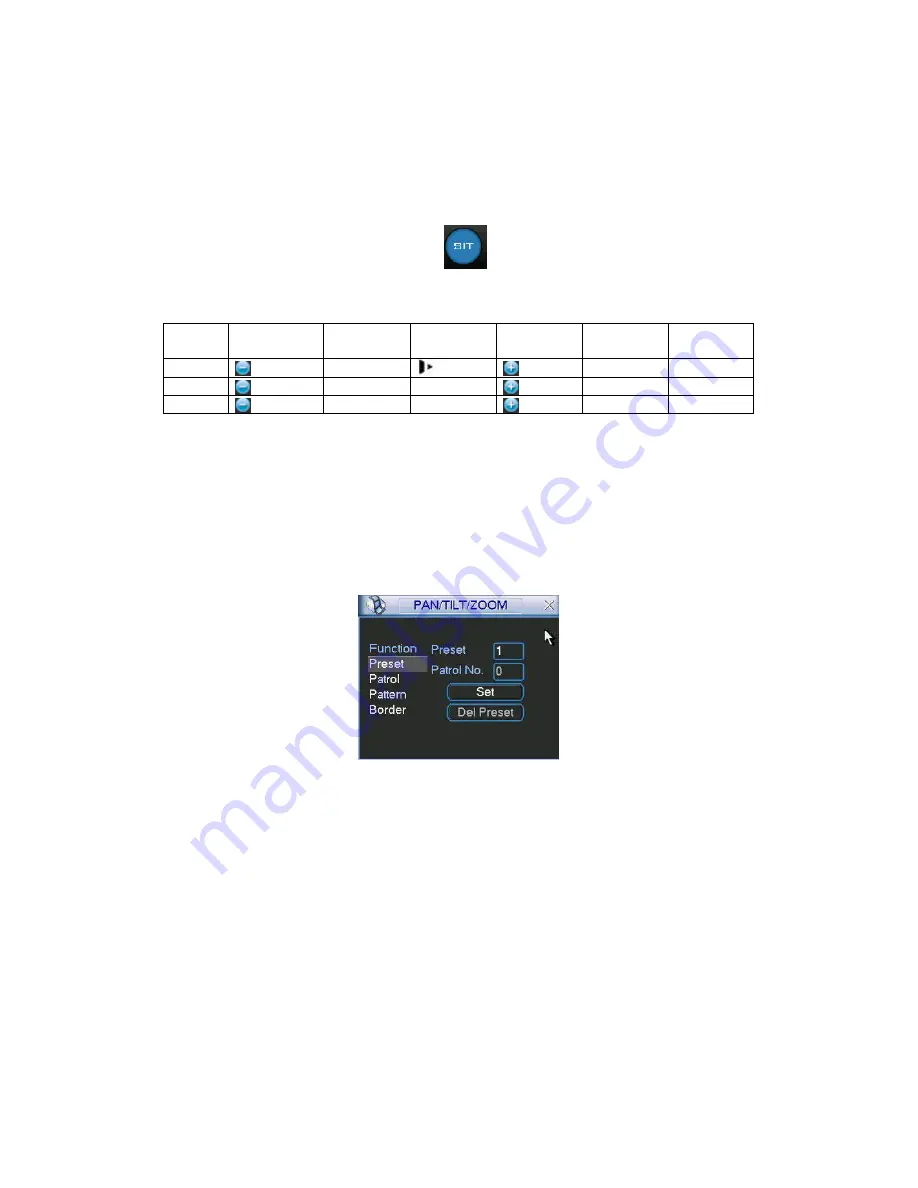
129
6.1.1 3D Intelligent Positioning Key
In the middle of the eight direction arrows, there is a 3D intelligent positioning key. See
X401H401H4 01H
Figure
6-4
X
. Please make sure your protocol supports this function and you need to use mouse to
control.
Click this button, system goes back to the single screen mode. Drag the mouse in the screen to
adjust section size.
Figure 6-4
Here is a sheet for you reference.
Name
Function
key
function
Shortcut
key
Function
key
function
Shortcut
key
Zoom
Near
Far
Focus
Near
│
│
│
│
Far
►
│
│
│
│
Iris
close
⊳
Open
6.2
6.2
6.2
6.2
Preset
Preset
Preset
Preset ////PPPPatrol
atrol
atrol
atrol //// PPPPattern
attern
attern
attern /Bo
/Bo
/Bo
/Border
rder
rder
rder FFFFunction
unction
unction
unction
In
X402H402H 402H
Figure 6-2
X
click the set button. The interface is shown as below:
Here you can set the following items:
Preset
Patrol
Pattern
Border
Figure 6-5
In
X403H403H 403H
Figure 6-2
X
, click page switch button, you can see an interface as in
X404H404H404H
Figure 6-6
X
.
Here you can activate the following functions:
Preset
Tour(Patrol)
Pattern
Auto scan
Auto pan
Flip
Page Switch
Содержание DLA3800
Страница 51: ...41 1U series 1 5U Series...
Страница 52: ...42 2U Series Figure 3 6...
Страница 74: ...64 Figure 4 26 Figure 4 27 Figure 4 28...
Страница 79: ...69 Figure 4 33 Figure 4 34 Figure 4 35...
Страница 87: ...77 Figure 4 51...
Страница 91: ...81 Figure 5 3 Figure 5 4 Figure 5 5 Figure 5 6...
Страница 99: ...89 Figure 5 16 Figure 5 17 Figure 5 18...
Страница 142: ...132 Figure 6 11...
Страница 173: ...163 Figure 7 49 Figure 7 50 Figure 7 51...
Страница 180: ...170 Figure 7 62 Figure 7 63 Figure 7 64 Figure 7 65 Please refer to the following sheet for detailed information...
Страница 182: ...172 Figure 7 66 Figure 7 67 Figure 7 68 Figure 7 69 Please refer to the following sheet for detailed information...
















































