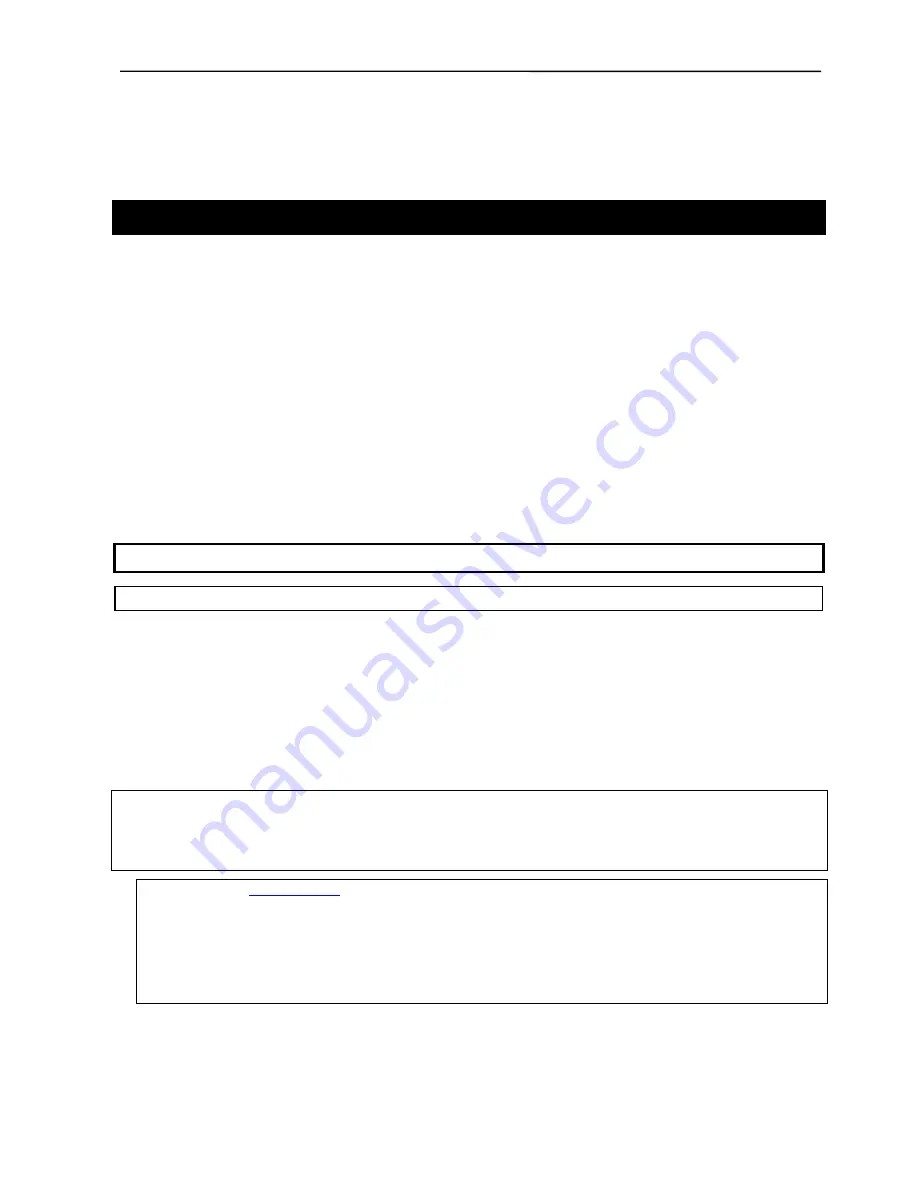
DIS
User Manual
User Manual CU 6105.docx
55
10
External Control Protocol
The DCS 6000 Digital Conference System features an
Ethernet connection with the purpose of providing an
interface for controlling and monitoring of the
system. By setting up a simple (raw) TCP/IP socket
connection to the CU 6105 Central Unit control
options are available.
This document describes the TCP/IP raw socket
protocol for communicating with the DCS 6000
Conference System. This protocol provides a short set
of commands, enabling a third part control
application to monitor and/or control system status
of a DCS 6000 Conference System.
Some examples of functionally available using the
protocol:
•
Setting a microphone in speak or in request
•
Retrieving a list of seats available in the
system.
This interface supports applications developed by
customers, so the protocol is deliberately kept simple
to avoid complexity. The External Control protocol
offers a mean for supplementing the control
functionality available through the DCS 6000 Browser
interface and the CU 6105 interactive display,
however some commands and settings available in
the browser interface and on the CU 6105 interactive
display are not available using the ‘External Control
Protocol’
Customer applications can include but are not limited
to AMX ® or Crestron ® room control systems, PC or
micro controller based applications e.g. for button
mimics and camera control applications.
10.1
General Protocol behavior
10.1.1 TCP/IP socket connection
A TCP/IP socket connection to the CU 6105 must be established for the External Control protocol to become
available. Configuration of the CU 6105 connection to the Ethernet must be defined from the CU interactive front
plate control/Browser interface, and an IP address for the CU 6105 must be assigned in the network.
Choose either a static IP address or an IP address assigned through DHCP. It is convenient to ensure, that the CU
6105 ends up with the same IP address at each start up.
Knowing the IP address, the only additional information required for setting up a TCP/IP connection is the Port
Number:
Port Number = 3142
Example:
Test connection to CU via Putty:
If the CU 6105 is assigned IP address 192.168.1.100, the external application must connect the TCP/IP socket to the address
192.168.1.100:3142.
Knowing the IP address of the CU 6105 a connection can be set up using a simple terminal program like Putty ®.
1.
Download at
www.putty.org
2.
Start Putty.
3.
Insert IP address and Port Number.
4.
Select ‘Raw’ for the Connection Type.
5.
Press ‘Open’ to establish connection to the CU. Control is now possible.
6.
Give command ‘help’ to see a list of commands available.
























