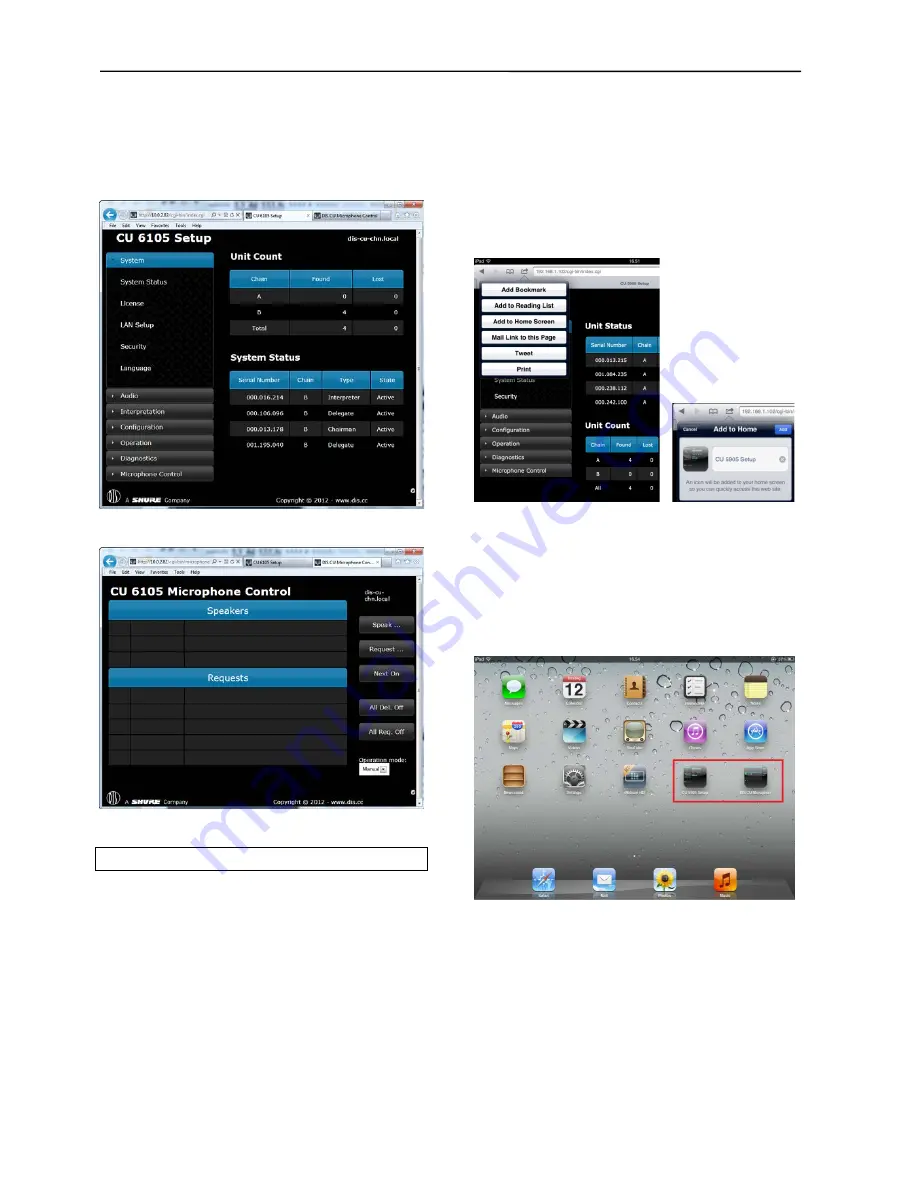
DIS
User Manual
User Manual CU 6105.docx
46
Figure 6.5-E
CU 6105 Setup Tab selected
Figure 6.5-F
CU 6105 Microphone Control Tab selected
6.5.4
Using Web browser in iPad
Making shortcuts on the desktop for ‘CU 6105 Setup’
and the ‘CU 6105 Microphone Control’ makes it easy
to start the required browser. The screen will start in
‘full screen mode’.
Open the CU 6105 Browser application using the
‘Safari’ browser on the iPad. Then select ‘Add to
Home screen’:
Figure 6.5-G
Select ‘Add to Home Screen’
Click the ‘Add’ button and a shortcut to the ‘CU 6105
Setup’ is placed on the desktop on the iPad.
Click ‘Microphone Control’ and in the similar way
make a shortcut for this screen as well. The two
shortcuts can now be activated separately opening
the screens in ‘full screen mode’.
Figure 6.5-H
CU 6105 Browser shortcuts on the desktop






























