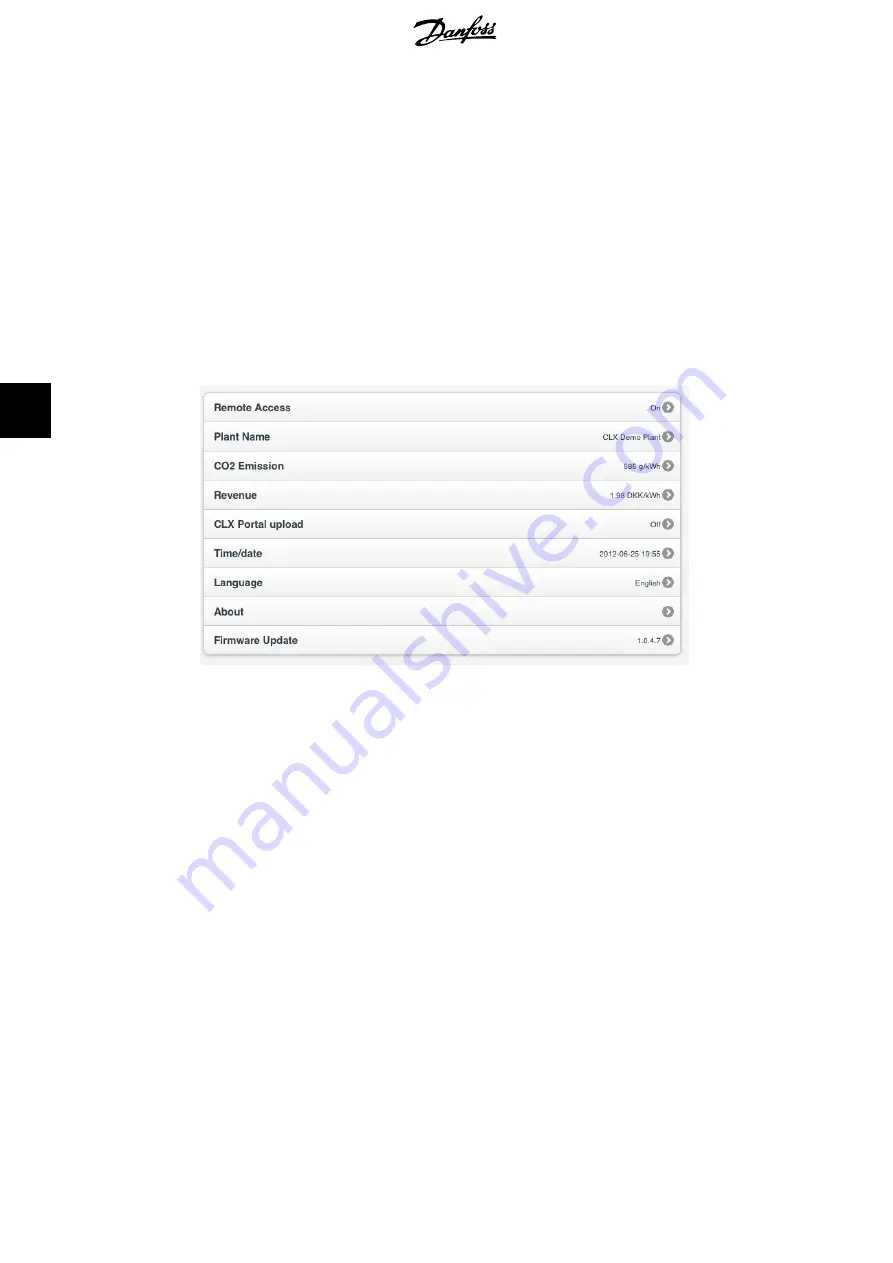
-
Search for a local CLX box.
-
Navigate to another CLX controlled PV plant.
-
View history of previously accessed CLX controlled plants.
-
Change the access control list.
-
Show login screen.
•
Configure plant name.
•
Configure settings for Revenue and saved CO
2
.
•
Change the 'date and time' configuration.
•
Change the default language settings.
Each configuration option is described in detail below.
Illustration 6.2: Settings
6.2.1. Granting Remote Access
Remote access of the CLX box is controlled via an access control list. The user who configured
the CLX box for initial use is always added automatically to the remote access list. As default,
remote access is enabled.
To grant remote access to another user, proceed as follows:
1.
Navigate to [Settings
→
Remote access].
2.
Scroll down to the 'Access control' section.
3.
Ensure that 'Remote access' is on.
4.
Select 'Add user'. The 'Add user' screen opens.
5.
Enter the email address of the user to whom access should be granted:
•
Select 'Grant access and notify' when an email should be sent containing a
link to the plant, to inform this particular person.
•
When access should be granted without sending an email, just select 'Grant
access'.
6.
The Access control list is automatically updated.
6. Configuration
18
L00410601-06_5b
6






























