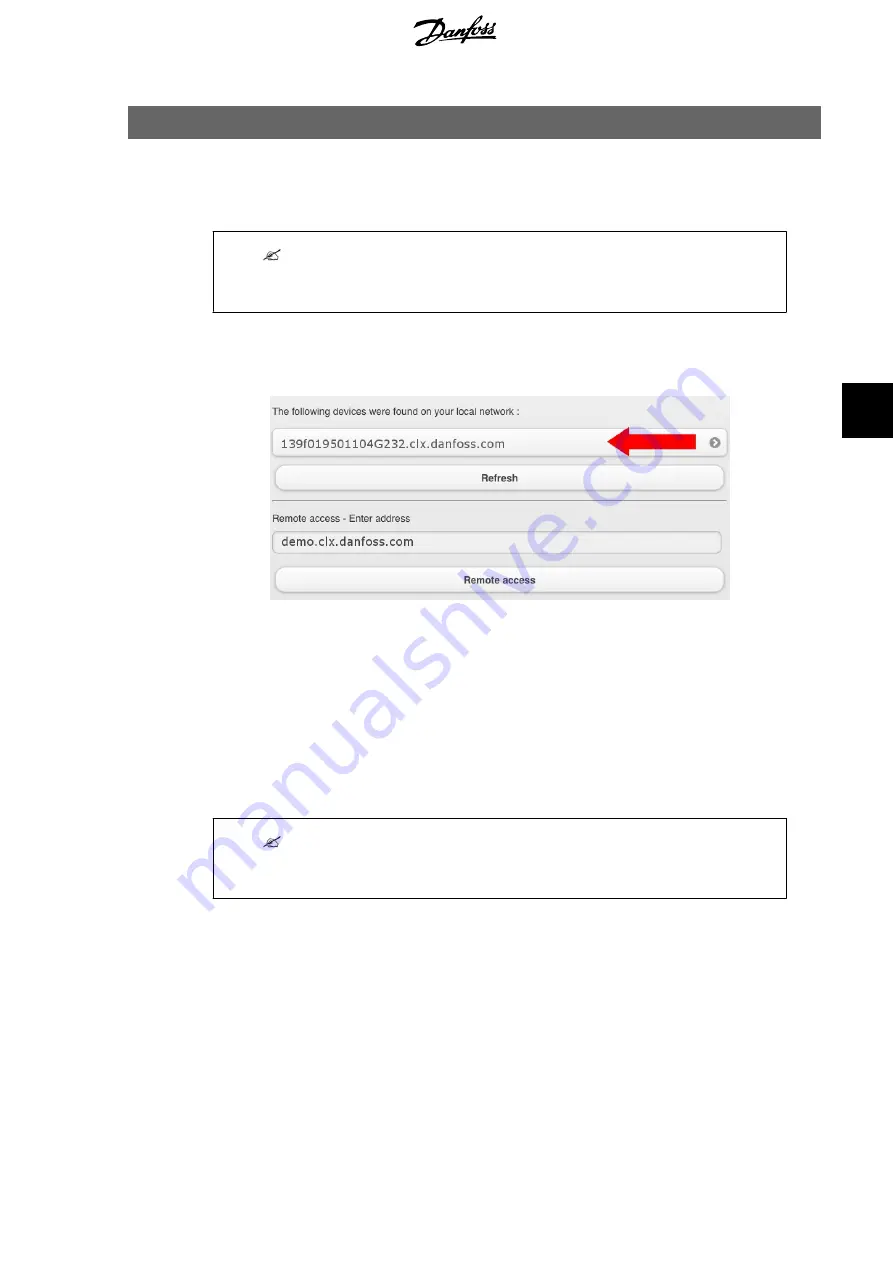
6. Configuration
6.1. First Use of the Danfoss SolarApp
Note:
Ensure connection to the same local network as the CLX box, before continuing with the
configuration.
After installation and profile creation, the 'Discovery page' appears. The page can always be ac-
cessed via [Settings
→
Remote access
→
Scan for local devices]. All reachable CLX products are
listed here.
Illustration 6.1: Discovery Page
When connected to the same local network as the CLX product, the address of the CLX box is
now shown.
By clicking the address representing the accessible CLX box (red arrow in the illustration), the
main page of the current CLX box appears. At the same time, the CLX box is configured for re-
mote access by the current user. Other users may be added as described in the section
Set-
tings, Granting Remote Access
.
See the chapter
Application and Data
, for a detailed description of the Danfoss SolarApp itself.
Note:
Set up the Danfoss SolarApp start page as home page or bookmark, for use on PC or via
Internet browser.
6.2. Settings
The settings menu link is located in the bottom right corner of the main page of the Danfoss
SolarApp (see illustration in the section
Main Page
). Via the settings menu the following config-
uration options are available:
•
Remote Access:
-
Grant remote access, see the address of the plant or set another plant as 'de-
fault'.
6. Configuration
L00410601-06_5b
17
6






























