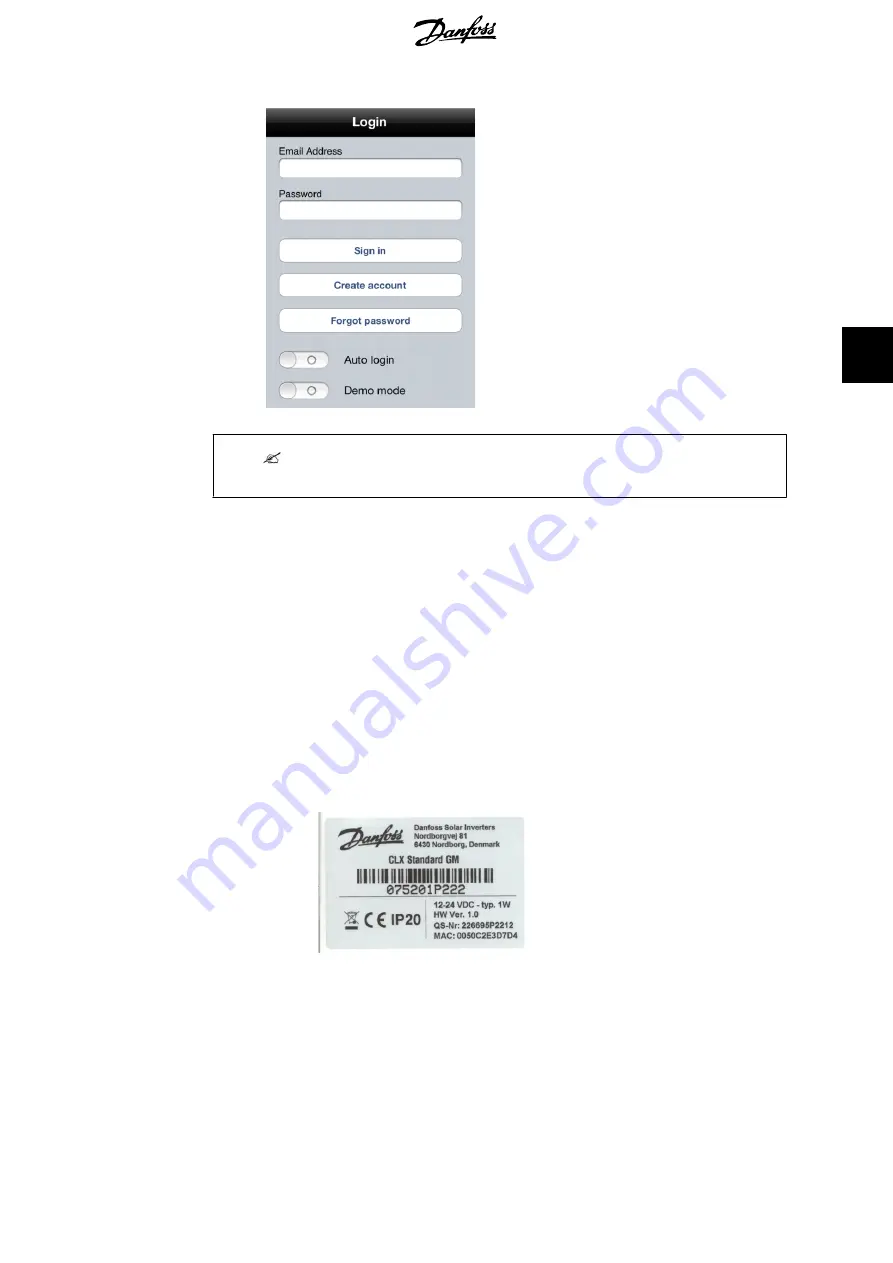
Illustration 5.2: Login Screen - iPhone Example
Note:
Enable auto login to be automatically logged in every time the Danfoss SolarApp is started.
5.
A redirection to the 'Discovery page' follows after signing in. For further details, see
the section
Configuration, First use of the
Danfoss
SolarApp
.
5.2.3. Browser Plugin Installation
1.
Navigate to www.clx.danfoss.com to download the browser plugin, following the in-
structions.
2.
Once the browser plugin has been installed and an account has been created, enter
the address of the PV plant: serialnumber.clx.danfoss.com in the address line of the
browser. The serial number is in a format, where the first 8 digits are the HW version
of the CLX Series and each CLX box has a different HW version:
-
CLX Standard: 139F0196
-
CLX Standard GM: 139F0194
-
CLX Home GM: 139F0193
The remaining digits are visible on the label at the back of the CLX box, see the illus-
tration below:
Illustration 5.3: Product Label
The product label example shows CLX Standard GM: the address to enter in the web
browser would be: 139F0194075201P222.clx.danfoss.com.
3.
Follow the procedure and log in with an existing account or create a new one:
3.1
Enter an email address and a password.
3.2
Click on 'Create account'.
5. Getting Started
L00410601-06_5b
15
5






























