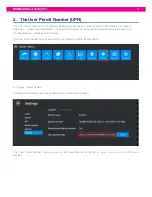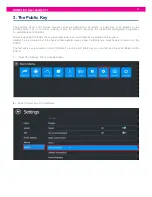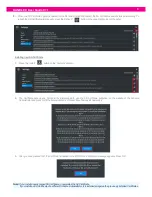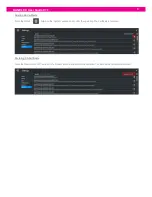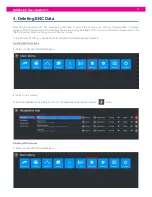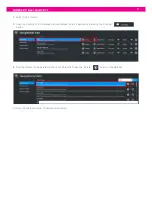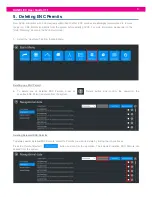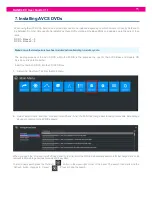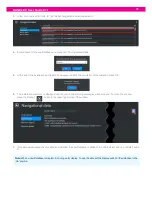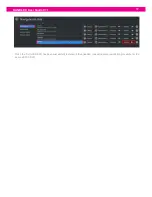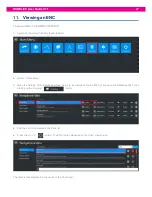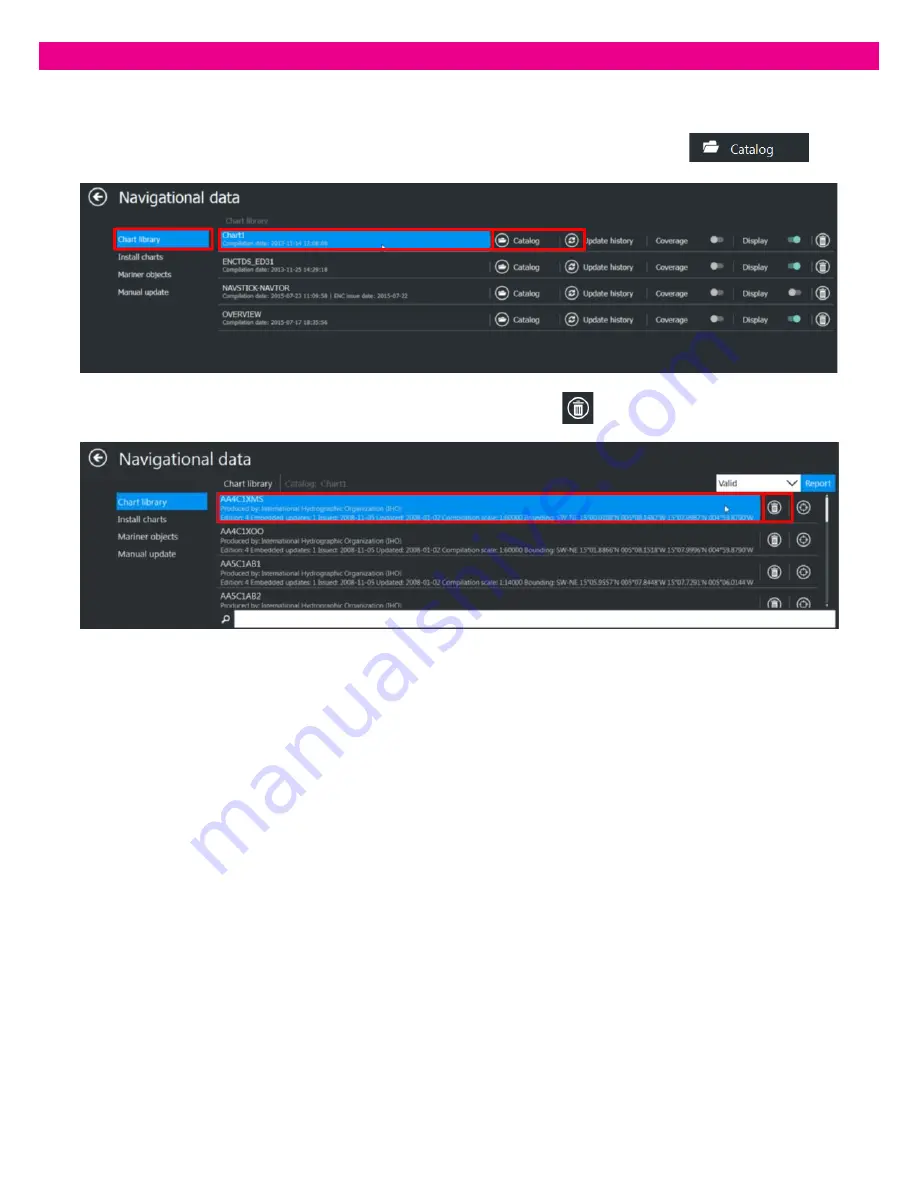
8
DANELEC User Guide V1.1
2.
Select
‘Chart Library’
3.
Open the Catalog of the Database whose Dataset is to be deleted by pressing the
‘Catalog’
button
4.
Find the Dataset to be deleted in the list of Datasets. Press the
‘Delete’
button of the Dataset
Confirm the operation twice. The Dataset is deleted.