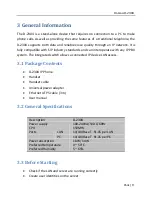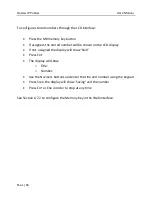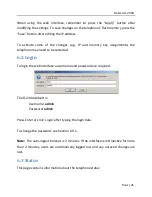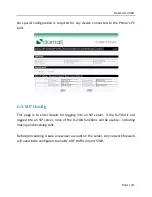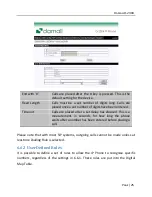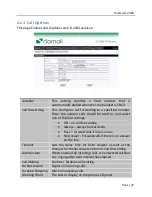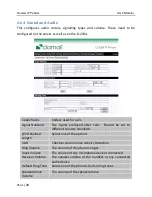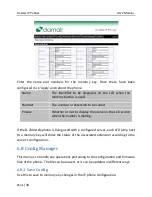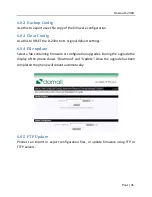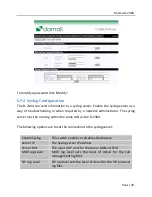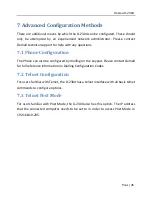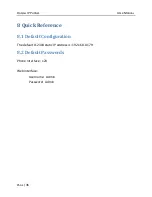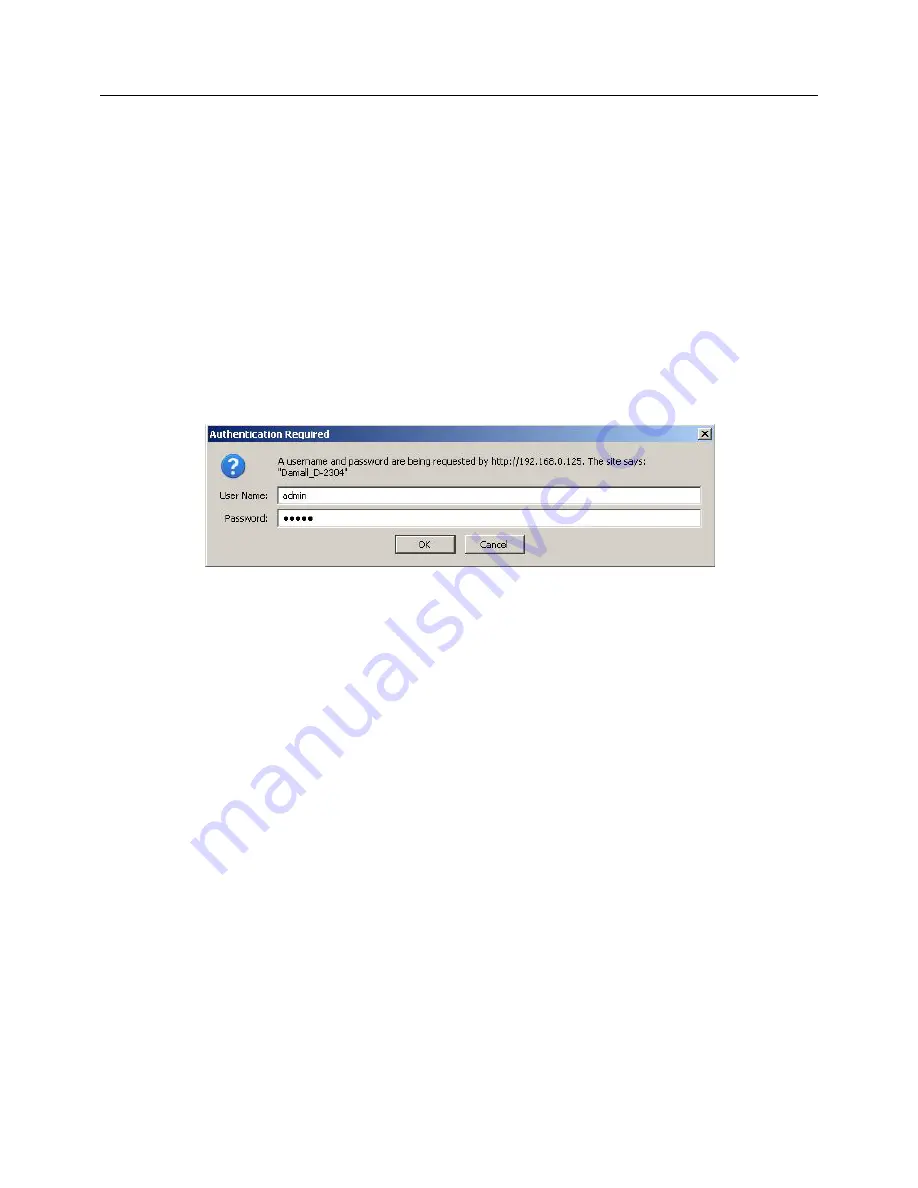
D
AMALL
D-2304
P
AGE
|
21
When using the web interface, remember to press the “Apply” button after
modifying the settings. To save changes on the telephone’s flash memory press the
“Save” button after editing the IP address.
To activate some of the changes (e.g. IP and memory key assignments) the
telephone may need to be restarted.
6.2
Login
To login the web interface a username and password are required.
The D-2304 default is:
Username:
admin
Password:
admin
Press Enter or click ‘Login’ after typing the login data.
To change the password, see Section 6.9.1.
Note:
The auto-logout timeout is 2 minutes. If the interface is left inactive for more
than 2 minutes, users are automatically logged out and any unsaved changes are
lost.
6.3
Status
This page contains information about the telephone status:
Содержание D-2304
Страница 1: ...USER MANUAL DAMALL D 2304 IP PHONE ...
Страница 39: ......