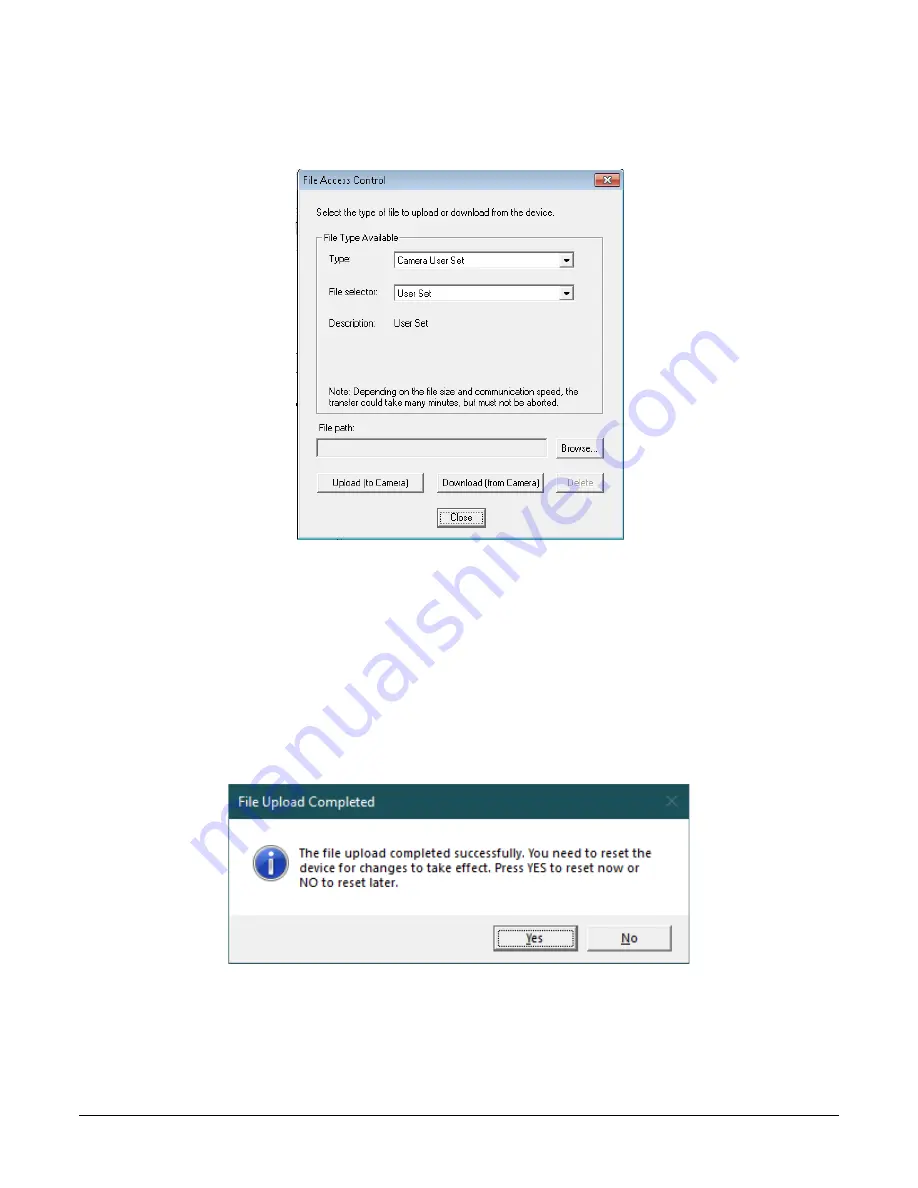
Linea HS Series Camera User's Manual
Appendix A: GenICam Commands
•
111
File Access via the CamExpert Tool
Click on the “Setting…” button to show the File Access Control dialog box.
Figure 56: File Access Control Tool
From the Type drop menu, select the file type that will be uploaded to the camera or downloaded
from the camera.
From the File Selector drop menu, select the file to be uploaded or downloaded.
To upload a file, click the Browse button to open a typical Windows Explorer window.
a.
Select the specific file from the system drive or from a network location.
b.
Click the Upload button to execute the file transfer to the camera.
Alternatively, click the Download button and then specify the location where the file should be
stored.
Firmware changes require that the camera be powered down and then back up. When the firmware
update is successfully completed, a message box is displayed to reset the camera.
Figure 57: File Upload Completed Message Box
Caution: Do not interrupt the file transfer by powering down the camera or closing CamExpert.






























