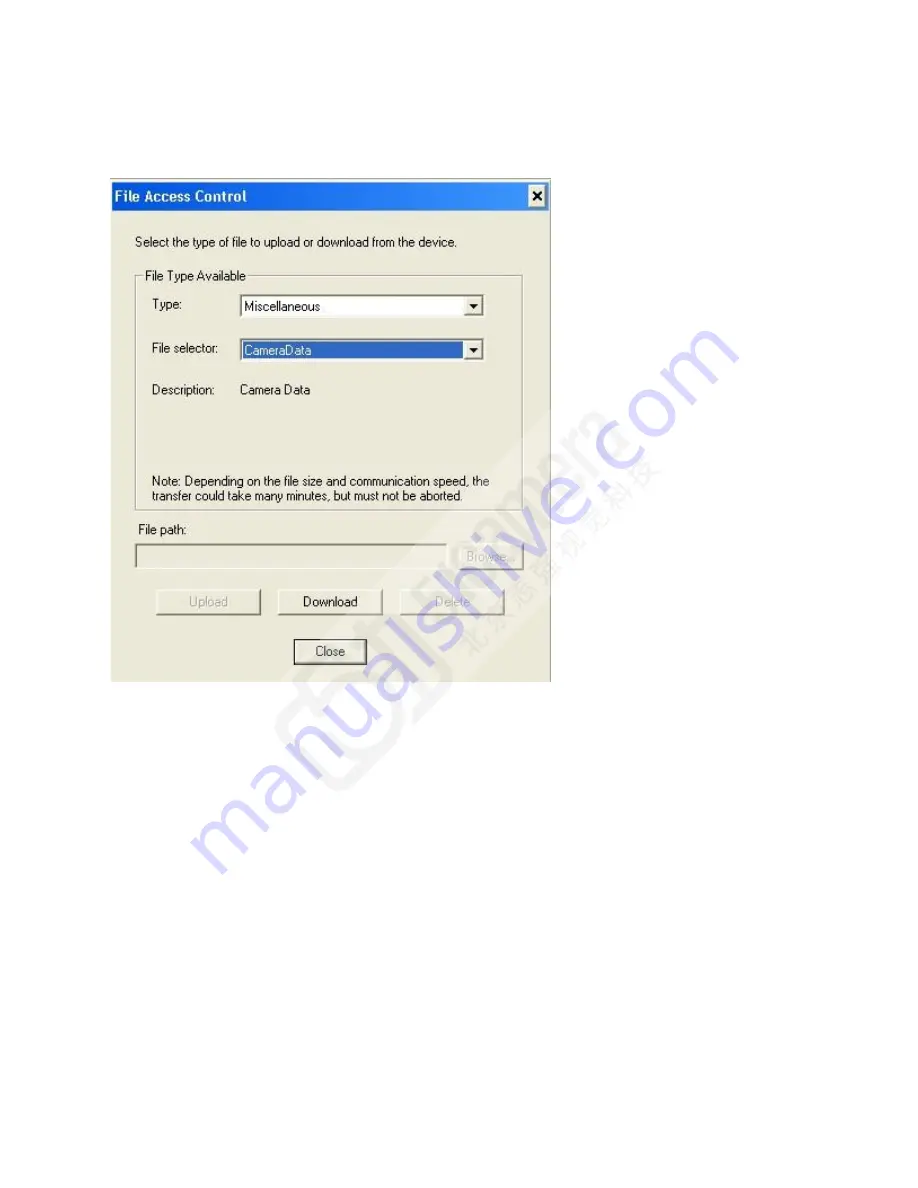
Appendix A: GenICam Commands
75
File Access via the CamExpert Tool
1.
Click on the ―Setting…‖ button to show the file selection menu.
2.
From the Type drop menu, select the file type that will be uploaded to the camera.
3.
From the File Selector drop menu, select the camera memory location for the
uploaded data. This menu presents only the applicable data locations for the selected
file type.
4.
Click the Browse button to open a typical Windows Explorer window.
5.
Select the specific file from the system drive or from a network location.
6.
Click the Upload button to execute the file transfer to the camera.
7.
Note that firmware changes require a device reset command from the Camera
Information Controls and, additionally, CamExpert should be shut down and
restarted following a reset.
Download a List of Camera Parameters
For diagnostic purposes you may want to download a list of all the parameters and values
associated with the camera.
1.
Go to File Access Control
2.
Click on Settings






























