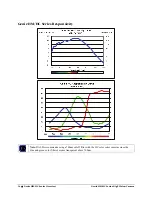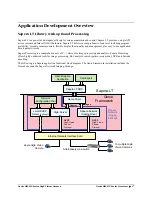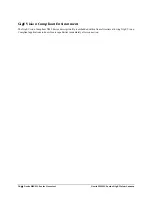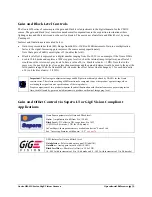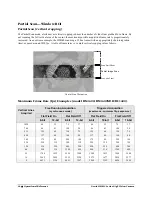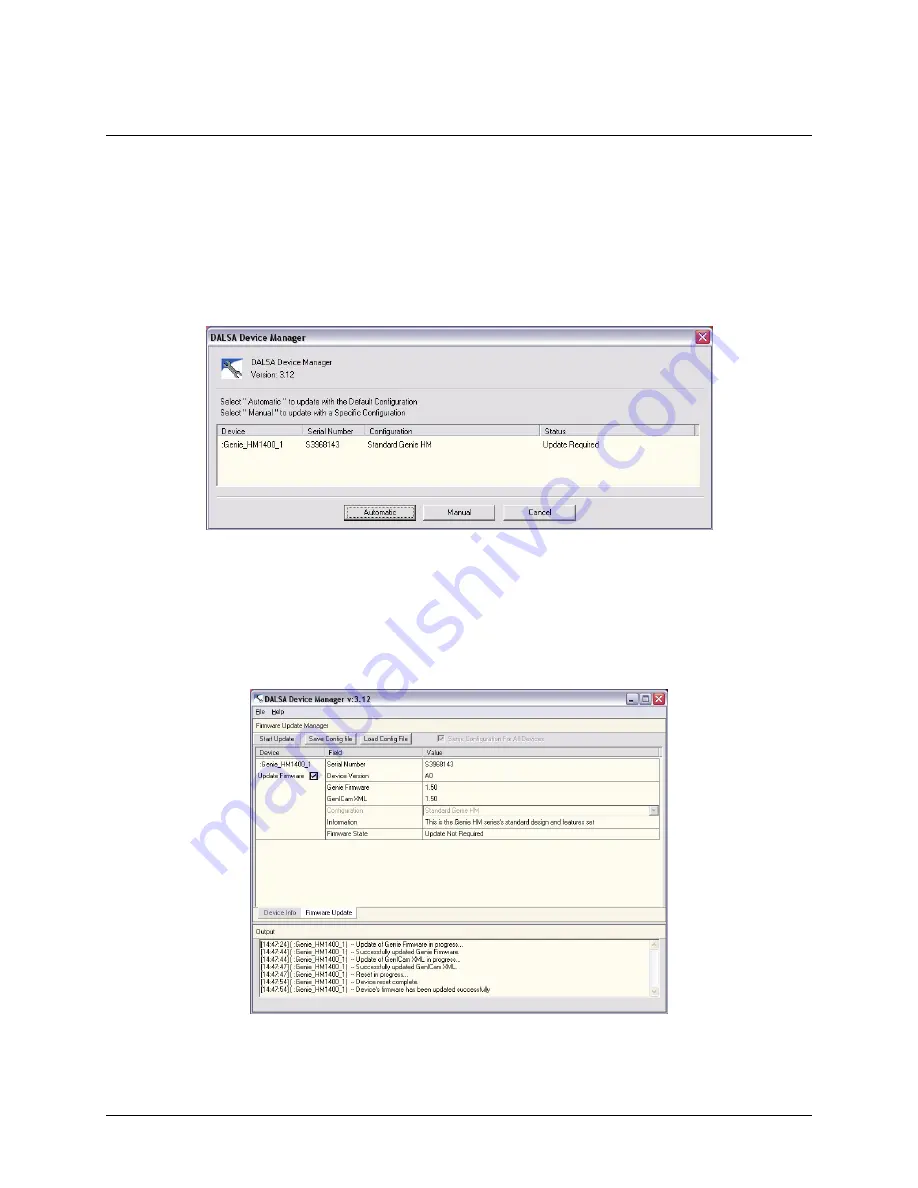
28
Installing the Genie Camera
Genie HM-HC Series-GigE Vision Camera
Updating Genie Firmware
The Genie firmware may need to be updated to correspond with the currently installed Genie software framework.
After installing the new Genie software package and Genie camera, update the firmware by following this
procedure.
Important: Make sure that no Sapera application (such as CamExpert) is controlling the Genie camera.
Start the DALSA Device Manager program from the windows start menu:
Start•Programs•DALSA•Genie•Firmware Update
.
The right hand column shows whether a firmware update is
Required
or
Not Required
.
If an update is required, click on the Automatic button. The Update Firmware manager dialog opens and the
new firmware version is written to the Genie camera.
The manual button allows the user to select from multiple Genie firmware configuration files – if such files
become available for future operational modes.
The firmware update is complete when the lower message output area says "Device reset complete". Close the
Device Manager program.
Содержание Genie HC1024
Страница 8: ...6 Contents Genie HM HC Series GigE Vision Camera ...
Страница 34: ...32 Installing the Genie Camera Genie HM HC Series GigE Vision Camera ...
Страница 94: ...92 Operational Reference Genie HM HC Series GigE Vision Camera ...
Страница 98: ...96 Network Overview Tools Genie HM HC Series GigE Vision Camera ...
Страница 104: ...102 Sapera CamExpert Guide Genie HM HC Series GigE Vision Camera ...
Страница 107: ...Genie HM HC Series GigE Vision Camera Technical Specifications 105 Genie 3D View with Right angle C mount and CS mount ...
Страница 126: ...124 Technical Specifications Genie HM HC Series GigE Vision Camera EC FCC Declaration of Conformity ...
Страница 138: ...136 Glossary of Terms Genie HM HC Series GigE Vision Camera ...