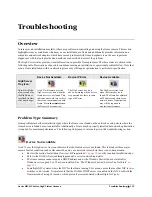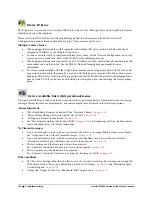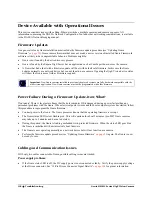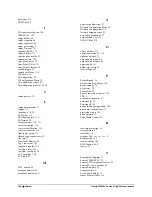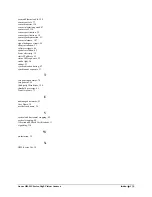Genie HM-HC Series-GigE Vision Camera
Troubleshooting
129
Communication problems:
Use a shielded cable where the Hirose connector shell electrically connects the Genie chassis to the power
supply earth ground. This can eliminate trigger issues in a high EMI environment.
Check that the Ethernet cable is clipped both to the Genie and the NIC or switch on the other end.
Verify the Ethernet cabling. Poor cables will cause connections to auto-configure at lower speeds.
Use the Genie Ethernet status LED to confirm a gigabit connection. Note that a gigabit connection may still
have many packet resends, rendering the connection useless. This condition has been seen with different NIC
products.
Use a secured Ethernet cable when the Genie is in a high vibration environment. See
"
Ruggedized RJ45
Ethernet Cables
" on page 119
.
Check the Ethernet status LEDs on the Genie RJ45 connector. The network speed indicator should show the
expect connection speed and the activity LED should flash with network messages.
Verify that the Ethernet cable is CAT5e or CAT6. This is very important with long cable lengths.
When using very long cables, up to the maximum specified length of 100m for gigabit Ethernet, different NIC
hardware and EMI conditions can affect the quality of transmission.
Minimum recommended Ethernet cable length is 3 feet (1 meter).
Use the Log Viewer tool (see point below) to check on packet resend conditions.
Run the Sapera Log Viewer:
Start•Programs•DALSA•Sapera LT•Tools•Log Viewer
. Start the Genie
acquisition program, such as CamExpert. There should not be any "packet resend" messages, else this indicates
a control or video transmission problem due to poor connections or extremely high EMI environments.
Acquisition Error without Timeout Messages
Streaming video problems range from total loss of image data to occasional loss of random video data packets. The
following section describes conditions identified by DALSA engineering while working with Genie in various
computers and setups. See the DALSA Network Imaging manual for information on network optimizations.
No camera exposure when expected
Verify by using the camera in free-running mode. Do not use external trigger mode when testing a camera
setup.
If using free-running mode, verify that the exposure period is set to the maximum possible for the set frame
rate.
Load factory default from the Power-up Configuration in CamExpert. This will reset the camera to its
nominal acquisition rate.
Camera is functional but frame rate is lower than expected
Verify Ethernet link speed. If the LAN connection is limited to 100 Mbps, the monochrome Genie frame
rate maximum will be around 30 fps for a 640x480 exposure. Higher resolution Genie models would have
even lower frame rates without a Gigabit Ethernet connection. See the DALSA Network Imaging manual
for information on network optimizations.
If using an external trigger, verify the trigger source rate and Genie parameters such as trigger to exposure
delay.
Verify the exposure mode type is Synchronous, not Reset mode. (See
"
Synchronization Timing
" on page
51
).
Camera acquisition is good but frame rate is lower than expected
While running CamExpert and grabbing in free-run mode at the maximum frame rate, start the
Sapera
Monitor
tool from the Sapera Tools installed with Sapera.
Содержание Genie HC1024
Страница 8: ...6 Contents Genie HM HC Series GigE Vision Camera ...
Страница 34: ...32 Installing the Genie Camera Genie HM HC Series GigE Vision Camera ...
Страница 94: ...92 Operational Reference Genie HM HC Series GigE Vision Camera ...
Страница 98: ...96 Network Overview Tools Genie HM HC Series GigE Vision Camera ...
Страница 104: ...102 Sapera CamExpert Guide Genie HM HC Series GigE Vision Camera ...
Страница 107: ...Genie HM HC Series GigE Vision Camera Technical Specifications 105 Genie 3D View with Right angle C mount and CS mount ...
Страница 126: ...124 Technical Specifications Genie HM HC Series GigE Vision Camera EC FCC Declaration of Conformity ...
Страница 138: ...136 Glossary of Terms Genie HM HC Series GigE Vision Camera ...