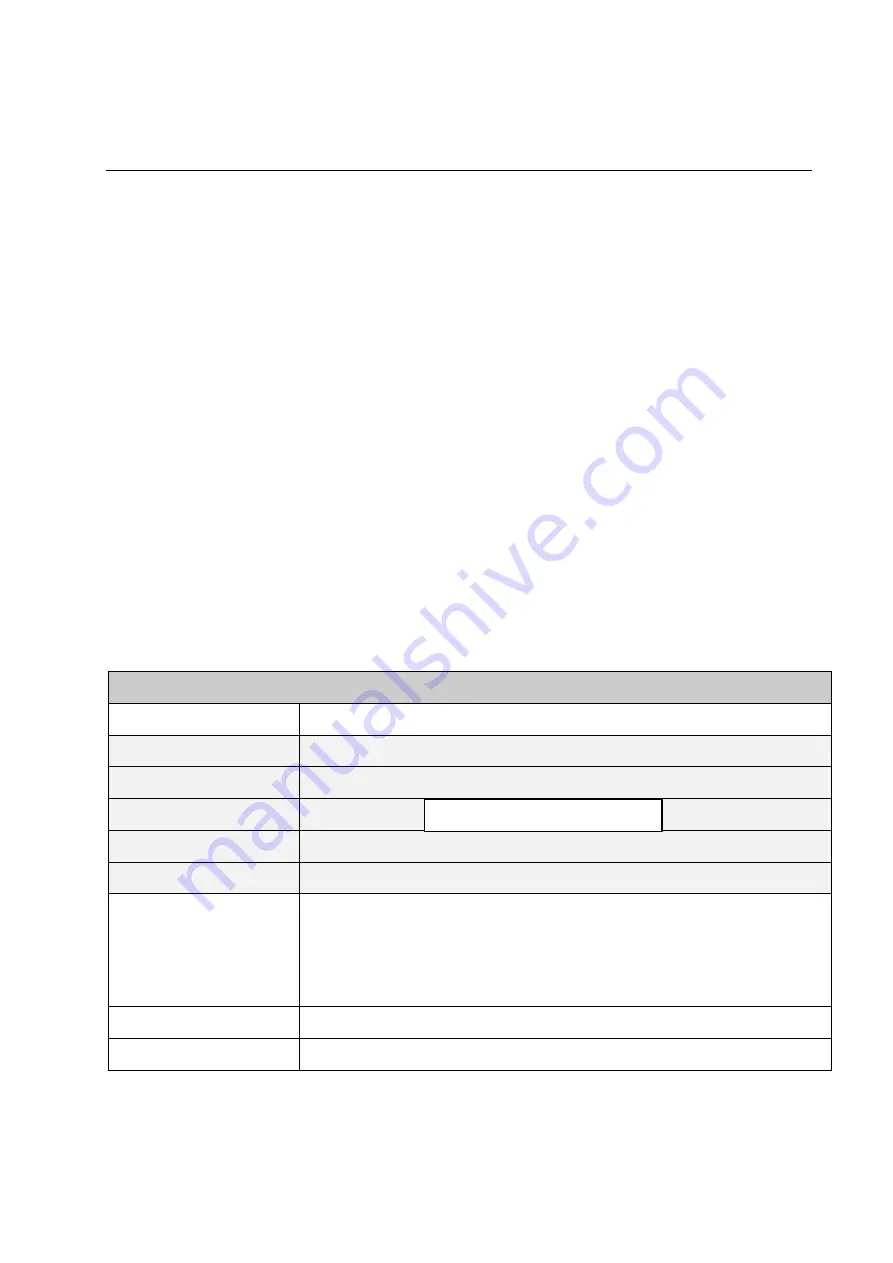
Falcon2 4M, 8M, and 12M Camera User's Manual
27
Teledyne DALSA
03-032-20107-01
At this p oint you are read y to start op erating the cam era in ord er to acqu ire im ages, set cam era fu nctions,
and save settings.
4. Camera Operation
Factory Settings
The cam era ship s and p ow ers u p for the first tim e w ith the follow ing factory settings:
Flat field coefficients enabled (calibrated in internal exp osu re m od e, non -concu rrent read ou t and
integration).
Internal exp osu re m od e (internal fram e rate and exp osu re tim e).
Maxim u m fram e rate and exp osu re tim e.
Extend ed Cam era Link m od e 10 tap s, 8 bits, 76 MH z p ixel rate.
4 : 3 asp ect ratio.
Check Camera and Sensor Information
Camera and sensor information can be retrieved via a controlling application—in the examples shown here,
CamExpert. Parameters such as camera model, firmware version, sensor characteristics, etc. are read to uniquely
identify the connected device.
The cam era inform ation p aram eters are grou p ed together as m em bers of the Cam era Inform ation set.
Camera Information
Parameter
Options
Vend or N am e
Mod el N am e
Cam era Version
Firm w are Version
Cam era serial ID nu m ber
Tem p eratu re Selector
Select the location at w hich to m easu re the cam era’s tem p eratu re—either at the sensor
board or at the m ain board (p rocessing board ). Toggle betw een board s to u p d ate
tem p eratu re.
In general, the tem p eratu re at the sensor board is 20 °C greater than the tem p eratu re
at the front p late. The tem p eratu re of the sensor board shou ld not exceed 70 °C.
Cam era tem p eratu re in °C
Disp lays tem p eratu re.
User ID
User d efined cam era nam e u p to 64 characters
Read Only Parameters
All manuals and user guides at all-guides.com






























