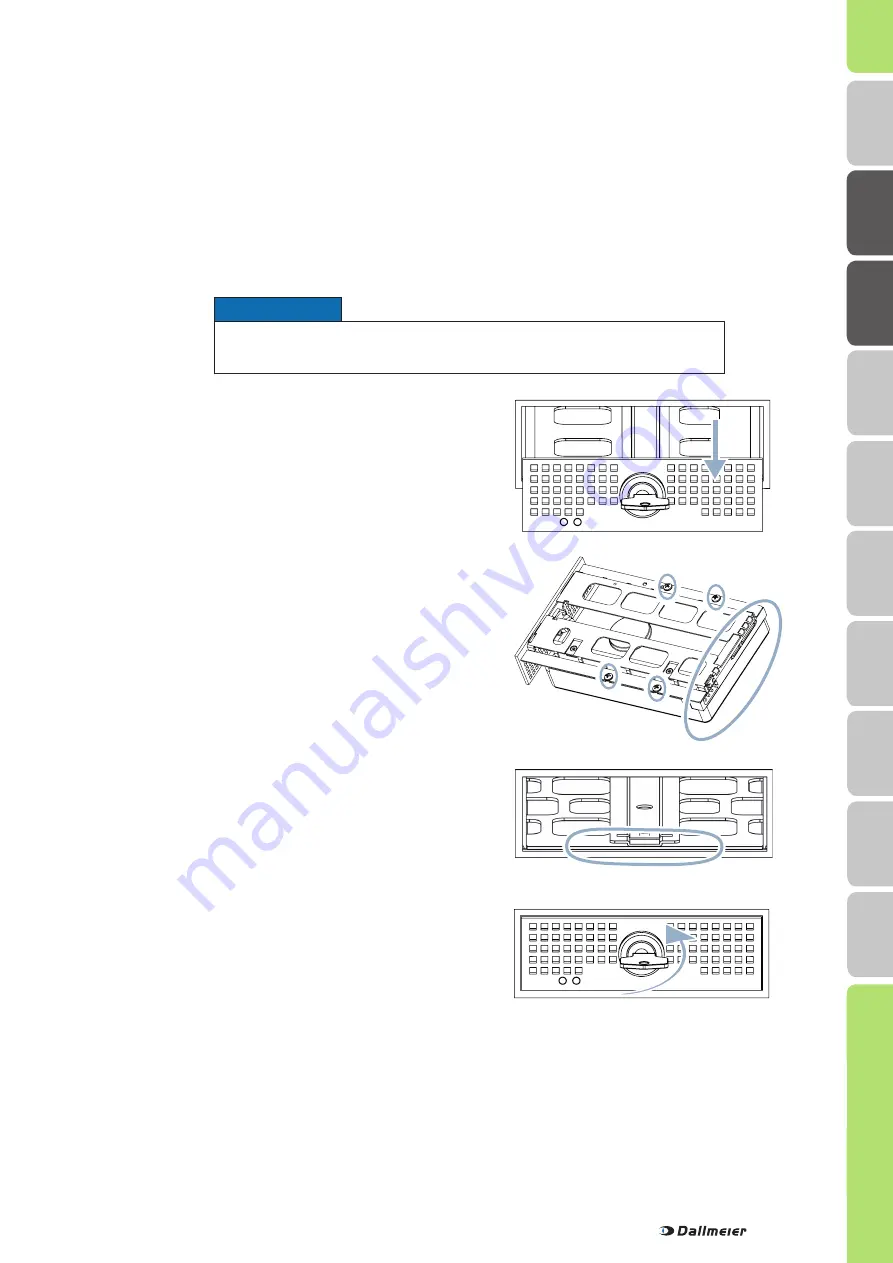
5
HDD Mounting
►
Ensure that HDD drawer unit and housing are flush.
►
Lock the HDD drawer unit with the key.
The HDD will be initialised and set into operation during the first
start of the device.
►
Place the HDD drawer unit on the HDD’s underside.
►
Ensure that the connections of the HDD are positioned
at the rear side of the HDD drawer unit.
►
Ensure that HDD and HDD drawer unit flush at the rear
side.
►
Mount the HDD drawer unit on the HDD with 4 screws.
►
Unlock the HDD drawer unit with the key.
►
Pull the HDD drawer unit carefully out of the housing.
►
Remove the cover panel mounted on the HDD drawer unit.
►
Insert the HDD drawer unit into the guide rail.
►
Slide the HDD drawer unit carefully and completely into
the
housing.
►
Ensure that you slide it straight.
►
Do not use any force.
Devices that have been ordered with hard disk drives can be mounted, connected and commissioned directly.
Devices that have been ordered without hard disk drives must be equipped with one 3.5" hard disk drive at least.
Note that all mounted hard disk drives
must be tested and released for mounting by Dallmeier (HDD whitelist in the Partner Forum)!
may not be formatted or partitioned!
Also note that the HDD slots 1 (front side, top) must be used in case only one hard disk drive is mounted:
Depending on the number and properties (capacity, new or used) of the mounted hard disk drives, various messages and
dialogues are displayed during the first start and the initialization.
►
Confirm the messages, if required.
►
Observe the instructions given in the dialogues.
►
Note the appropriate Configuration documentation.
►
Load the Default System Parameters as first step of the configuration.
IMPORTANT ADVICE
Notice
Ensure that the device is switched off and disconnected from
the power supply.
H
DD Moun
ting
Moun
ting
Saf
ety
Requir
emen
ts
DL
S 1600
Local L
ogin
Dimensions
D
M
S 2400
Remote L
ogin
Indica
tors

































