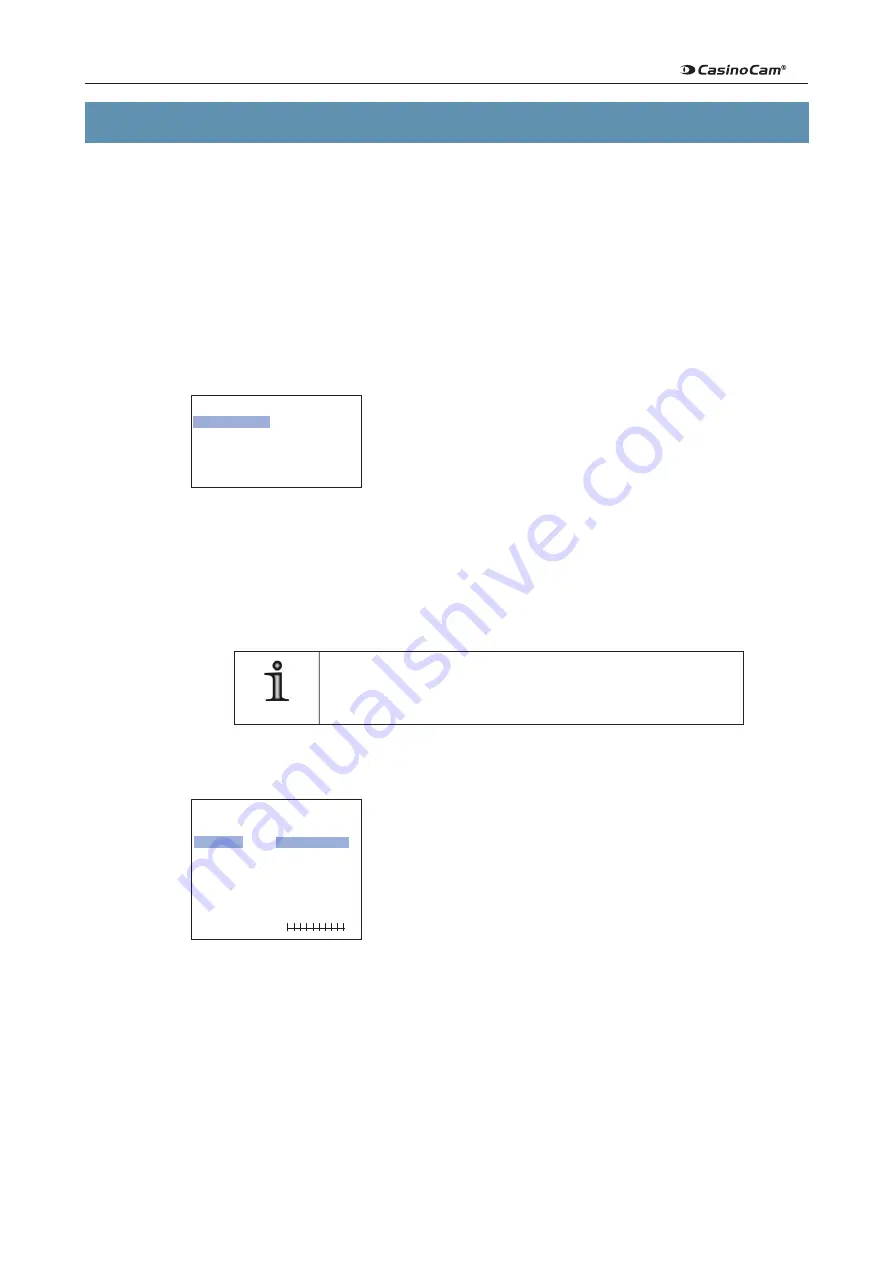
18
Dallmeier electronic
DDF3000A4-DN / DDF3000A4-D
8 Configuration
The configuration dialog is opened as follows:
Direct:
Ø
Press the integrated Enter button of Selector (
I
) for approx.
2 seconds.
PicoRemote Box:
Ø
Press the
OK
button for approx. 2 seconds.
DMS / DLS recorder:
Ø
Select
Camera control
>
Open / Close menu
.
PView:
Ø
Select
Camera control
>
Open / Close menu
.
Navigating the configuration menu is always by means of 4 directions keys, which are refer
-
red to as
Selector
in the following. The button for input confirmation or opening a submenu
is called
Enter button
.
Two dots after a menu item indicate that additional configuration
options are available in a submenu.
One dot means that the selected item (command) is executed
by pressing the
Enter button
.
Ø
Press the
Selector up
or
down
(
pq
) to select a menu item from the list.
Ø
Press the
Enter button
to open the selected submenu or to execute the command.
Ø
Press the
Selector
to the
left
or
right
(
t
u
) to change the respective setting value.
Ø
To return from a submenu to the parent menu, select
Previous Page
and press the
Enter button
.
NOTE
Pay attention to chapter
Exit Menu
when saving/resetting set-
tings already made or leaving the configuration.
8�1
Presets
The presets allow you to very easily adapt the camera confi
-
guration to the on-site conditions to achieve the best possible
video picture.
< Universal >
is set as the preset at the factory.
The following presets are available:
l
Universal
Scenes full of contrast with strong backlights.
The relevant details are in the highlights.
The maximum dynamic range of the camera is used.
Large differences in brightness are adjusted.
----------------- 3000 -----------------
>
Presets..
Basic Functions..
Image Functions..
Save / Exit Menu..
--------------- Presets ---------------
Previous Page.
>
Presets
< Universal. >
Brightness
0
Gamma
Auto
Sharpness
1
Saturation
1
WB Offset 0 K















































