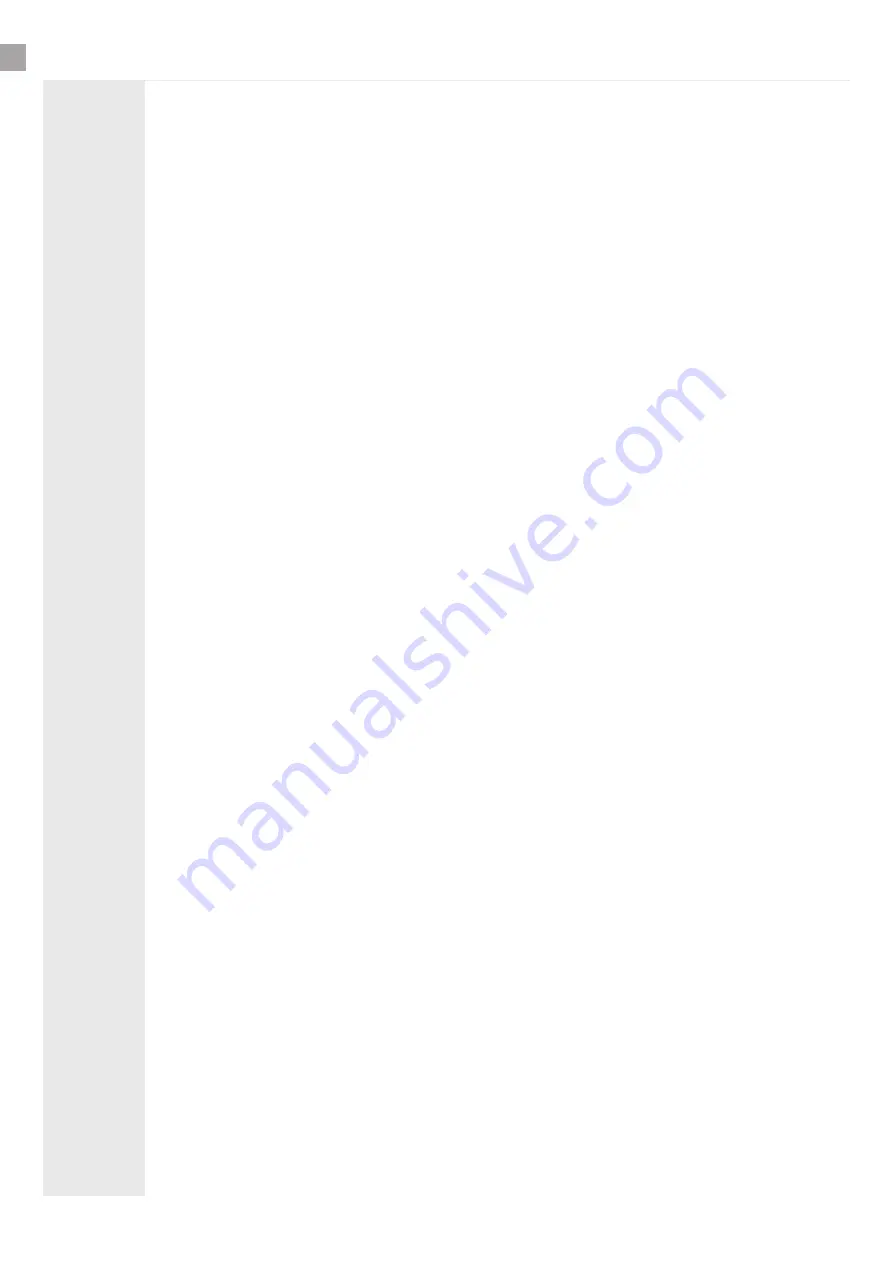
CONTENTS
1
2
3
4
5
SAFETY AND CARE INFORMATION
1. Safety and care information ................................................................................
3
Important Warning .....................................................................................................
3
QUICK START GUIDE
2.0 Quick start Guide ................................................................................................
4
PRODUCT DESCRIPTION
3.0 Product Description ...........................................................................................
5
PRODUCT FEATURES
4.0 Product Features ................................................................................................
5
4.1 Operation Modes and features ........................................................................
5
4.2 Video Features ....................................................................................................
5
4.3 Audio Features ....................................................................................................
5
4.4 Network Security Features ................................................................................
6
INSTALLATION
5.1 Prior to installation .............................................................................................
7
5.2 Important information .......................................................................................
7
5.3 Configuration ......................................................................................................
7
5.4 Keypad Configuration ........................................................................................
8
5.5 Get current IP address .......................................................................................
8
5.6 Factory default settings .....................................................................................
8
5.7 Reboot device ......................................................................................................
8
5.8 Web Interface ......................................................................................................
8
5.9 Login .....................................................................................................................
9
2






























