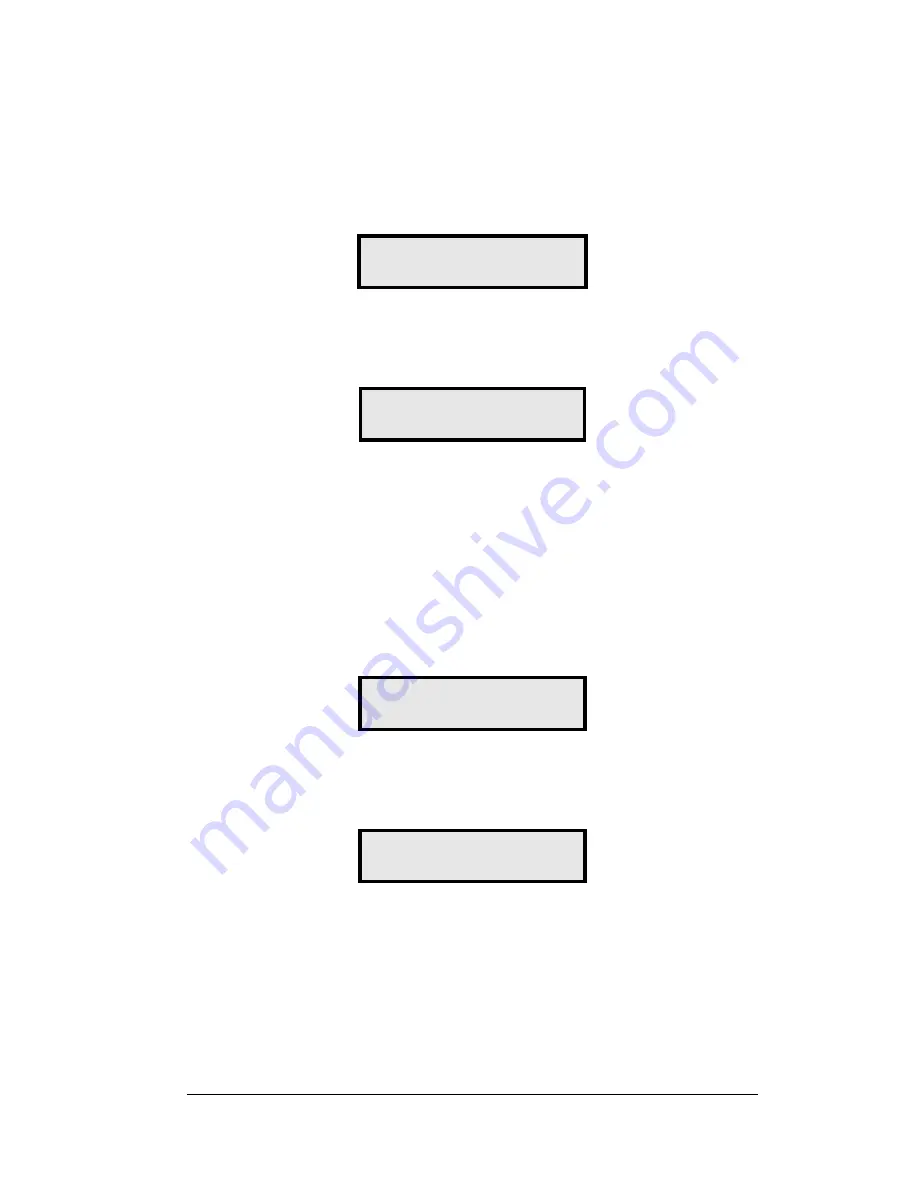
POS Interface
6-5
Configuration
1.
Press the <
MENU
> key and use the <
Ï
> and <
Ð
> keys to scroll to the
POS
SETTINGS
menu item.
POS SETTINGS
ENT TO MODIFY
↓↑
Press <
ENTER
>.
2.
Select the POS type by using the <
Ï
> and <
Ð
> keys to scroll to
PAM 1000
.
POS INTERFACE
PAM 1000
↓↑
Press <
ENTER
>.
3.
Each price in the PAM 1000 is uniquely identified by a “system grade number”
and a “price level” (cash or credit). For Verifone Ruby P.O.S. systems, the
system grade numbers are the same as the product numbers in the Ruby (when
setting prices in the Ruby, the first product listed is “system grade 1”). Use the
<
Ï
> and <
Ð
> keys to select a grade for the line. If a line is not used, select
<
NONE DISPLAYED
>.
Note:
Only self service prices may be displayed when using the Ruby.
GRADE ON LINE 1
GRADE 1
↓↑
Press <
ENTER
>.
4.
Use the <
Ï
> and <
Ð
> keys to select a price level (cash or credit).
PRICE LINE 1
CASH PRICE
↓↑
Press <
ENTER
>.
5.
Select a grade for each line of the sign, and press <
MENU
> or <
ESC/CLEAR
>
when finished. The POS interface configuration is complete.






























