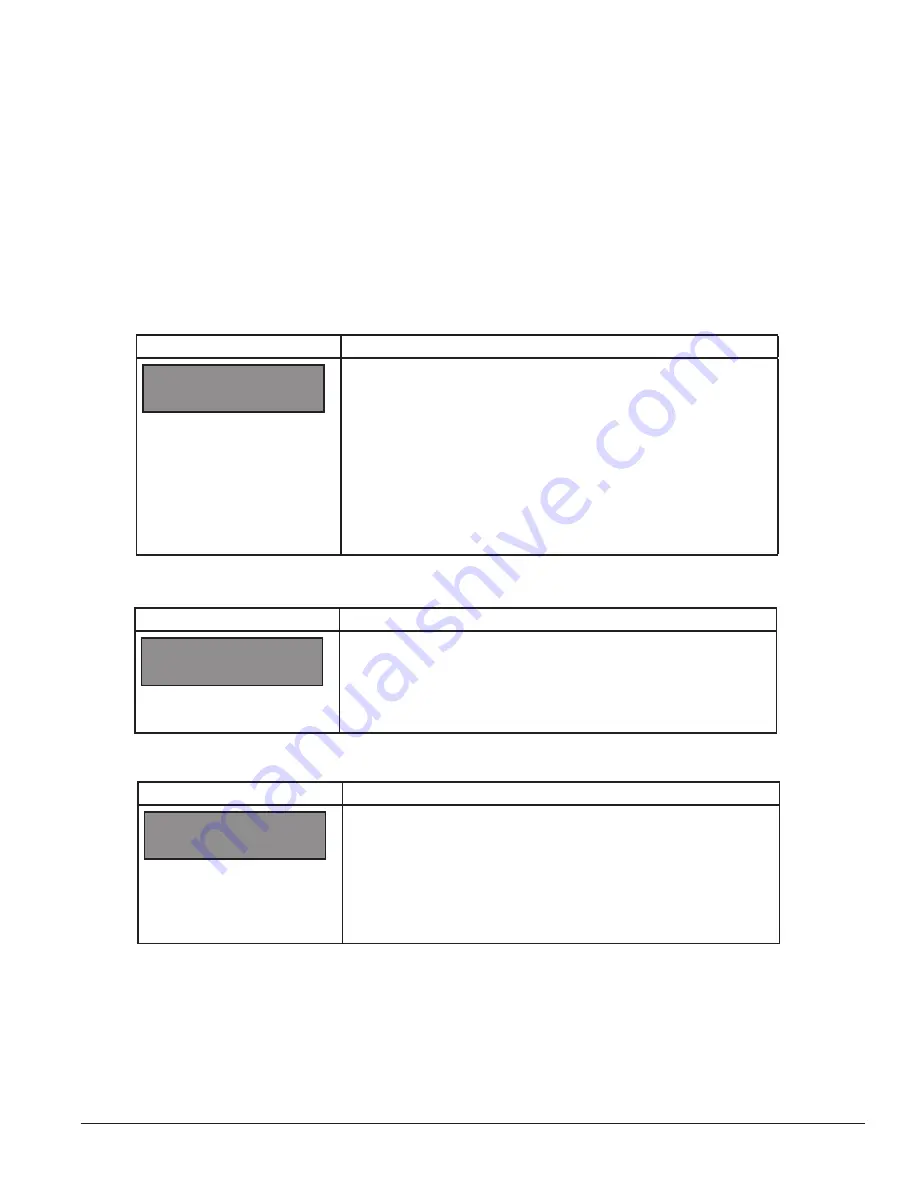
DM-100 Controller
33
Display Status
The DM-100 controller will also query the display and will respond if it finds the bi-directional link.
Diagnostics
The DM-100 controller can also do an RS232 Com test and a Loopback test.
Dimming
Adjust the dimming level of the display automatically using the temperature/light sensor mounted near
the display to detect the level of ambient light at the display location. The sensor dims the display’s LEDs
accordingly. When the manual dimming is selected, the LEDs remain at the same level of brightness,
regardless of the level of light detected at the display.
Press
DIMMING
to select either function. The current setting is shown on the bottom line of the LCD.
If Automatic dimming is selected, the following LCD prompt will be shown:
The following LCD prompt is shown for either Manual or Automatic dimming selections:
LED Screen
Action
Press the
Down Arrow
key to toggle through dim settings.
Automatic:
The display automatically dims based on the light detected
at the display
Manual:
The dimming level is set manually. Once set, this value
remains regardless of the light level detected at display. Use the
Down Arrow
key to adjust the dimming to one of 16 levels.
Blank Sign:
Will blank the display of all items.
DIMMING
AUTOMATIC
↓
LED Screen
Action
Press the
ENTER/EDIT
key to edit the auto dimming max intensity.
This is the maximum intensity that the display will use in full-bright
modes (during daylight hours).
Press
CLEAR
to keep the current auto dimming maximum setting
SET AUTO DIMMING
MAX INTENSITY?
LED Screen
Action
XX - Current intensity (1-16)
Max Intensity - 16
(Default is 16)
Press the
Up and Down
arrow keys to modify the current intensity of
the display
Press
ENTER
to accept this intensity. If the manual dimming mode
is selected, this will be the new intensity for the display at all times.
However, if the automatic dimming mode is selected, the display dims
between the dim mode and the maximum intensity level you set.
INTENSITY XX
↑↓
ENTER TO SET



























