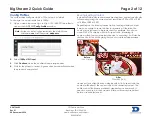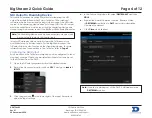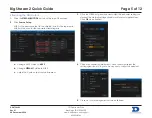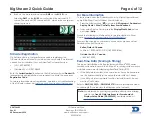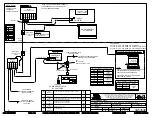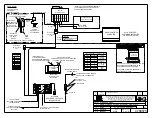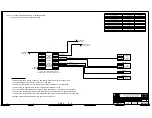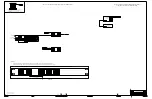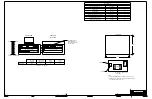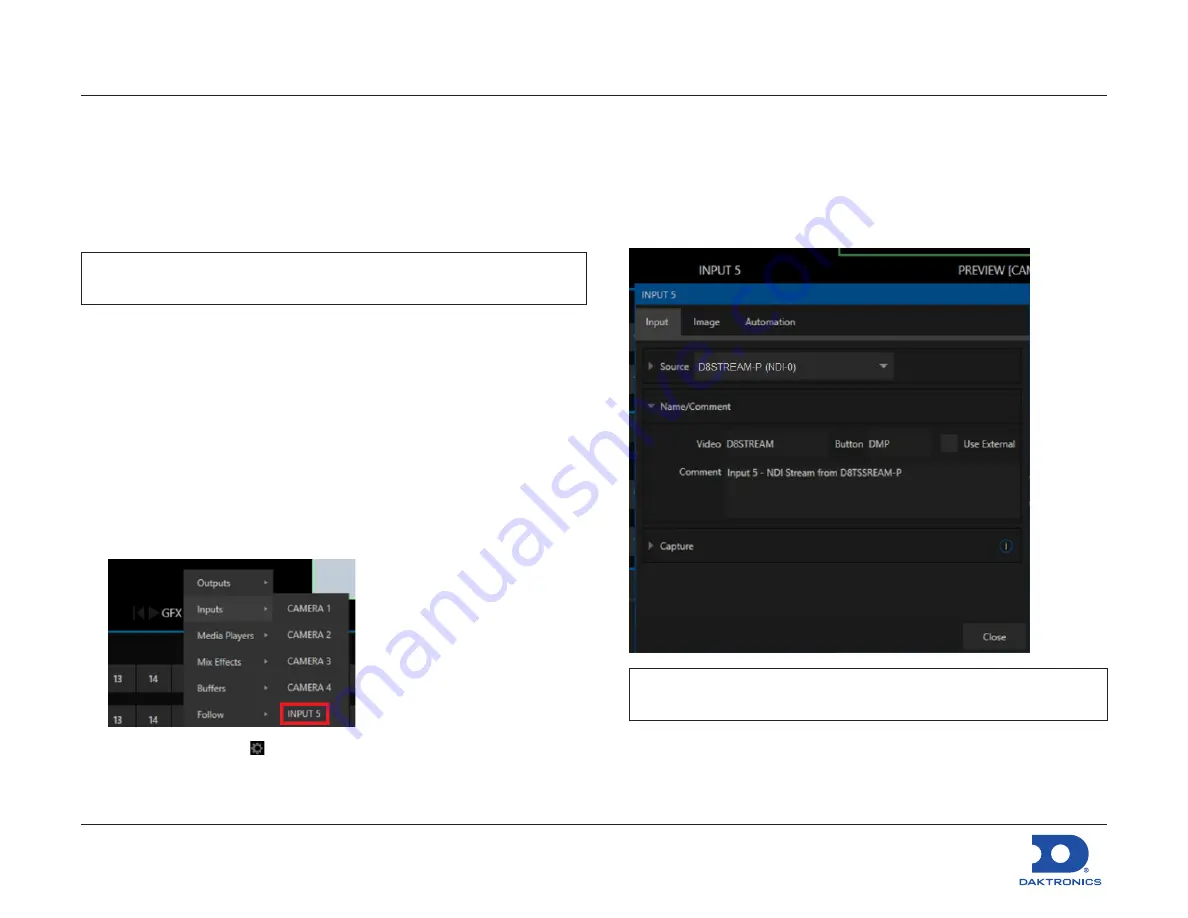
Big Stream 2 Quick Guide
DD4734683
Rev 01
08 December 2020
201 Daktronics Drive
Brookings, SD 57006-5128
www.daktronics.com/support
800.325.8766
Page 4 of 12
NDI Output to Streaming Device
This section describes an optional method of streaming the NDI
output from the Big Stream DMP via a TriCaster. Other devices/
software may be used instead as long as they accept the NDI video
source. If the streaming device does not accept NDI, the NDI output
must be converted to a video input that the streaming device can
accept using a converter such as the BirdDog NDI Encoder/Decoder.
Note:
The streaming device must be connected into an open jack
on the network router in the control rack.
In typical Daktronics video control systems, the TriCaster acts as
a switcher for up to 4 video inputs. For the Big Stream system, the
TriCaster Mini may also function as the streaming device. For more
information about connections to the TriCaster, refer to
Page 2
.
Capturing the NDI Output
Each monitor on the TriCaster workspace can be configured to show
any input or output. There are multiple virtual inputs that can be set
to the NDI feed from the DMP.
1.
Open the TriCaster program and start the desired session.
2.
Right click an unused monitor, such as
GFX1
, and go to
Inputs >
INPUT 5
.
3.
Click the gear icon in the lower-right of the Input 5 monitor to
open the input settings.
a.
In the
Source
drop-down list, select
D8STREAM-P
and then
NDI-0
.
b.
Expand the
Name/Comment
section. Rename
Video
to
D8STREAM
and
Button
to
DMP
, and add a descriptive
Comment
as desired.
c.
Click
Close
when finished.
Note:
If content is playing out of the DMP, it will appear in the
D8STREAM
monitor.
Содержание Big Stream 2
Страница 10: ...This page intentionally left blank...