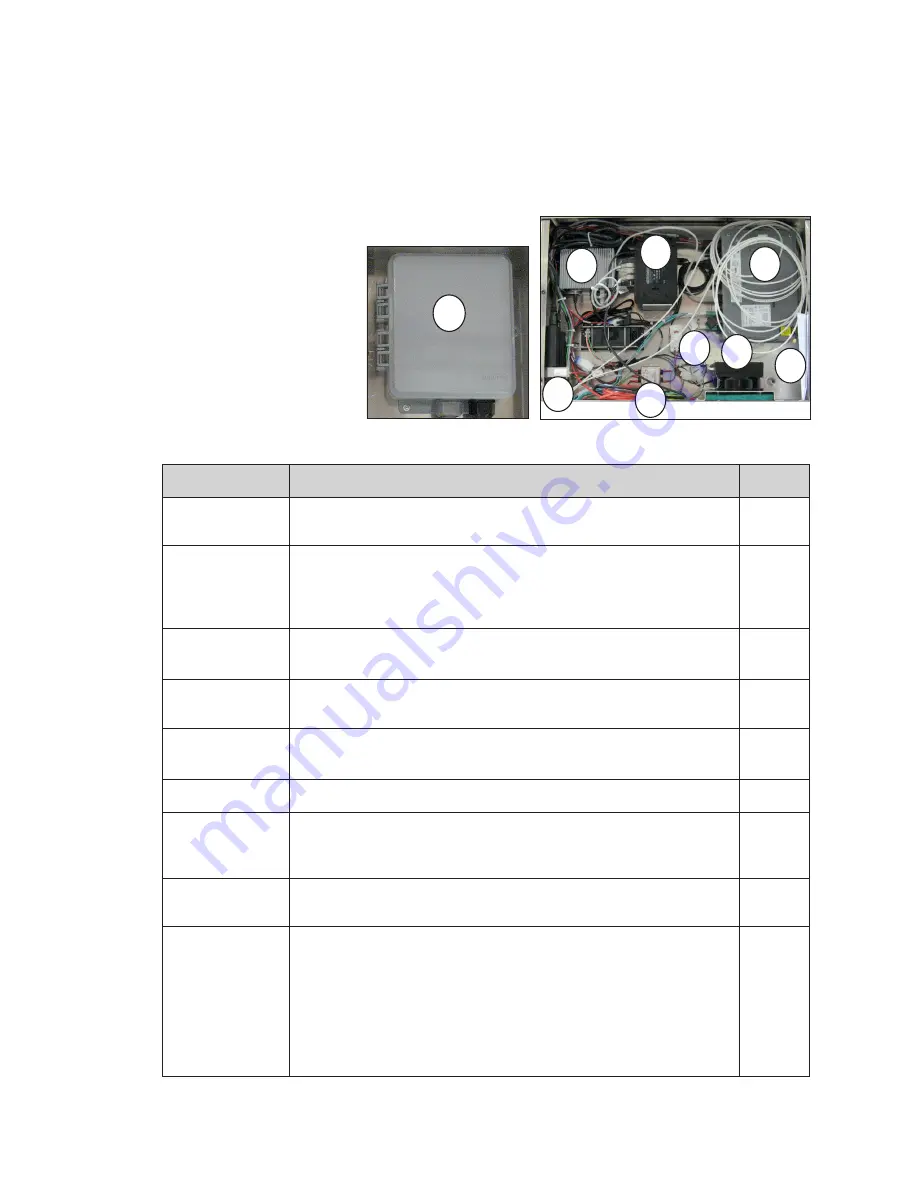
Control System Overview
19
9 Control System Overview
DB-65 series control components are enclosed in the display.
Fully Embedded Control System
DB-65 series billboards have two major components. The ISP enclosure, located behind
the third door from the right; and the SmartLink
TM
,
mounted inside the first
or second door from
the right. Display back
sheets are labeled with
component locations to
make finding components
easy. The table below
describes each control
system. Refer to
and
component descriptions
below.
Component
Function
Number
Thermostat
Measures the temperatures inside the ISP enclosure and turns on
the fan or the heater as needed.
1
Fan/Heater
Since ISP equipment is affected by lower temperatures, a heater
prevents the ISP enclosure from going below a functional range.
High heat can damage some electronics, the fan cools the ISP
enclosure to keep the equipment in a safe functional range.
2
Laptop and Cell
Phone Location
Can be used to charge laptop or cell phones. Do not plug drills or
other power tools into this outlet.
3
Door Switch
Detects if the ISP enclosure door is open. If opened, an alert is
created and the content switches to predetermined content.
4
POE Ethernet
Switch
Connects network devices and provides webcam power.
5
Z-Filter
Suppresses electrical noise in the electrical line.
6
VIP-5160
Converts DMP-8000 content to a format recognized by the display
and sends the signal to the PLRs in the display. The VIP-5160 also
gathers diagnostic data from the display and sends it to IDM.
7
DMP-8000
Converts content data from the content management server into
a format recognized by the VIP and sends it out to the VIP-5160.
8
SmartLink
TM
Remote power reboot device. Four relays control the following
components:
• Relay 1 - ISP equipment
• Relay 2 - DMP-8000 and VIP-5160
• Relay 3 - Display
• Relay 4 - Auxiliary components
Note:
Do not cycle relays on site. Call the help desk to cycle
relays.
9
9
Figure 34:
SmartLink
TM
1
2
3
4
5
6
7
8
Figure 35:
ISP Enclosure
Содержание 65 Series
Страница 4: ...This page intentionally left blank...
Страница 28: ...This page intentionally left blank...







































