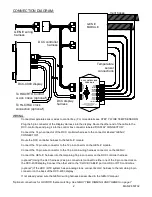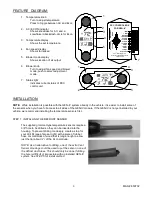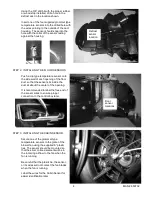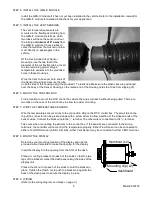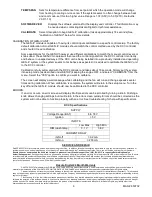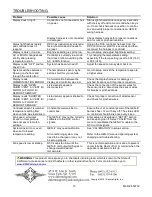8
MAN # 650702
SETUP:
To enter the setup menu, press and hold either of adjustment knobs while turning the key ON (do not start
engine). The screen will display “SETUP.” Release the knob and the system will enter the setup menu.
To scroll through the options in the setup menu, turn either knob. The currently active option will be
highlighted. To select the option for change or viewing, press either knob while the option is highlighted.
Settings that allow changes can be adjusted by turning either knob.
After the setting has been set as desired, press either knob again to save the setting and return to the
previous menu or select the “BACK” option to return the previous menu without making changes.
When finished with setup, turn the key off. The system will return to normal operation with the new settings
the next time the key is turned on.
Below is a brief description of the available menu options:
DISP ROTATION
Display can be mounted vertically or horizontally and has no fixed “up” side. This
option allows rotating the display graphics for the correct view:
0 DEGREES
This is a vertical mode (knobs are top to bottom)
90 DEGREES This is a horizontal mode (knobs are left to right)
180 DEGREES Upside down version of 0 DEGREES setting
270 DEGREES Upside down version of 90 DEGREES setting
THEMES
Allows setting of color themes seen when NOT connected to HDX or RTX gauge system.
(Theme settings are overridden by any connected HDX or RTX system settings.)
DAY & NIGHT Sets the same theme for both day and night modes.
DAY MODE
Sets just the day mode theme and leaves the night mode theme unchanged.
NIGHT MODE Sets just the night mode theme and leaves the day mode theme unchanged.
Each option above has the same set of preset themes to choose from plus two additional
options listed below:
CUSTOM THEME
This is a user customizable theme. On selecting this theme, you
will be asked if you would like to customize the theme. Selecting
“YES” will take you into the customize option for themes (covered
below). Selecting “NO” will use the current custom theme.
NOTE: Two custom themes exist; a day custom theme and a night custom theme.
Making changes to the custom theme in “DAY & NIGHT” mode will make changes
to BOTH custom themes.
CUSTOMIZE
Allows modifying the custom theme colors.
KNOB COLOR
Sets the color of the knob ring light, or turns it off.
READING COLOR
Sets the color of the sliders and temperature display.
LABEL COLOR
Sets the color of the icons and labels in display.
LIGHTING
Allows adjustment of the brightness of the display and knob ring lights.
(Brightness settings are overridden by any connected HDX or RTX system settings.)
NIGHT ALL LIGHT
Sets night brightness of display and knobs as a group (1-30)
NIGHT KNOB
Sets night brightness of knob only. (OFF, 1-30)
NIGHT DISPLAY
Sets night brightness of display only. (1-30)
DAY KNOB
Selects between day knob light ON or OFF
DAY DISPLAY
Selects between Normal or High brightness daytime display.
TEMP UNIT
Allows selection of temperature scale used in display.
FAHRENHEIT (F)
Shows temperature values in F
CELSIUS (C)
Shows temperature values in C