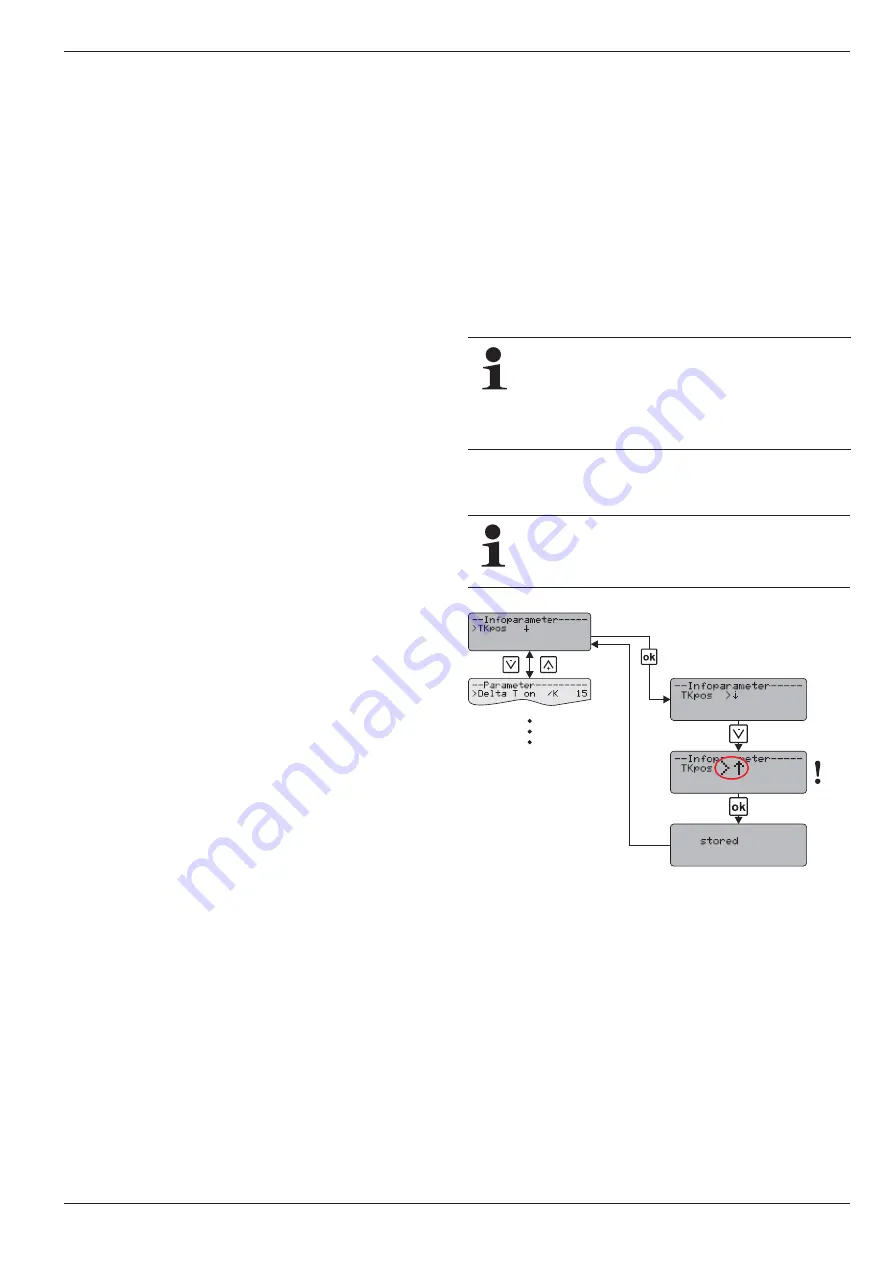
6
x
FlowSensor
FA ROTEX Solaris RPS4 -
04/2016
27
6.3.4 Password input
The Expert level of the setup menu is protected by a password,
which must be entered at the beginning of the setup menu.
Also the Operator level can be protected. The user level and the
expert level are shown in different colours in fig. 6-7.
Alternative quick access to the setting menu:
After switching the controller on, during the start display, long
push on the up arrow key (+).
As long as the system is being operated manually, no further
password entry is required. Passwords remain valid for about
10 minutes after the last key has been pressed. After entering the
password for the required level, the following display appears for
about 2 seconds:
– [user OK],
– [specialist OK] or,
– [Code wrong].
User password
This password is not activated in the factory setting of the
Solaris R4 regulator. By entering a 4-digit number code, all the
parameters adjustable in Operator level are protected against un-
authorised access (child protection or caretaker function).
The parameters of the Operator level can only be changed with
the correct Operator password or if password protection has
been disabled.
A user password can be activated and changed or reassigned in
the following menu path: [choice 1/2] -> [Functions] -> [Change
code] (see fig. 6-7):
Ɣ
Enter old password in data box [current 0000] and new one in
the data box [new 0000]. Hereby, every digit must be
confirmed with the OK key.
Ɣ
If the new password is issued again, enter the new password
in both the data box [current 0000] and in data box
[new 0000].
When the user password is activated, the menu path shows:
[choice 1/2] only [Code 0000]. The user password only becomes
active after 10 min or after theSolaris R4 regulator is restarted.
Technician password
The password is entered in the menu path: Enter [choice 1/2]
under [Code 0000]. It activates all important systems parameters
in the settings menu for technicians (see fig. 6-7).
6.3.5 Language selection
During initial commissioning, or after a total reset, the display
(fig. 6-5) is retained during the start and a language choice is
requested.
Ɣ
Use the arrow keys to select your language, and confirm it
with the OK key.
It is possible to select a different language later on via the menu
item: [choice 1/2] -> [Functions] -> [Change language] (fig. 6-7).
Alternative quick access to the language selection:
Simultaneous pushing of the OK key and the up arrow key (+).
6.3.6 Setting and resetting parameters
Setting the parameters is in accordance with fig. 6-7. All ad-
justable parameters are shown with access level, adjustment
range and factory setting in the tab. 6-5. In the menu path:
[choice 1/2] -> [Parameter choice] -> [Reset] the maximum and
calculated values can be reset (see tab. 6-5). Hereby, the se-
lected max. value is set to zero immediately with the OK key.
The arrow key "Down" cancels this operation, and the cursor
goes back to the left. The OK key confirms the selection.
Repeated pressing of the key "Down" takes you to the field
[choice 2/2]. Actuation of [return] navigates to the operating
display.
Using the menu path: [choice 2/2] -> [System] -> [Reset] you can
trigger total reset function. The system is then restarted (see also
section 6.2.10).
6.3.7 Setting the mounting position of the solar panel
temperature sensor
A total reset deletes all individual settings and the event
memory is deleted. All calculated values (info parame-
ters) are set to zero.
If this total reset function is triggered via the menu path, the total
thermal yield remains. This value is also deleted using the quick
access via the button combinations.
Only if the solar panel temperature sensor has been
mounted at the top on existing solar installations, will
you need to change the factory setting "
Ļ
" of the param-
eter [TKpos].
Fig. 6-8
Setting parameter [TKpos] with mounting position solar panel
"Top"






























