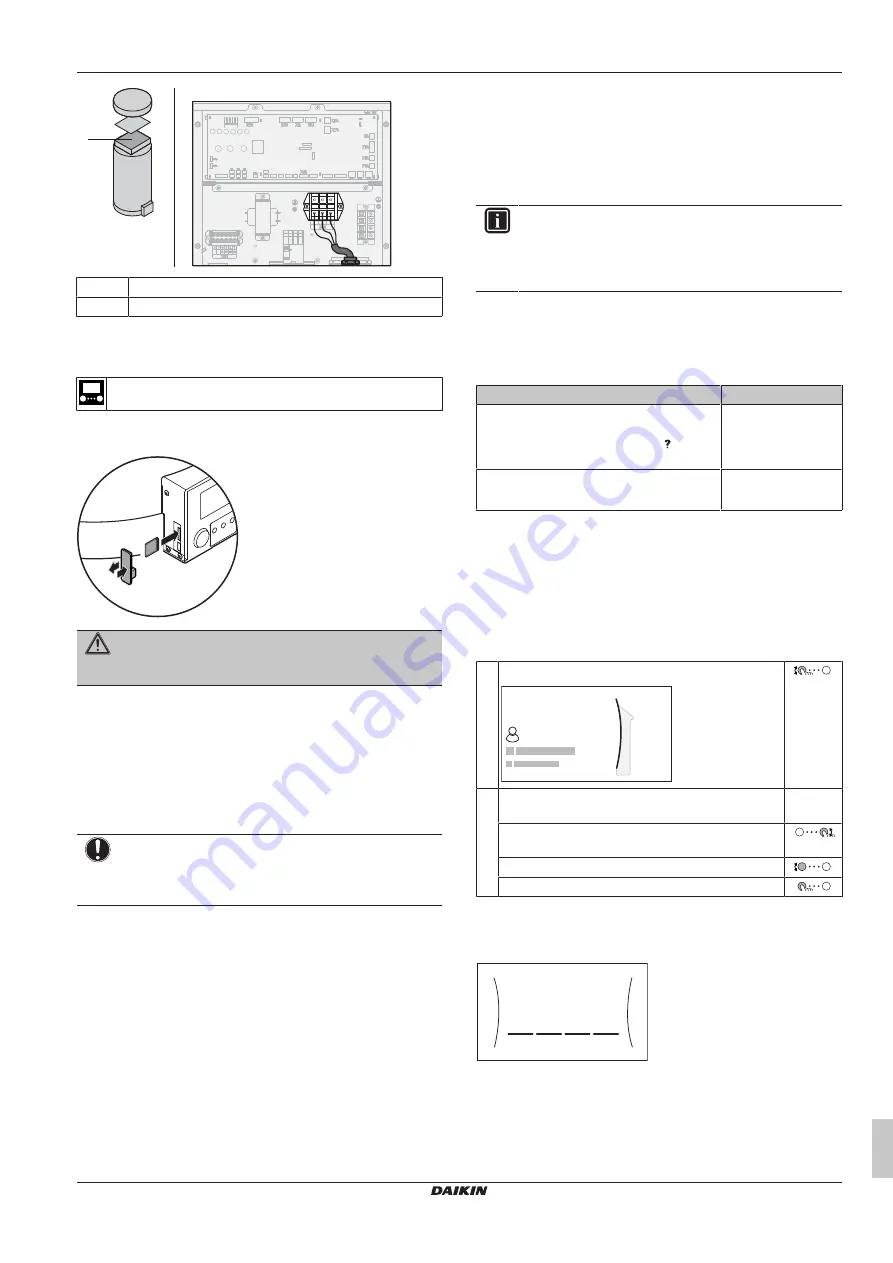
7 Configuration
Installation manual
13
EKHWET90~120BAV3
R32 Split series – Domestic hot water tank
4P680074-1 – 2021.11
D
D
X8M
a Booster heater power supply cable
b Field wiring
6.3.3
To connect the WLAN cartridge (delivered
as accessory)
[D]
Wireless gateway
1
Insert the WLAN cartridge into the cartridge slot on the user
interface of the indoor unit.
WARNING
In order to keep IPX3, the rubber part must be correctly
fixed after WLAN installation.
7
Configuration
7.1
Overview: Configuration
This chapter describes what you have to do and know to configure
the system after it is installed.
NOTICE
This chapter explains only the basic configuration. For
more detailed explanation and background information,
see the installer reference guide.
Why
If you do NOT configure the system correctly, it might NOT work as
expected. The configuration influences the following:
▪ The calculations of the software
▪ What you can see on and do with the user interface
How
You can configure the system via the user interface.
▪
First time – Configuration wizard.
When you turn ON the user
interface for the first time (via the unit), the configuration wizard
starts to help you configure the system.
▪
Restart the configuration wizard.
If the system is already
configured, you can restart the configuration wizard. To restart the
configuration
wizard,
go
to
Installer
settings
>
Configuration wizard
. To access
Installer settings
, see
"7.1.1 To access the most used commands"
13].
▪
Afterwards.
If necessary, you can make changes to the
configuration in the menu structure or the overview settings.
INFORMATION
When the configuration wizard is finished, the user
interface will show an overview screen and request to
confirm. When confirmed, the system will restart and the
home screen will be displayed.
Accessing settings – Legend for tables
You can access the installer settings using two different methods.
However, NOT all settings are accessible via both methods. If so,
the corresponding table columns in this chapter are set to N/A (not
applicable).
Method
Column in tables
Accessing settings via the breadcrumb in the
home menu screen
or the
menu structure
.
To enable breadcrumbs, press the button
in the home screen.
#
For example: [5.5]
Accessing settings via the code in the
overview field settings
.
Code
For example: [6-0D]
See also:
▪
"To access the installer settings"
▪
"7.5 Menu structure: Overview installer settings"
7.1.1
To access the most used commands
To change the user permission level
You can change the user permission level as follows:
1
Go to [B]:
User profile
.
User profile
B
2
Enter the applicable pin code for the user permission
level.
—
▪ Browse through the list of digits and change the
selected digit.
▪ Move the cursor from left to right.
▪ Confirm the pin code and proceed.
Installer pin code
The
Installer
pin code is
5678
. Additional menu items and
installer settings are now available.
5678
Installer
Advanced user pin code
The
Advanced user
pin code is
1234
. Additional menu items for the
user are now visible.
























