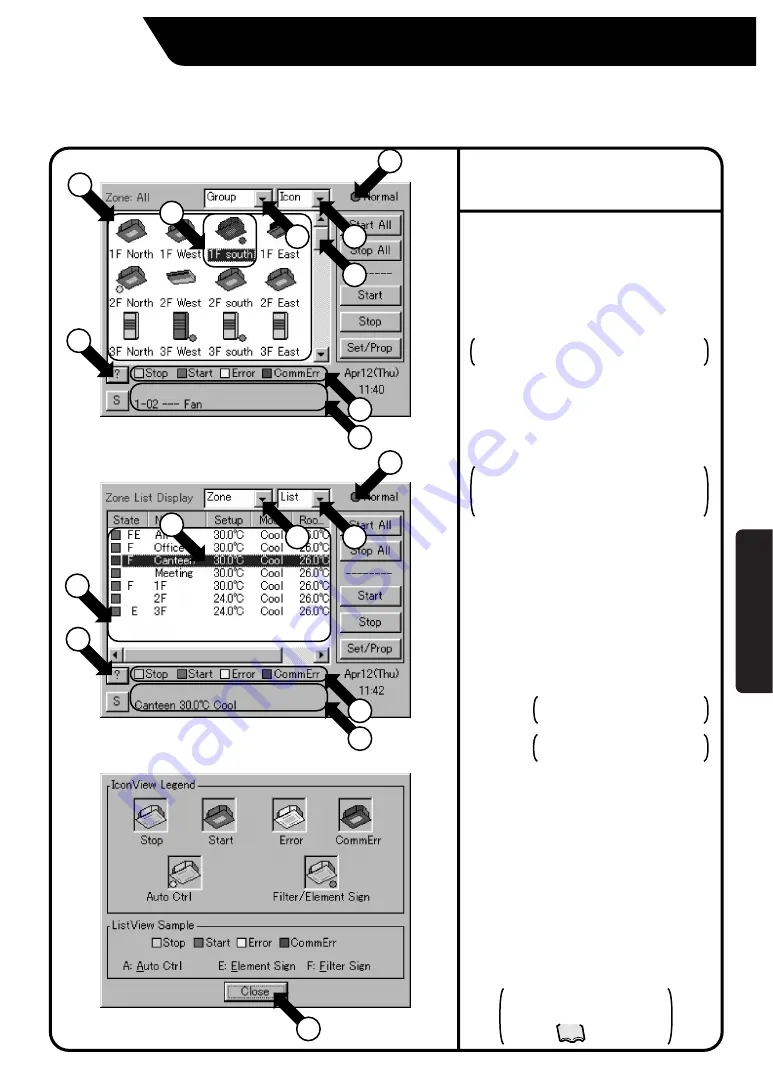
22
Monitoring the Operation of Air Conditioner
Screen 1 Monitoring (Icon)
The display type of the operation monitor can be
selected between Icon and List.
To select, use the pull-down menu
q
to choose
either Icon or List.
Monitoring can be selected between by Zone and
by Group.
To select, use the pull-down menu
w
to choose
either Zone or Group.
The example on the left shows the following:
For Screen 1, Display type: Icon; Monitoring by: Group
For Screen 2, Display type: List; Monitoring by: Zone
[Display on the Screen]
Display area
e
allows monitoring the start/stop
status of the zone or group, whether any error
has occurred, whether automatic control is set
and the status of the filter/element sign.
Moving the scroll bar
r
up and down changes
the area that can be viewed.
When the number of zones or groups
registered is small enough to be covered by
the area viewed at one time, no scroll bar is
shown. (Ex.: Screen 2)
The display
t
shows a legend.
For more detailed legend, press the “?” button
y
. Screen 3 Legend appears. To go back to the
previous view, press the Close button
u
.
The highlighted display
i
shows the zone or
group currently selected. Touching the screen
allows selecting another zone or group.
Display
o
shows the settings for the zone or
group selected with
i
. The settings include the
following (from left):
•
Zone or group name
Display
!0
is an indicator for checking at a
glance the status of all air conditioners connected
to the intelligent Touch Controller.
Meanings of indications are as shown below:
When operation is normal and any air conditioner is in operation: Red
When operation is normal and all air conditioners are in stoppage: Green
When there is any air conditioner generating an error: Yellow
When there is any air conditioner with communication error: Blue
Screen 2 Monitoring Screen (List)
Screen 3 Legend
To monitor by the zone or by
group
To Monitor the Operation by the Zone or Group
•
Temperature setting
•
Operation mode
for a zone, the temperature setting of the
representative unit is shown. (See Note)
for a zone, the operation mode of the
representative unit is shown. (See Note)
3
2
4
5
9
5
9
7
10
3
6
6
1
1
10
8
8
2
(Note): Representative unit for a zone
One group shows a representative unit
when monitoring is performed by the
group on the Monitoring screen as
described below:
●
Icon display: the leftmost group
shown in the top line
●
List display: the group shown in the
top line
See page 46 for changing the
representative unit for a zone.
See page
46
Oper
ation














































