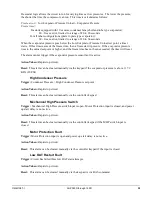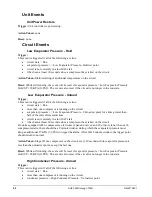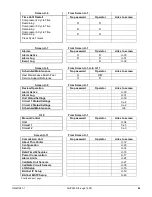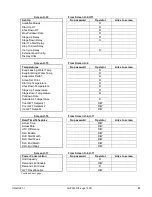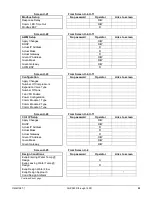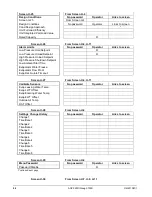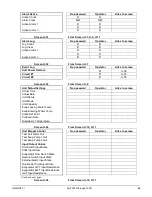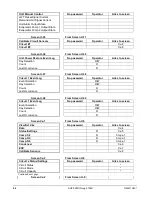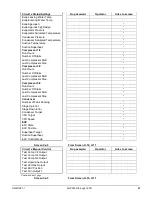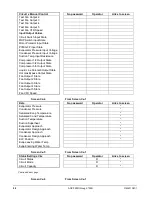46
AGZ 025D through 190D
OMM 1087-1
Navigation Mode
When the navigation wheel is turned clockwise, the cursor moves to the next line (down) on the
page. When the wheel is turned counter-clockwise the cursor moves to the previous line (up) on
the page. The faster the wheel is turned the faster the cursor moves. Pushing the wheel acts as an
“Enter” button.
Three types of lines exist:
•
Menu title, displayed in the first line as in
•
Link (also called Jump) having an arrow (
>
)
in the right of the line and used to link to
the next menu.
•
Parameters with a value or adjustable setpoint.
For example, “Time Until Restart” jumps from level 1 to level 2 and stops there.
When the Back Button is pressed the display reverts back to the previously displayed page. If the
Back button is repeatedly pressed the display continues to revert one page back along the current
navigation path until the “main menu” is reached.
When the Menu (Home) Button is pressed the display reverts to the “main page.”
When the Alarm Button is depressed, the Alarm Lists menu is displayed.
Edit Mode
The Editing Mode is entered by pressing the navigation wheel while the cursor is pointing to a
line containing an editable field. Turning the wheel clockwise while the editable field is
highlighted causes the value to be increased. Turning the wheel counter-clockwise while the
editable field is highlighted causes the value to be decreased. The faster the wheel is turned the
faster the value is increased or decreased. Pressing the wheel again cause the new value to be
saved and the keypad/display to leave the edit mode and return to the navigation mode.
A parameter with an “R” is read only; it is giving a value or description of a condition. An “R/W”
indicates a read and/or write opportunity; a value can be read or changed (providing the proper
password has been entered).
Example 1
:
Check Status,
for example
-
is the unit being controlled locally or by an external network?
We are looking for the Unit Control Source. Since this is a unit status parameter, start at Main Menu and
select View/Set Unit. There will be an arrow at the right side of the box, indicating that a jump to the next
level is required. Press the wheel to execute the jump.
You will arrive at the Status/Settings link. There is an arrow indicating that this line is a link to a further
menu. Press the wheel again to jump to the next menu, Unit Status/Settings.
Rotate the wheel to scroll down to Control Source and read the result.
Example 2; Change a Setpoint,
the chilled water setpoint for example. This parameter is designated as
Cool LWT 1 setpoint and is a unit parameter. From the Main Menu select View/Set Unit. The arrow
indicated that this is link to a further menu.
Press the wheel and jump to the next menu View/Set Unit and use the wheel to scroll down to
Temperatures. This again has an arrow and is a link to a further menu. Press the wheel and jump to the
Temperatures menu, which contains temperatures values and setpoints. The first line is Evap LWT, rotate
wheel until Cool LWT 1 is highlighted. Press the wheel to enter edit mode. Rotate wheel until new
setpoint is reached, then press wheel to accept the new value and exit edit mode.
Содержание AGZ-D 25
Страница 12: ...12 AGZ 025D through 190D OMM 1087 1 Figure 2 Typical Field Control Wiring...
Страница 71: ......
Страница 81: ......
Страница 83: ......