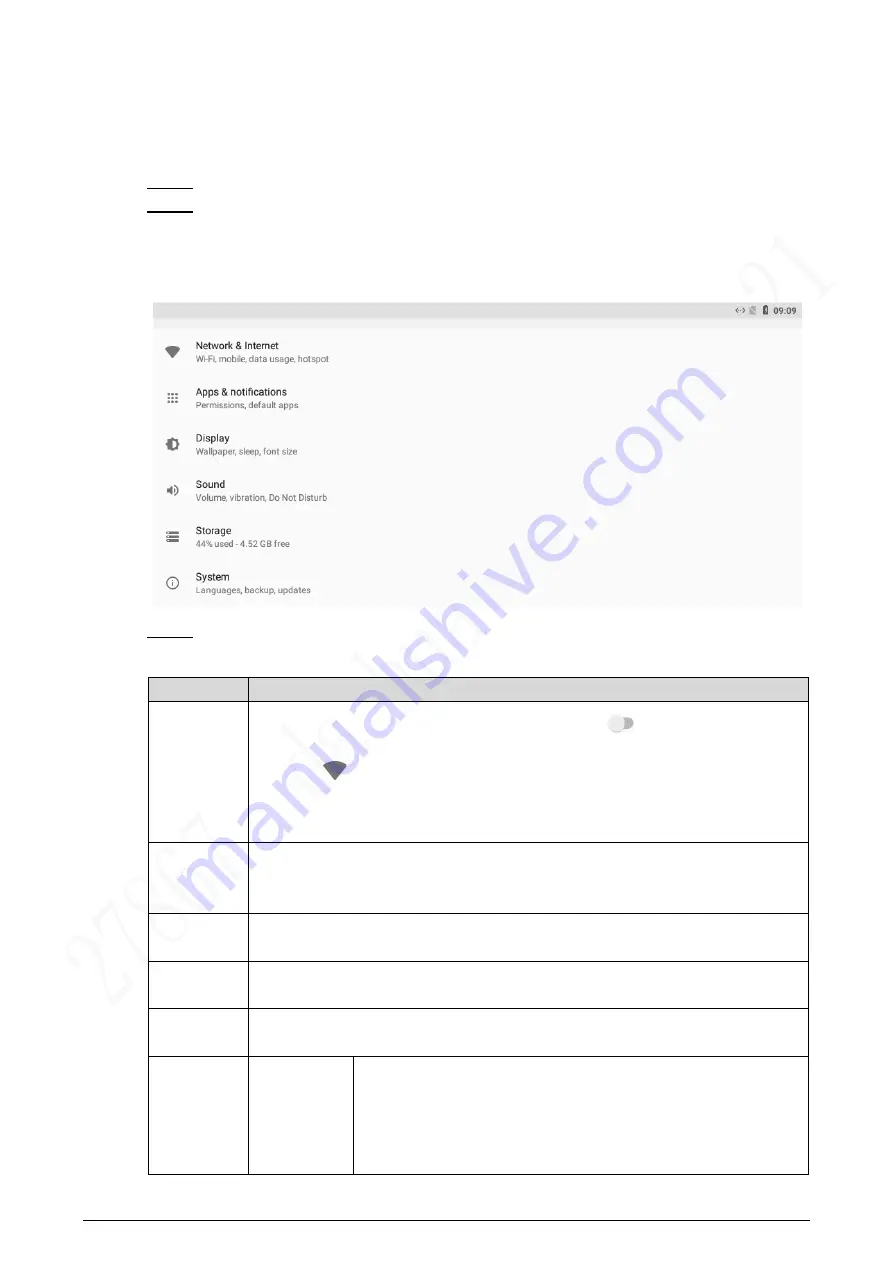
23
Wired Network
Make sure that IP address of the indoor monitor and IP address of door stations are in the same
network segment; otherwise the indoor monitor cannot acquire door station information.
Tap the
Settings
icon.
Step 1
Enter the password (123456 by default, and this password can be changed in 4.4.4.4
Step 2
The network settings interface is displayed.
Network settings
Figure 4-21
Configure parameters.
Step 3
Table 4-6 Parameter description
Parameter
Description
Network &
Internet
You can choose to enable Wi-Fi or not by tapping
.
Tap
, and then available Wi-Fi networks will be displayed.
You can select Ethernet IP mode. There are two options: Static and
DHCP.
Apps
&
notifications
You can view the recently opened apps, apps opened by default, app
permissions (apps using location, microphone, and camera), app notifications,
and special app access.
Display
You can adjust display brightness, display sleep duration, font size, and
display size.
Sound
You can adjust media volume and notification volume. You can also select to
use default notification sound and default alarm sound.
Storage
Spaces used and spaces left can be viewed. You can delete unwanted files as
needed.
System
Languages
& Input
Languages: You can select languages as needed.
Keyboard & Inputs: There are two options: Virtual
keyboard and physical keyboard.
Input assistance: You can use spell checker, autofill
service (not available at present), personal dictionary, and
Содержание VTH5321GW-W
Страница 1: ...IP Indoor Monitor User s Manual V1 0 0...
Страница 6: ...3 Front Panel 1 3 10 Inch Front panel mm inch Figure 1 1 7 Inch Front panel mm inch Figure 1 2...
Страница 9: ...3 Cable Connections 1 5 Cable connection Figure 1 5...
Страница 13: ...7 3 Network Diagram Network diagram Figure 3 1...
Страница 43: ...37 Viewing alarm prompt Figure 4 40 Viewing alarm record Figure 4 41...






























