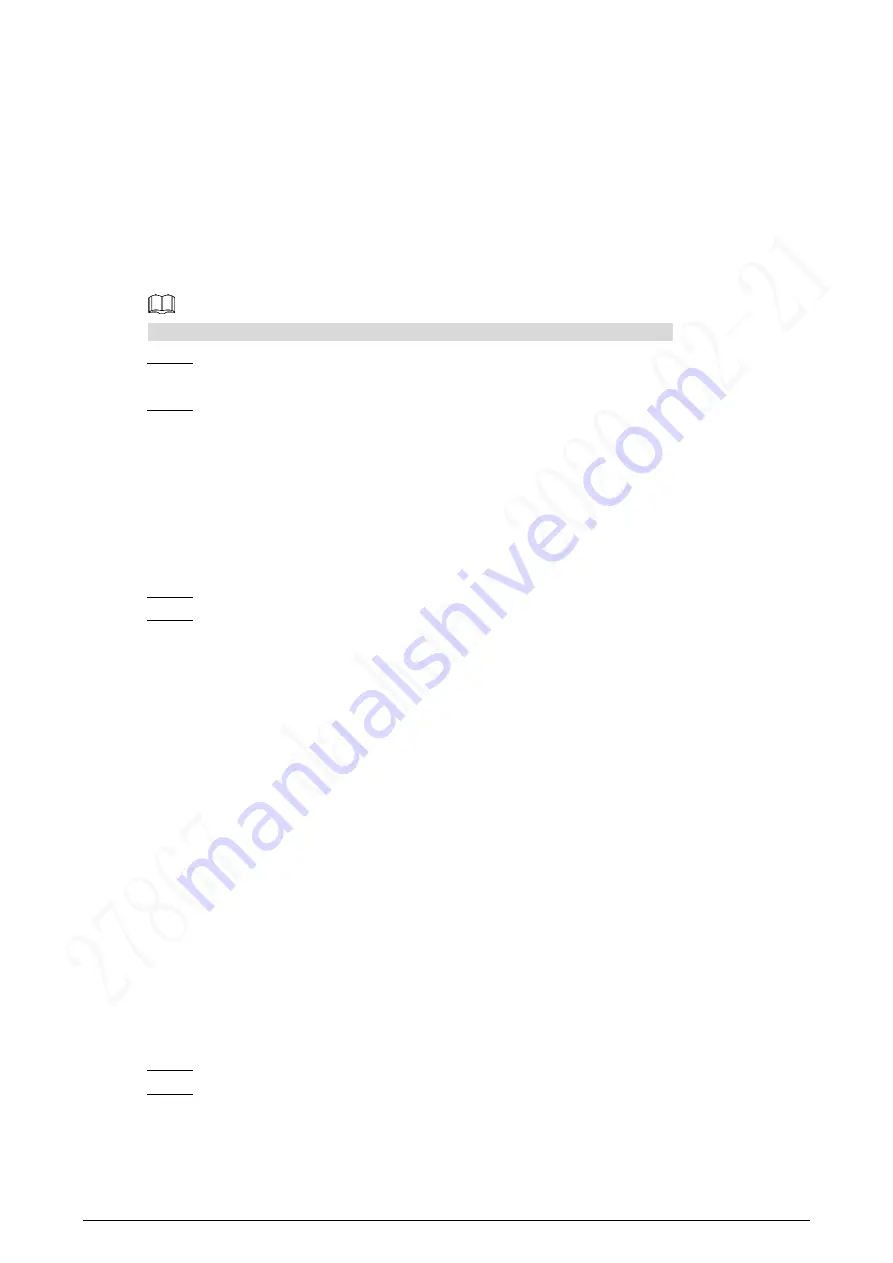
8
4
Configuration
This chapter introduces initialization, cable connection, and parameter configuration to realize
basic functions, including device management, calling, and monitoring.
Configuration Process
4.1
Before configuration, make sure that there is no short circuit or open circuit.
Plan IP address for every device, and also plan the unit number and room number you
Step 1
need.
Configure VTO. See "4.3 Configuring Door Station."
Step 2
1) Initialize door station (VTO). See "4.3.1 Initialization."
2) Configure door station (VTO). See "4.3.2 Configuring VTO Number."
3) Configure door station (VTO) network parameters. See "4.3.3 Configuring Network
4) Configure SIP Server. See "4.3.4 Selecting SIP Servers."
5) Add door stations (VTO) to the SIP server. See "4.3.5 Adding VTO Devices."
6) Add room number to the SIP server. See "4.3.6 Adding Room Number."
Configure indoor monitor (VTH). See the VTH users' manual.
Step 3
Commissioning. See "4.5 Commissioning."
Step 4
VDPConfig
4.2
You can download the "VDPConfig" to initialize devices, change IP address and upgrade
system for multiple devices at the same time. For the detailed information, see the VDPConfig
user's manual.
Configuring Door Station
4.3
Connect the door station (VTO) to your PC with network cable, and for the first-time login, you
need to create a new password for the web interface.
4.3.1 Initialization
The default IP address of VTO is 192.168.1.108, and make sure that the PC is in the same
network segment as the VTO.
Connect the VTO to power source, and then boot it up.
Step 1
Open the browser on the PC, enter the default IP address of the VTO in the address
Step 2
bar, and then press Enter on the keyboard.
Содержание VTH5321GW-W
Страница 1: ...IP Indoor Monitor User s Manual V1 0 0...
Страница 6: ...3 Front Panel 1 3 10 Inch Front panel mm inch Figure 1 1 7 Inch Front panel mm inch Figure 1 2...
Страница 9: ...3 Cable Connections 1 5 Cable connection Figure 1 5...
Страница 13: ...7 3 Network Diagram Network diagram Figure 3 1...
Страница 43: ...37 Viewing alarm prompt Figure 4 40 Viewing alarm record Figure 4 41...





























