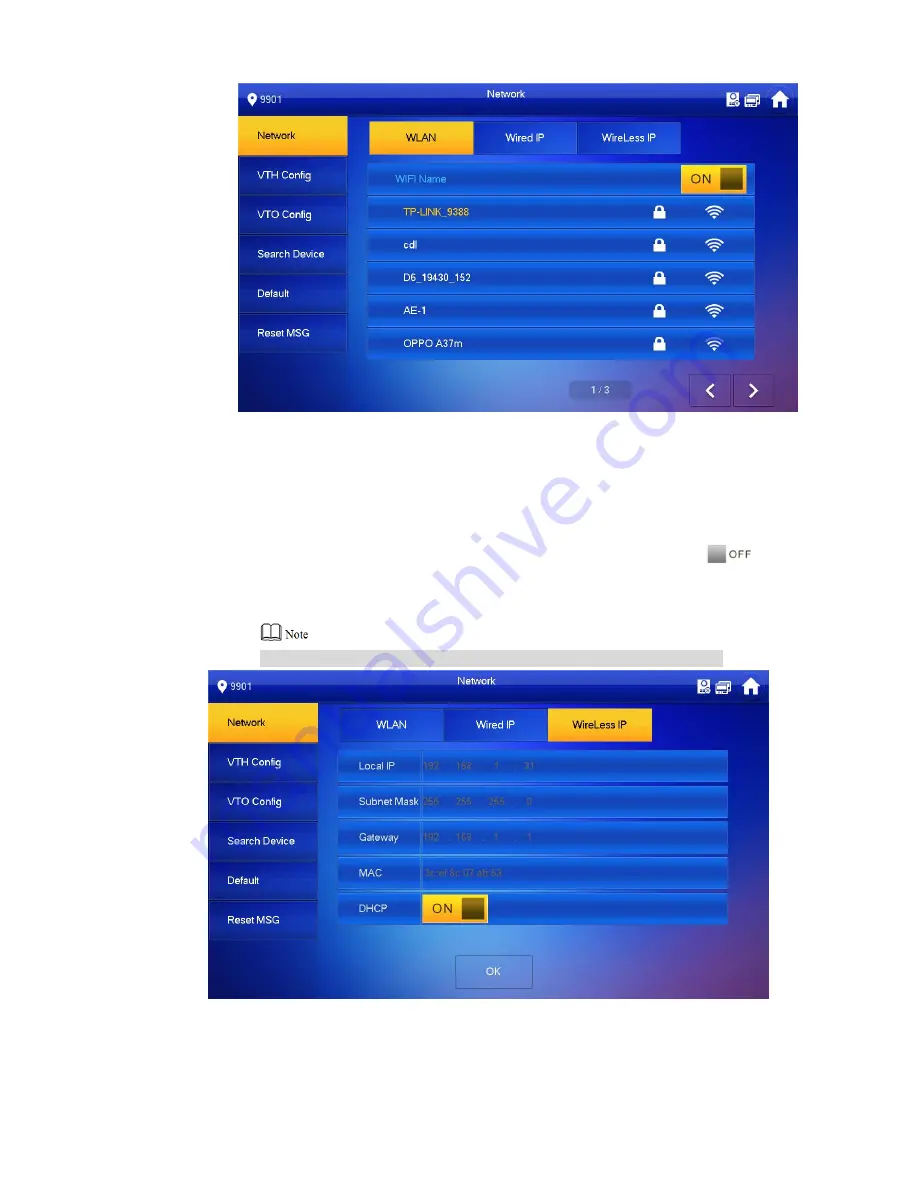
24
The system displays available WIFI list, as shown in Figure 2-18.
Figure 2-18
Connect WIFI.
2.
The system has 2 access ways as follows.
◇
At “WLAN” interface, select WIFI, click “Wireless IP” tab to enter “Local IP”,
“Subnet Mask” and “Gateway”, and press [OK].
◇
At “WLAN” interface, select WIFI, click “Wireless IP” tab, press
to
enable DHCP function and obtain IP info automatically, as shown in Figure
2-19.
To obtain IP info with DHCP function, use a router with DHCP function.
Figure 2-19
Click [VTH Config].
Step 6
The system displays “VTH Config” interface, as shown in Figure 2-20.
Содержание Villa VTO
Страница 1: ...Villa VTO Version 3 1 Quick Start Guide V1 0 1...
Страница 16: ...8 Figure 1 13 Figure 1 14...
Страница 18: ...10 Figure 1 17...
Страница 22: ...14 Figure 2 3 Step 4 Fix the bare device onto sheet metal bracket with M3 6 screws Figure 2 4...
Страница 38: ...30 Figure 2 27...





















