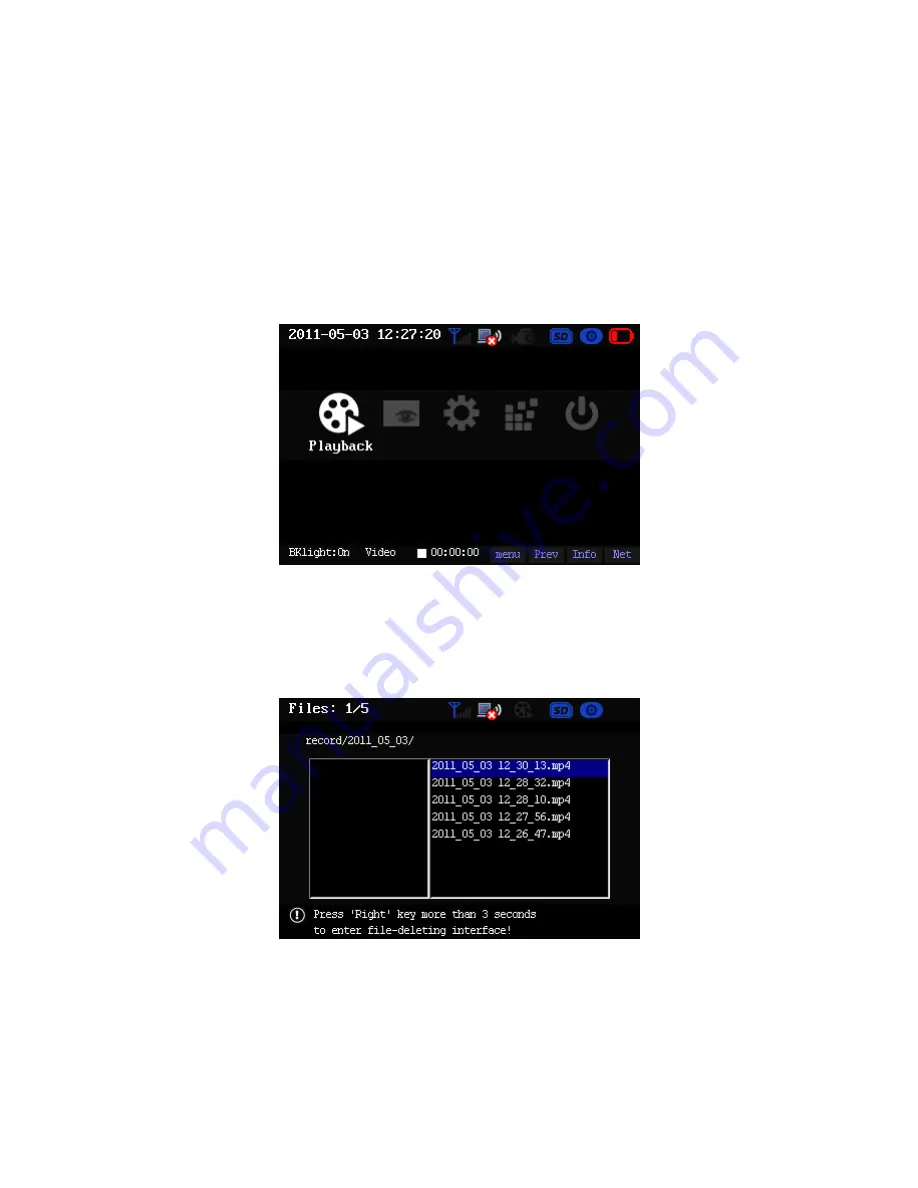
16
System default recording package time is 60 minutes. When the file is about to full (about five-
minutes recording time left), you can hear buzzer beeps to alert you to replace a SD card.
All recorded files are automatically created and are storage under RECORD folder.
File name format is: Year_Month_Date_Hour_Minute_Second.mp4.
3.6
Main Menu
Press OK button in the monitor interface, you can go to the main menu. The main menu buttons
include playback, snapshot, parameter, and format and shut down.
You can use Left/Right button to highlight the corresponding item and then click the OK button to
go to the corresponding interface. See Figure 3-6.
Figure 3-6
3.6.1 Playback
Please highlight the Playback button and then click OK button to go to playback file list interface.
See Figure 3-7.
Figure 3-7
Basic Information
In playback file list interface you can view all recorded files in SD card RECORD folder. They are
arranged in accordance with time. The latest file is on the top. System maximally displays 1024
files in one folder.
Содержание PVR210
Страница 1: ...1 PVR210 User s Manual Version 1 3 ...






























